# Data Store
Data Store is a built-in data storage system provided by UChat. With Data Store, you can easily add, delete, update, check up your data either manually or in Action steps.
# Setup Data Store
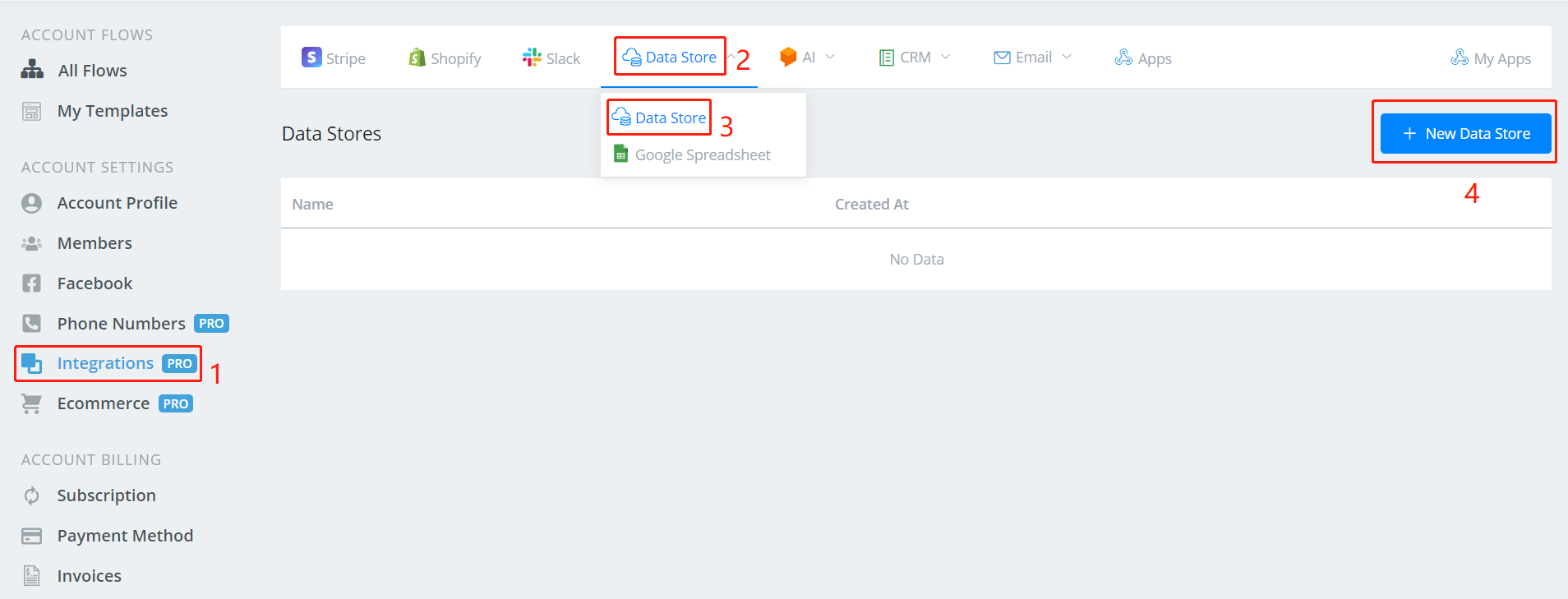
On your dashboard, click 1 to 4 to add a new data store.
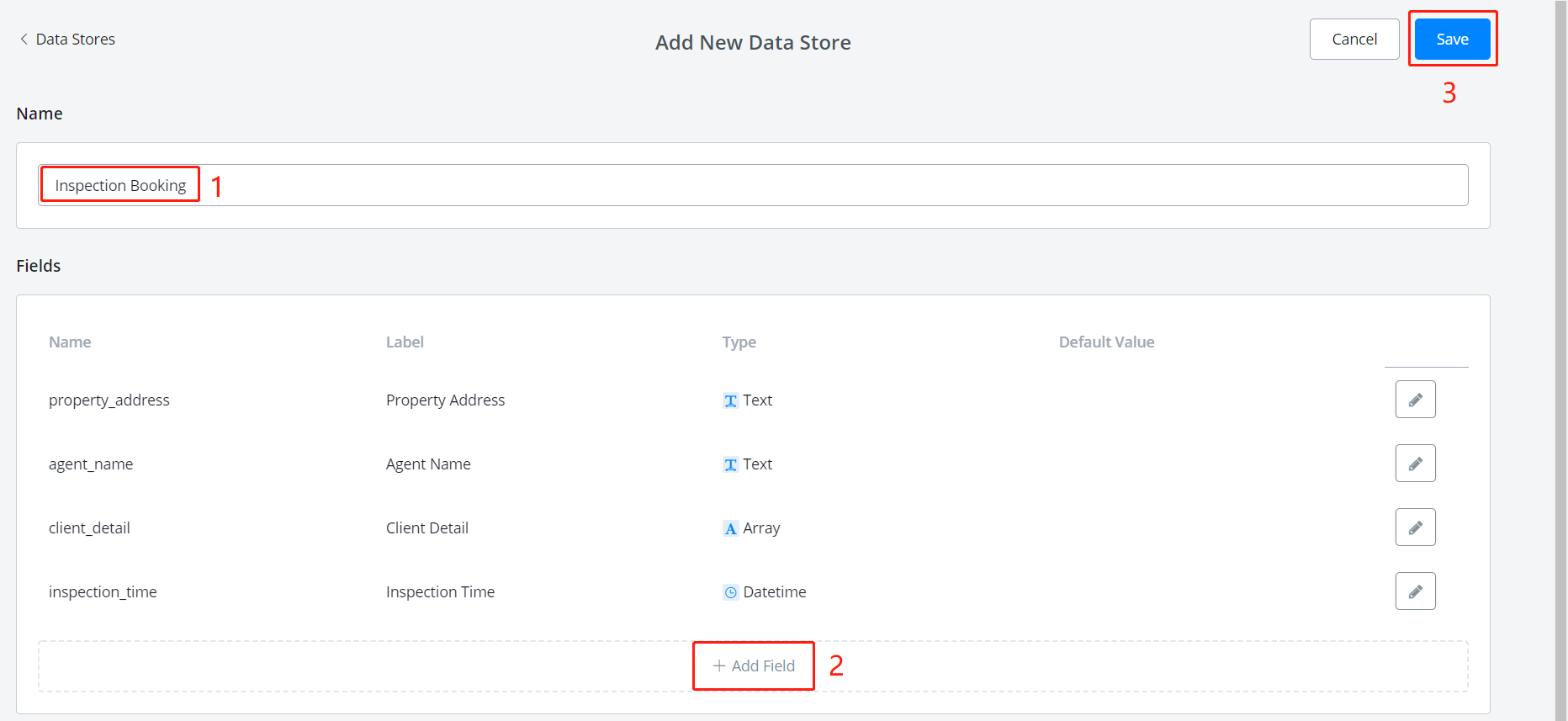
- name the Data Store
- click "+ Add Field", the following window will pop up.
- when finished, click "Save".
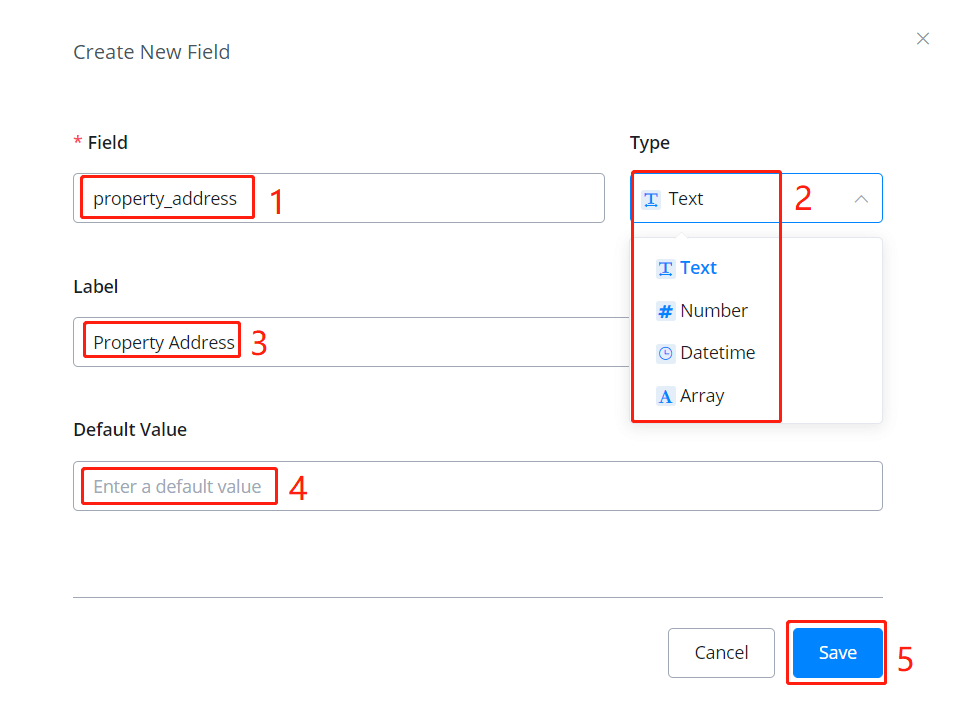
- name the field (used in the system, no space allowed)
- choose a value type (an Array can have several values like JSON variable)
- give a label if needed (for prettier display)
- give a default value if needed
- once finish, "Save"
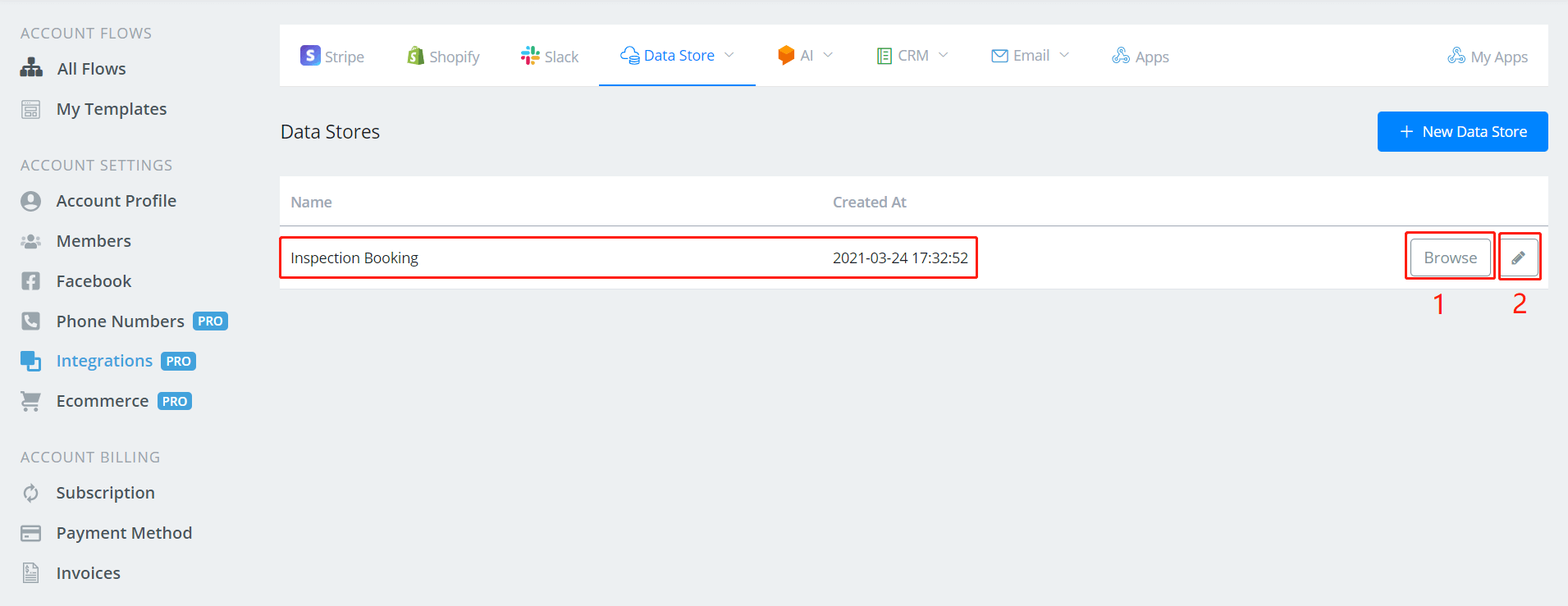
- click "Browse" for viewing and editing records
- click the pencil for editing fields of Data Store
You can add/edit/delete records in the data store in 2 ways:
- do it manually in the "Browse" window in the following picture
- put it in the Action step and the flow will automate the process
Please not that
When you add a new record, the system will assign a unique "Record Id" to it automatically. You can access this value by using the field name "_id".
# Manage Records Manually
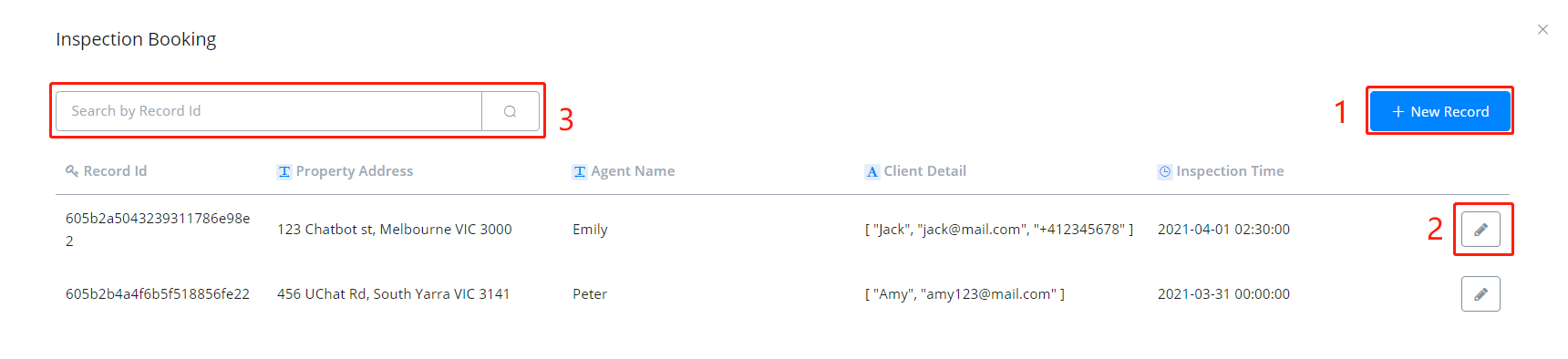
- add new records, see picture below
- edit/delete records
- search records
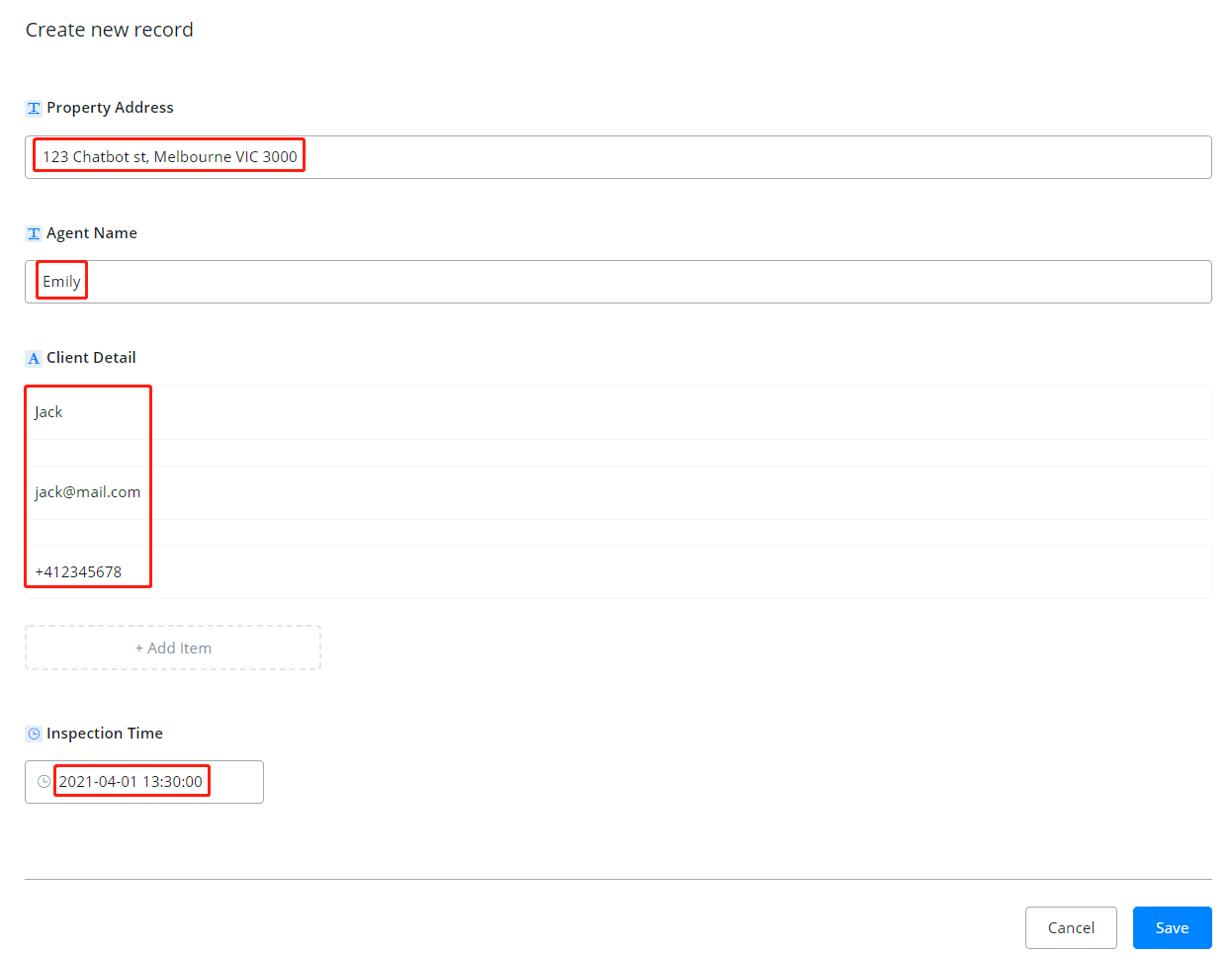
A new record requires values for the fields you set in the data store (value can be blank). There will be a "Delete" button in the editing window and the rest look the same as above.
# Manage Records in Action Step
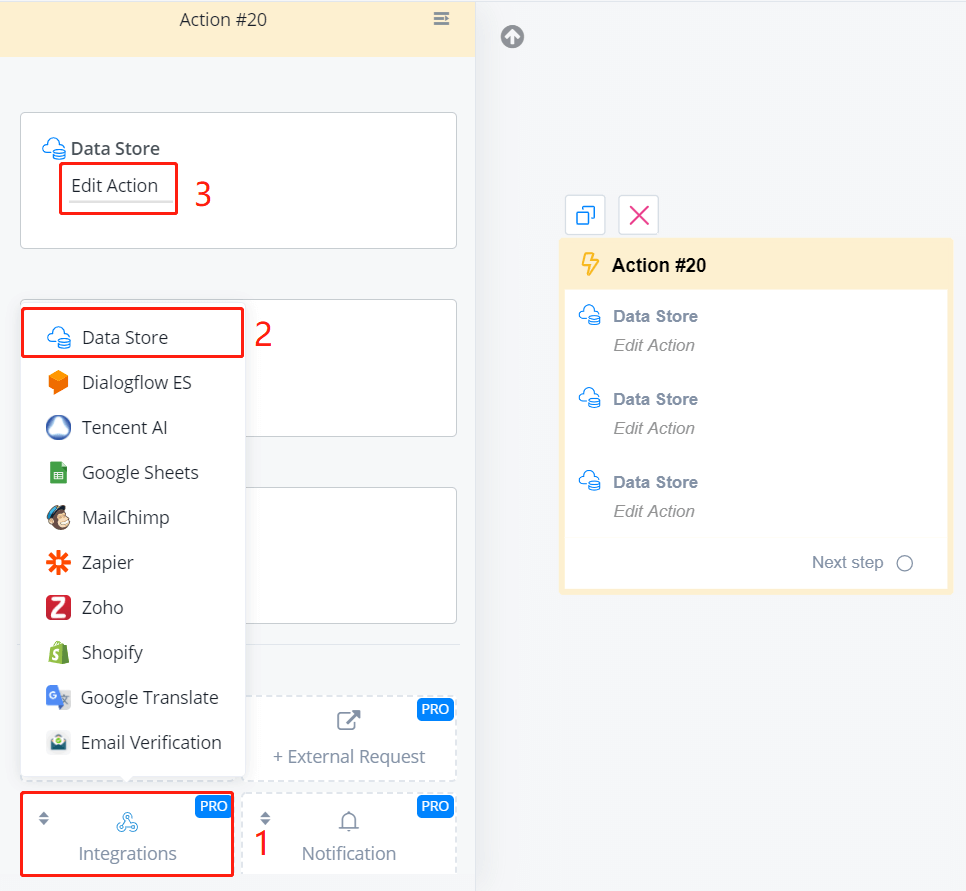
In an Action step, follow steps 1 to 3 in the above picture. Then you will see a list of functions.
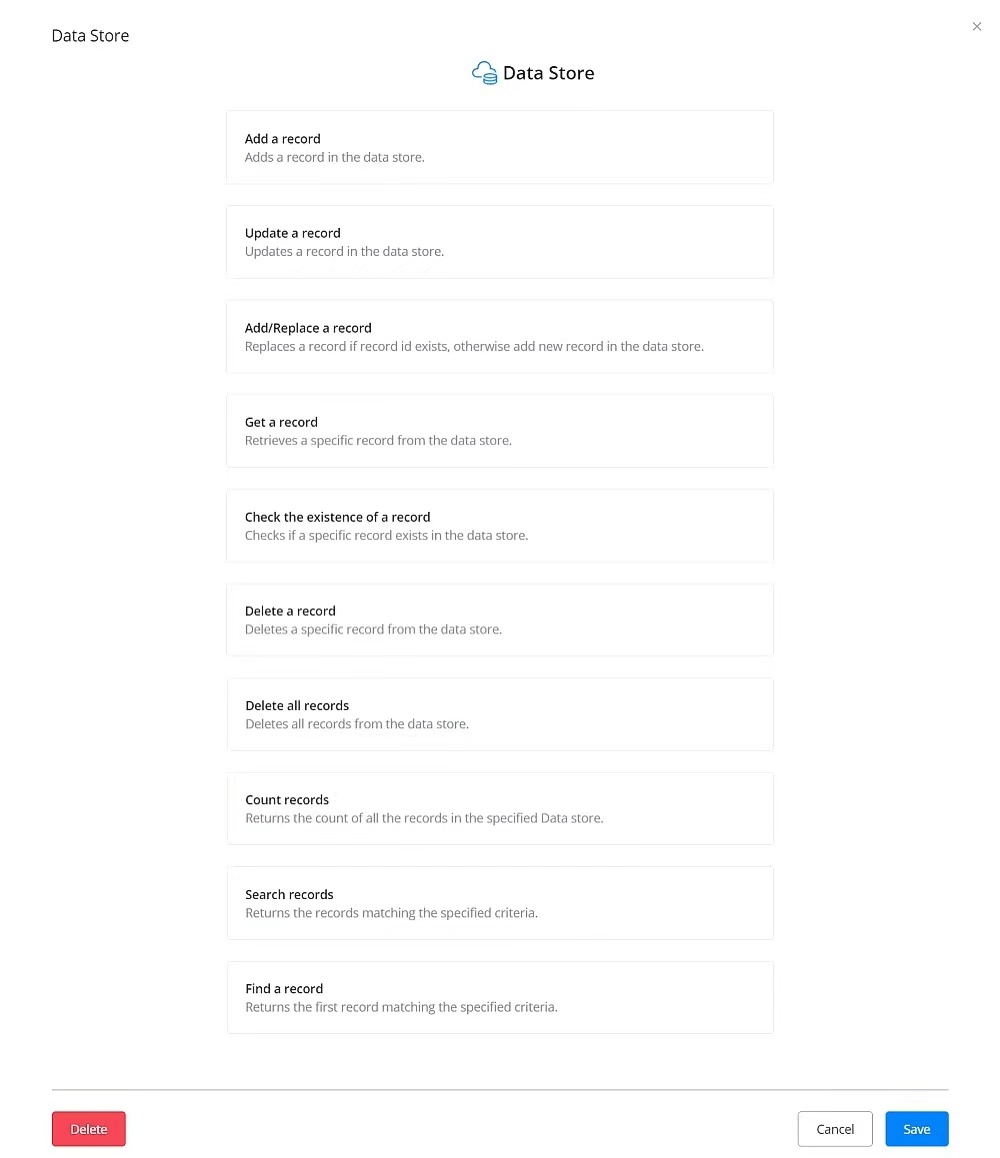
TIP
The functions work via API calls. This means that, by giving some inputs, you get your outputs from the data store. The outputs are saved in custom fields for future uses.
WARNING
You might need to know how to build flow and use variables before you read the following functions. See links below for guidance.
# Add a Record
# Update a Record
# Add/Replace a Record
# Get a Record
# Check the Existence of a Record
# Delete a Record
# Delete All Records
# Count Records
# Search Records
# Find a Record
IN PROGRESS
text tutorial about this page is in progress. Please check video tutorial (opens new window) for guidance. Sorry for any inconvenience.
