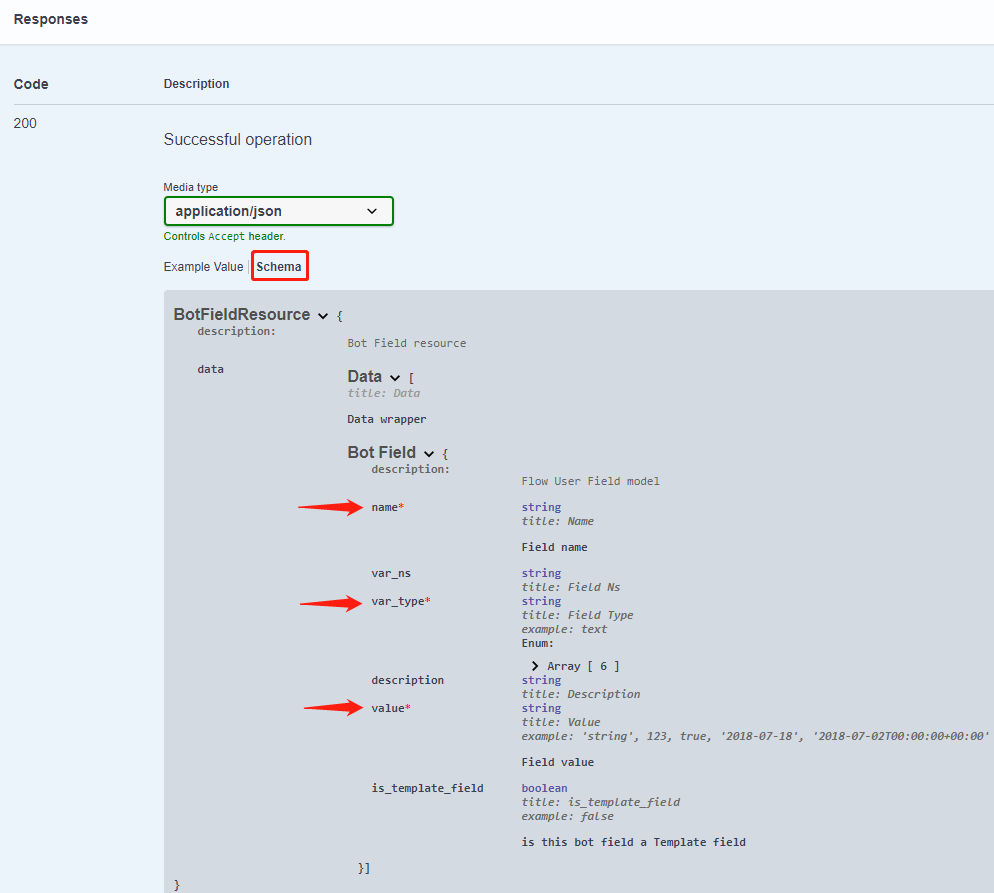# API
Checkout API details in Swagger API Documentation (opens new window)
# Intro to APIs
UChat API is used to retrieve data from the flow you build. Here are some examples that you could do with UChat API.
- Pull the flow you have built from uchat.
- Create, delete or obtain data including flow tag, flow field.
- Dealing with the data about the subscribers, involving getting the subsribers' information, editing their tag or field as well as the subflow sended to the subscribers.
- Configure all the data used in e-commerce such as carts or products.
If you need to deal with the data below, next sections will introduce the steps to use the UChat API.
# Authorize
Since the protection of the data is important to the API, it needs to use several attribute to authorize your identity. Therefore, the first step you must do is to enter the authorized information. You need to click the Authorize button, as the following figure shown.
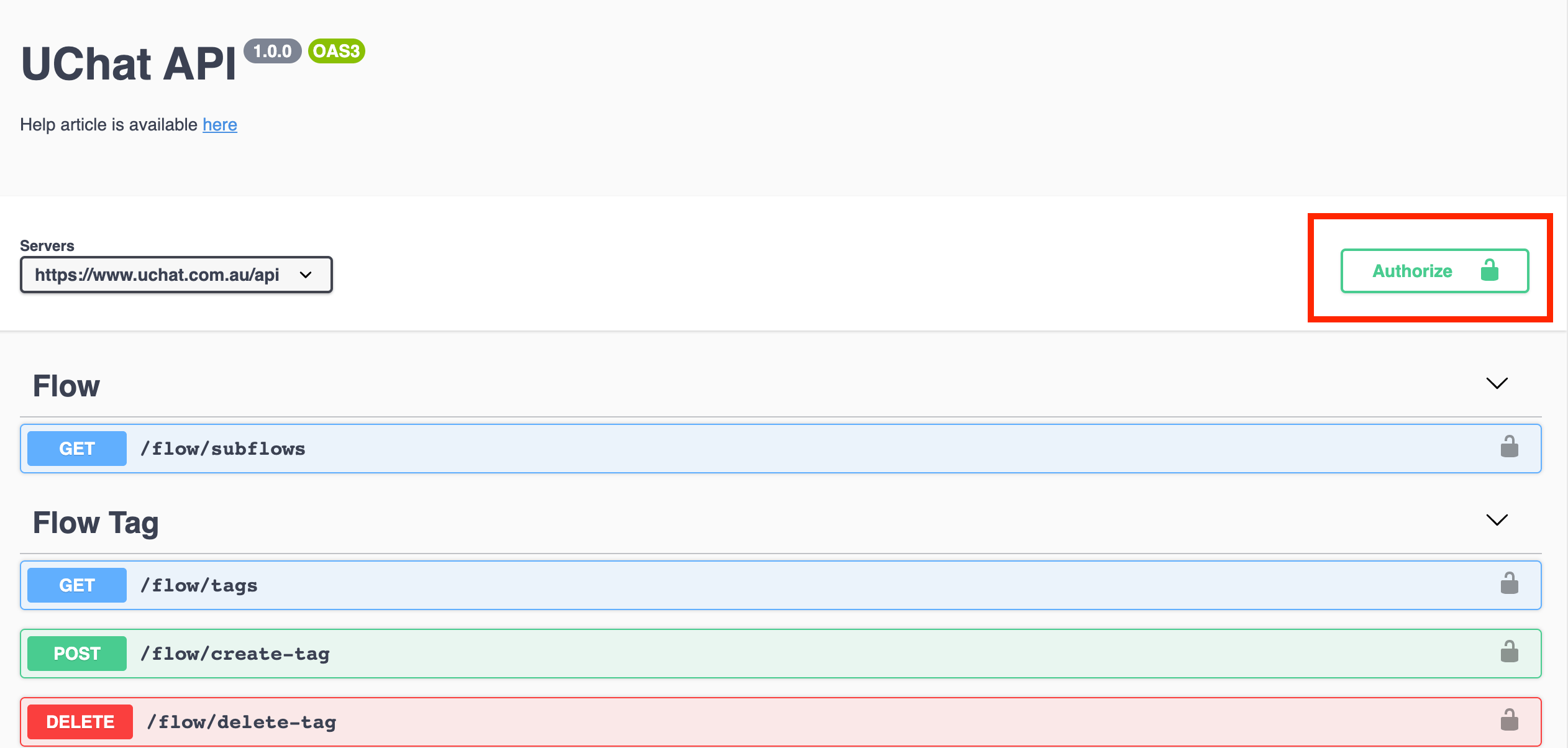
Then, there are three attributes that you need to fill in the textbox.
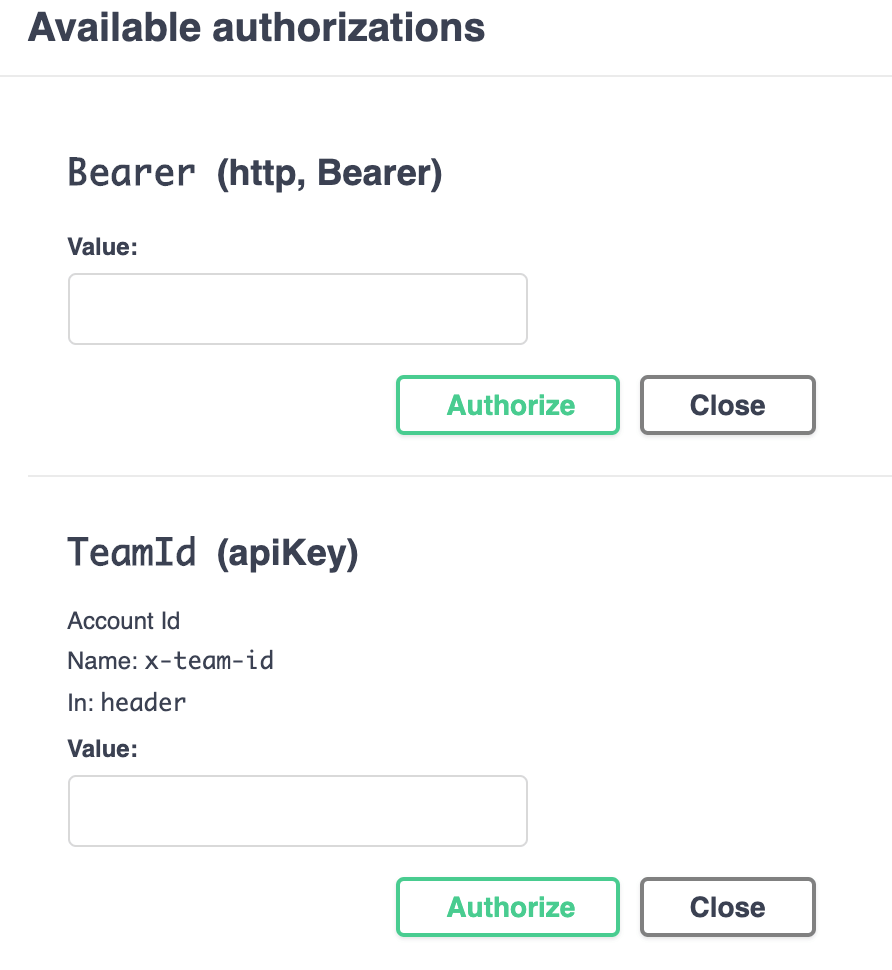
Here are the ways to find these attributes in the following section.
# Generate API Key (http,Bearer)
Step 1 After you login the account in UChat, at the top right corner, it will show your account name and avatar. Click it and choose the Your Settings in the dropdown list.
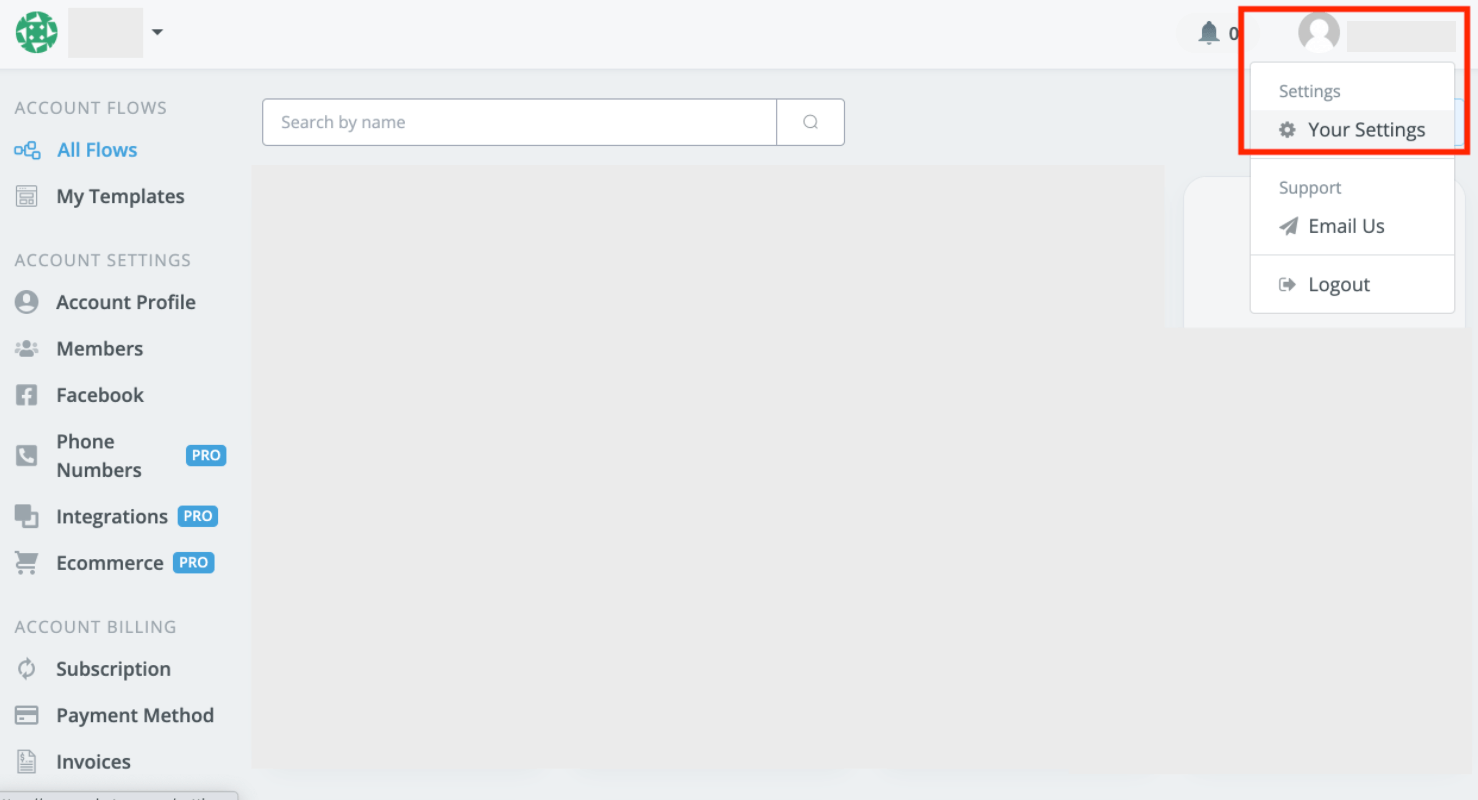
Step 2 Go to the API Keys Section by clicking the button in the User Setting. Enter the key name you would like to set and click the Create button.

Step 3 Then you will get key in a pop-up window.
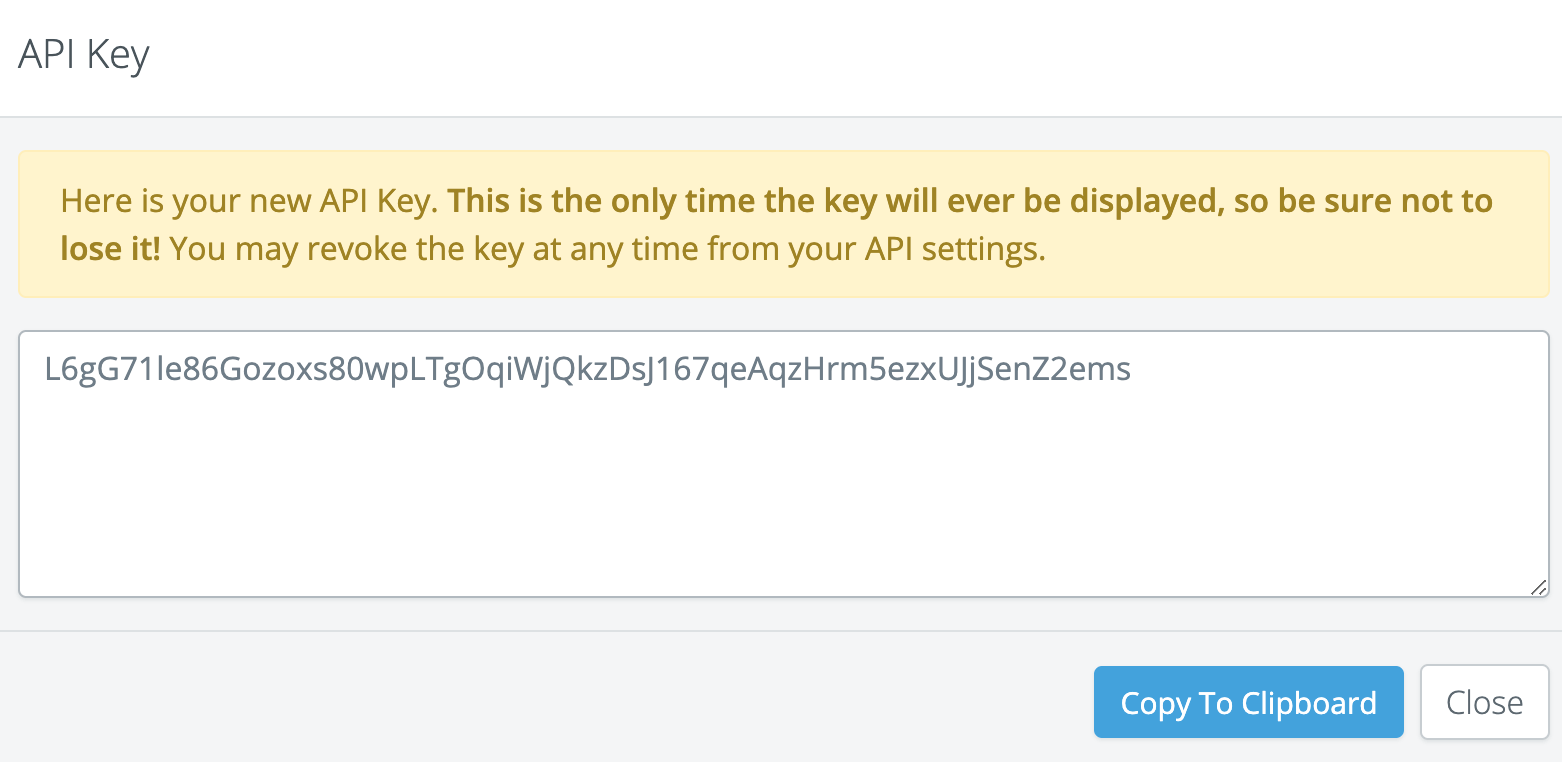
WARNING
Here is your new API Key. This is the only time the key will ever be displayed, so be sure not to lose it! You may revoke the key at any time from your API settings.
Close the window you will get the basic information about the key except the value of the key.
# Get the Curl and Request URL
Curl is used in API requests. In uchat API documentation, you need some operation before getting the curl in the uchat api documentation.
Here, we use Get Flow Tag as an example.
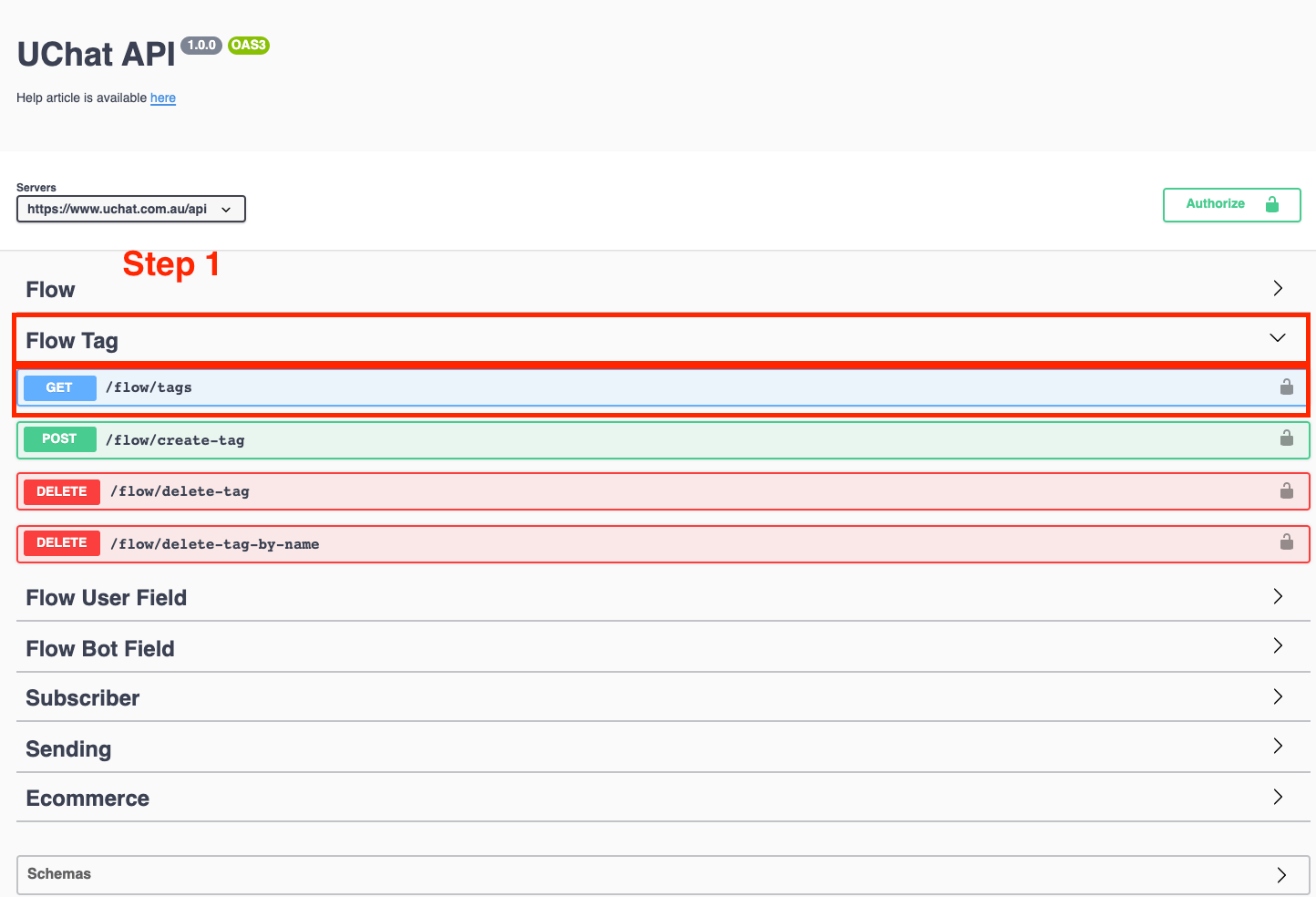
Step 1. Click the expand operation of category, the Flow Tag in this case. Then find the action and the feature, Get /flow/tags. Click the row and a page will dropdown shown as following.
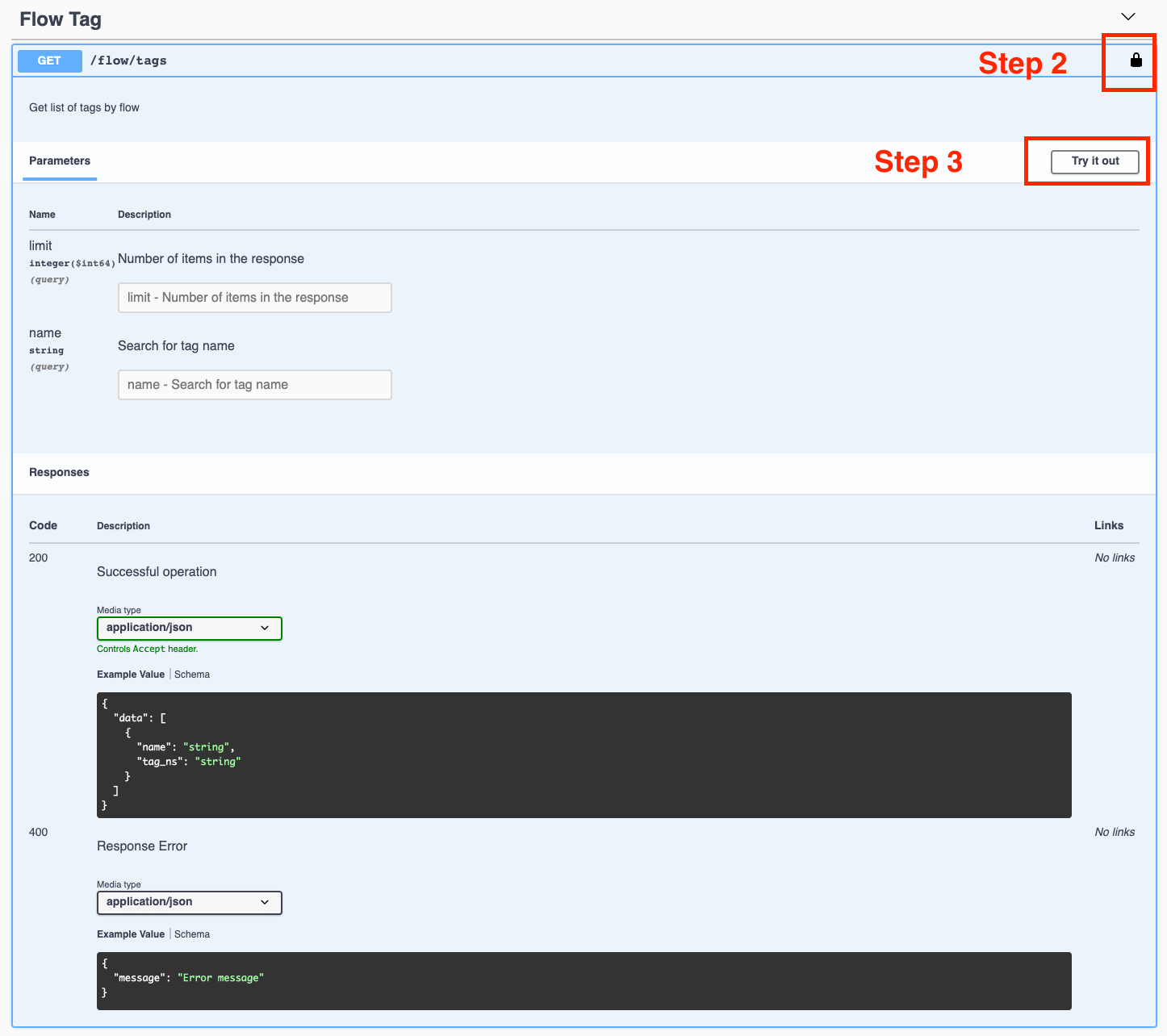
Step 2. This logo means authorize. If you have done this before, this step is not required. Or, you just do the same as it was mentioned before in the Authorize section.
Step 3. Click Try it out. Then you will see that the Parameters or Request body part could be inputted and the Exexute Button is shown at the bottom of this part.
Step 4. Enter the parameters or request body required and click the Exexute Button. Finally you will get the Curl and Request URL.

TIP
Click the Clear button if you need reset the parameters.
# Responses
This part display the Json result you will get from the uchat API. Normally if the code is 200, it means that you get the response successfully. If the code is 400, it means that there is error in your response.
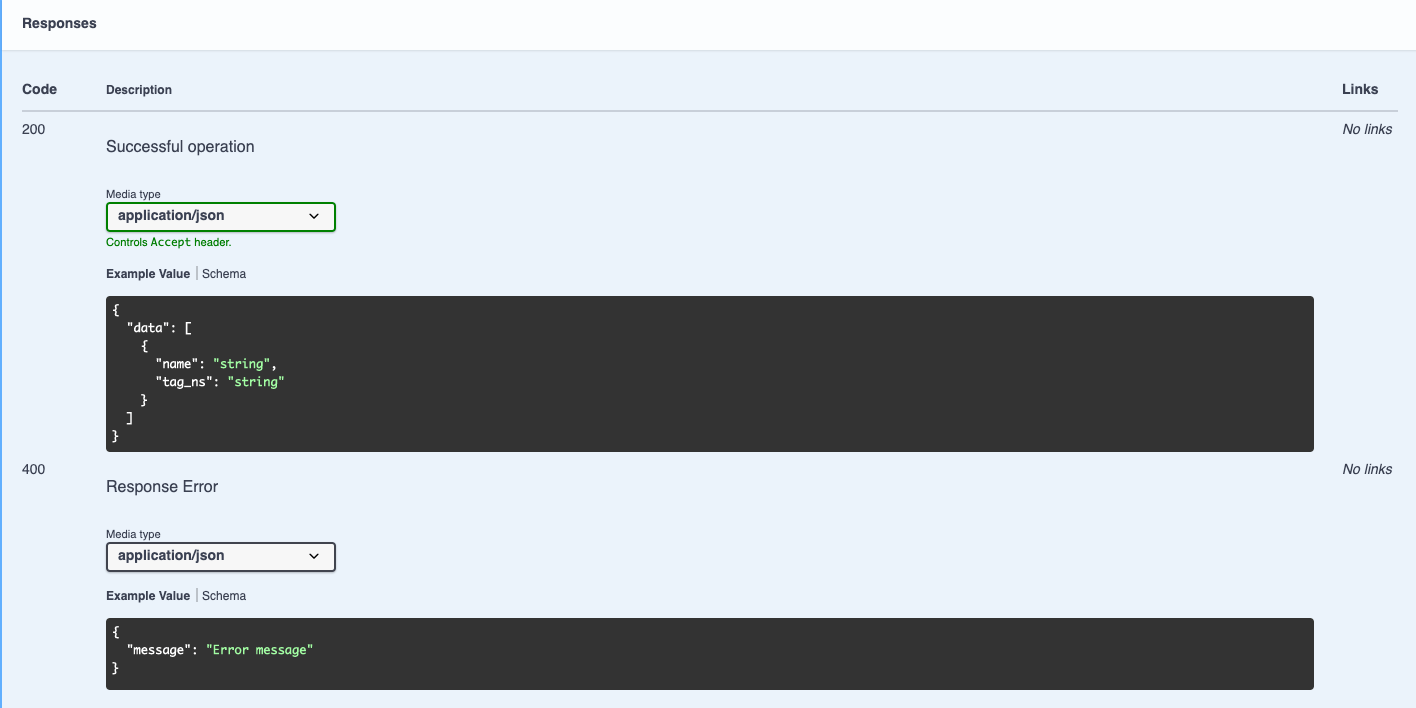
# Example Value / Schema

Apart from example value, you can click on "Schema" to view more details like which value is mandatory.