# Google Spreadsheet
With Google Spreadsheet, you can add, update and look up your data in a spreadsheet as well as process the data with various built-in tools with Google.
# Setup Google Spreadsheet
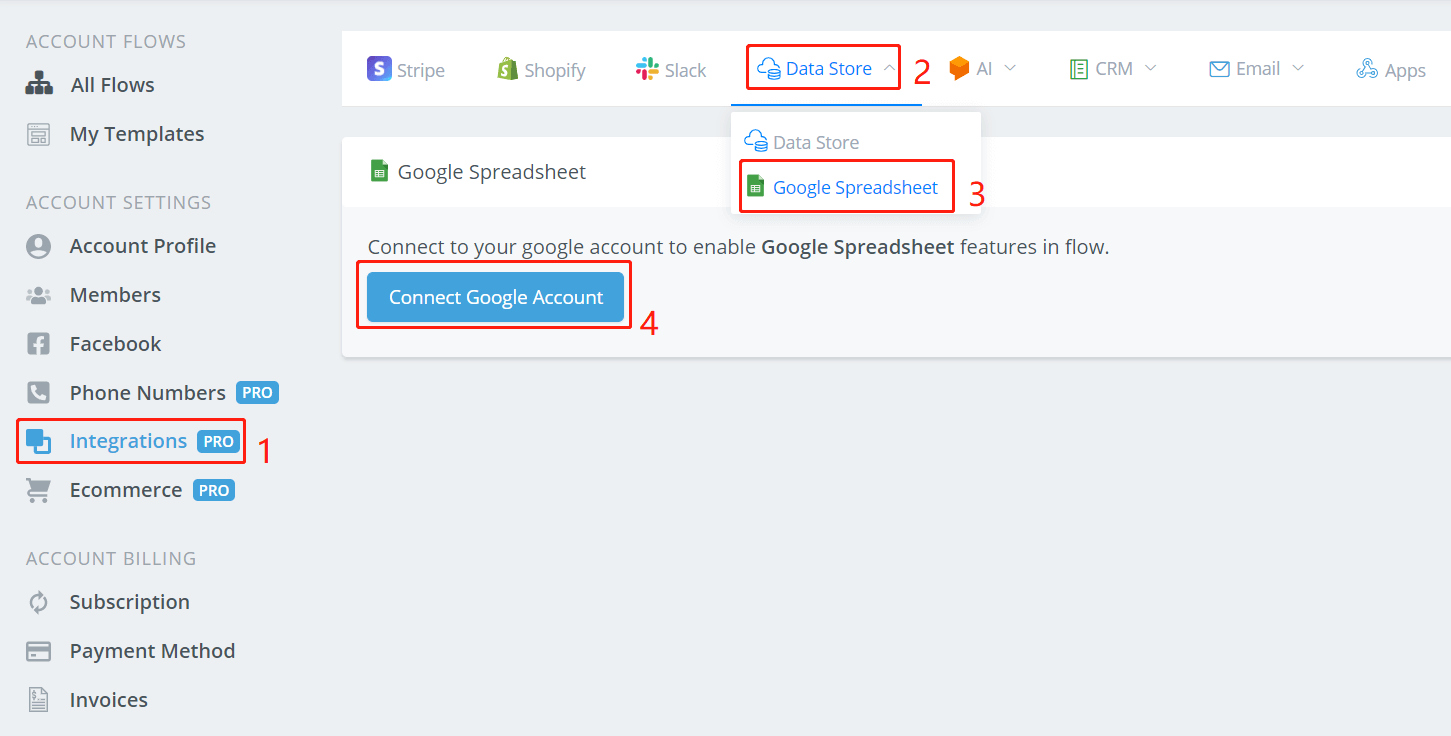
Follow steps 1 to 4 to connect to your Google account. Allow UChat to access your Google spreadsheet. When you come back, if nothing changed, click step 1 to 3 again to refresh and you will see this:

Create a new spreadsheet or make sure you have one in the Google account that you just connected to.
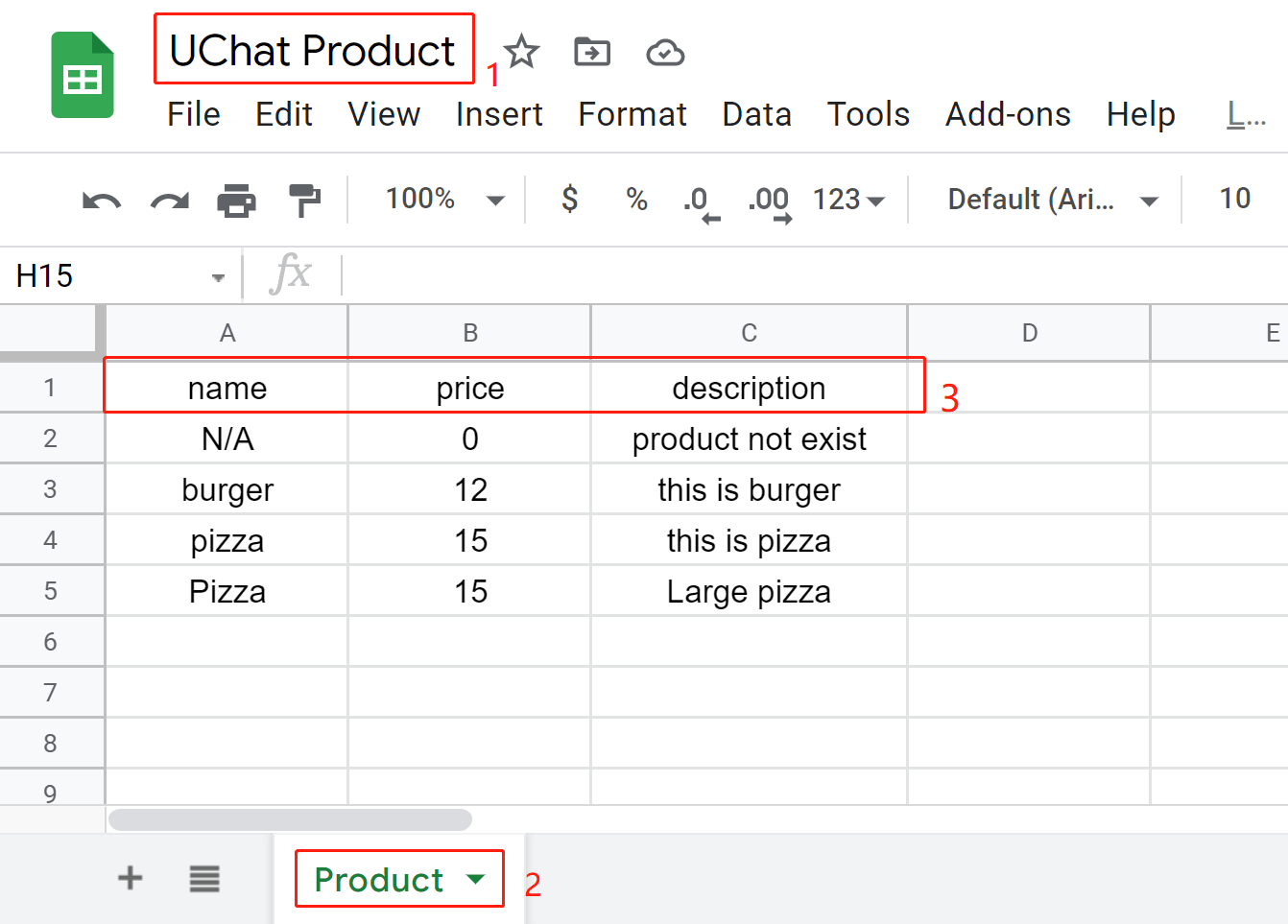
Name the spreadsheet and worksheet properly at area 1 and 2. You will need them when you manage your data in the Action step.
WARNING
Importantly, remember to give column names for the worksheet in the first row (see area 3 in the above picture). You must do this by manually type in what fields do you need. For example, this is a product worksheet and each product has a name, a price and a description.
Later when you manage your data, this is how it looks like when the column names are set correctly (area 1,2,3 in the above picture are correspond to 1,2,3 in the following picture):
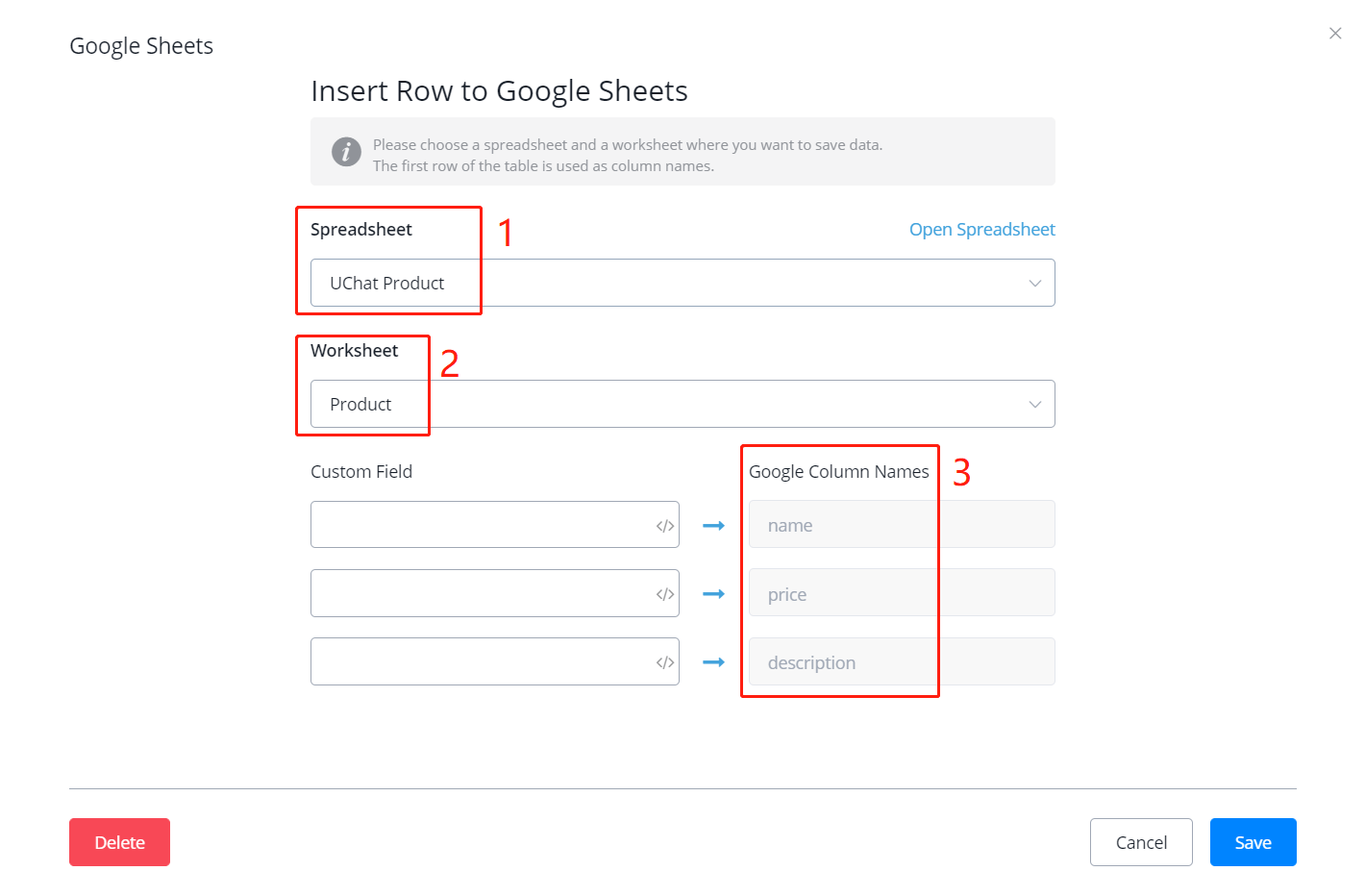
# Manage Spreadsheet in Action Step
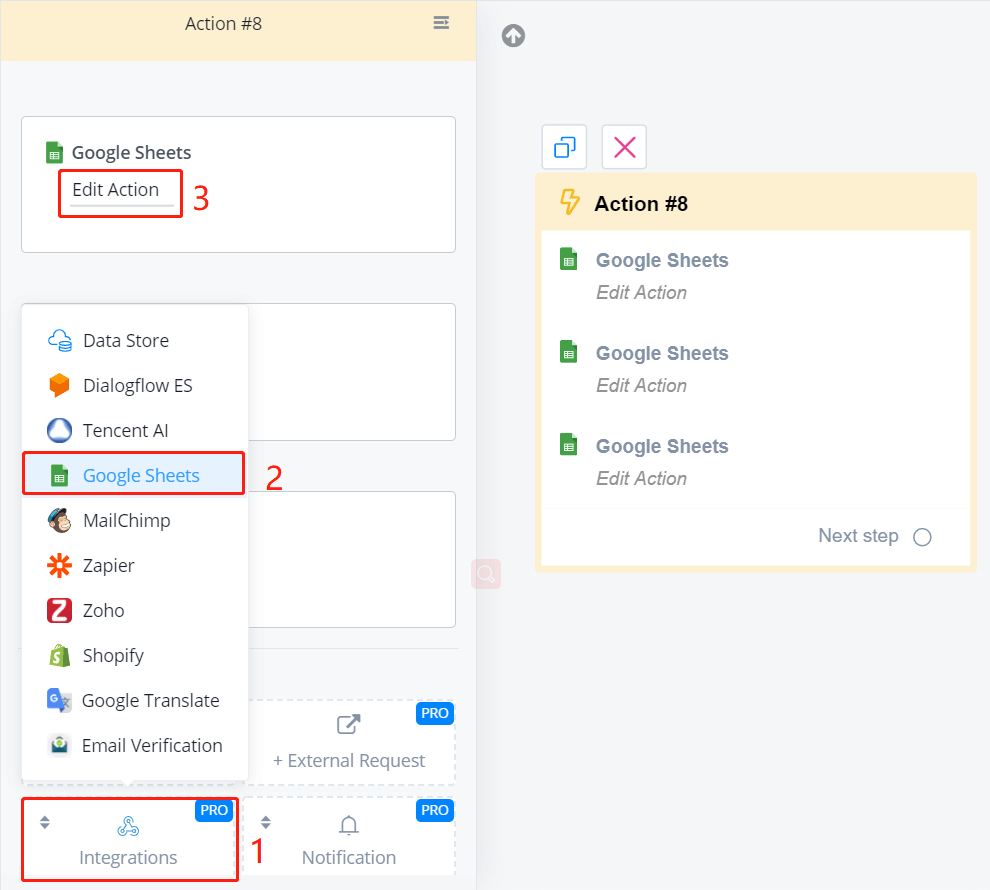
In an Action step, follow steps 1 to 3 in the above picture. Then you will see a list of functions.
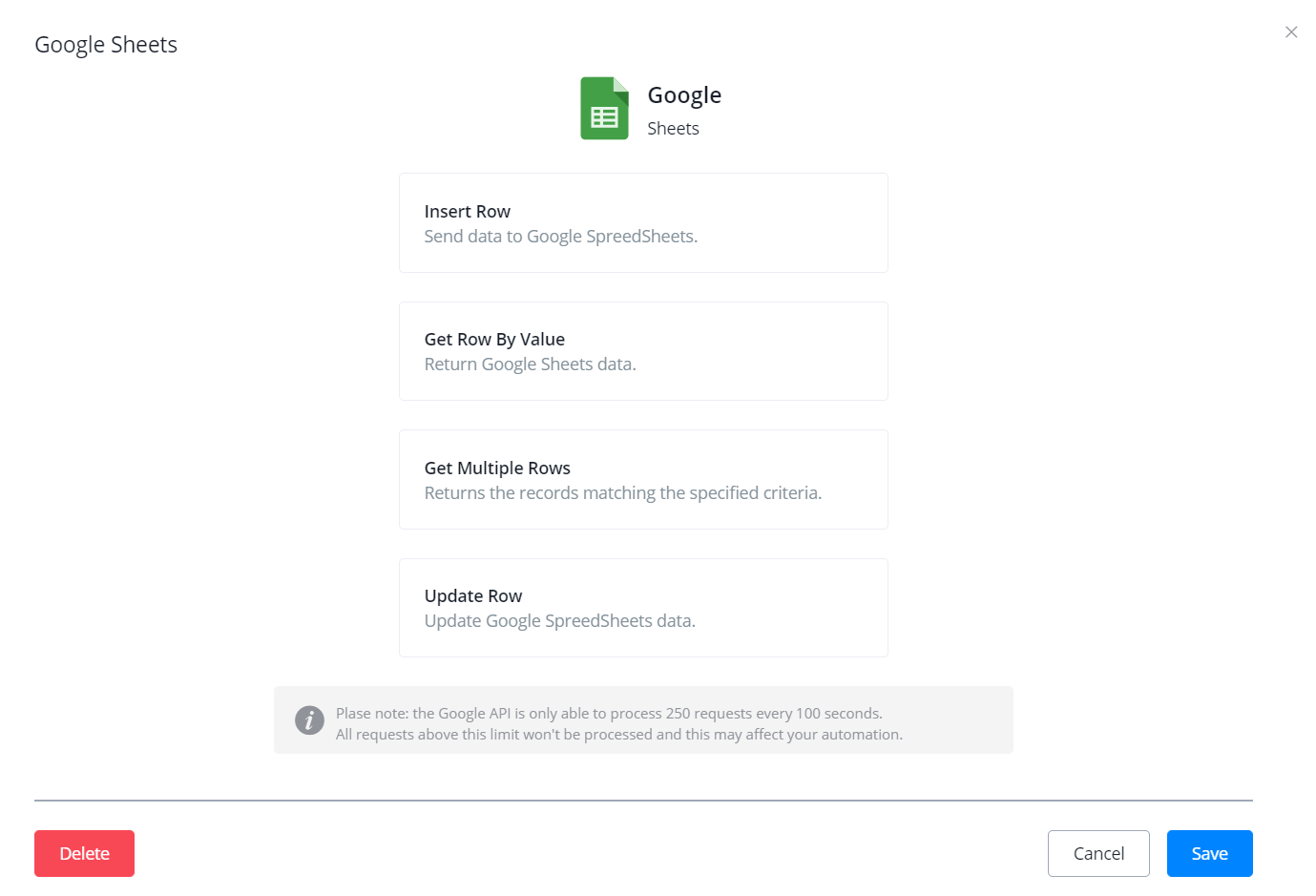
# Insert Row
# Get Row by Value
# Get Multiple Rows
# Update Row
IN PROGRESS..
text tutorial about this page is in progress. Please check Google Sheet 1 (opens new window) and Google Sheet 2 (opens new window) for guidance. Sorry for any inconvenience.
← Dialogflow Data Store →
