# Freshchat
Freshchat is a popular live chat platform. UChat integrate with Freshchat for the live chat handover.
If you don’t have Freshchat account, you can sign up here (opens new window)
The benefits of integrating with UChat can reduce your support cost, and increase your support satisfaction rates.
You will be able to:
- Reduce 80% of the support by filtering out support through chatbot automation & A.I
- Receive & respond to customer inquiries across all 11 social channels
- Build your smart chatbot with UChat visual flow builder & Google’s A.I
# How to set up your Freshchat integration
Once you login your UChat dashboard, you should be able to find the Freshchat in the integration tab.
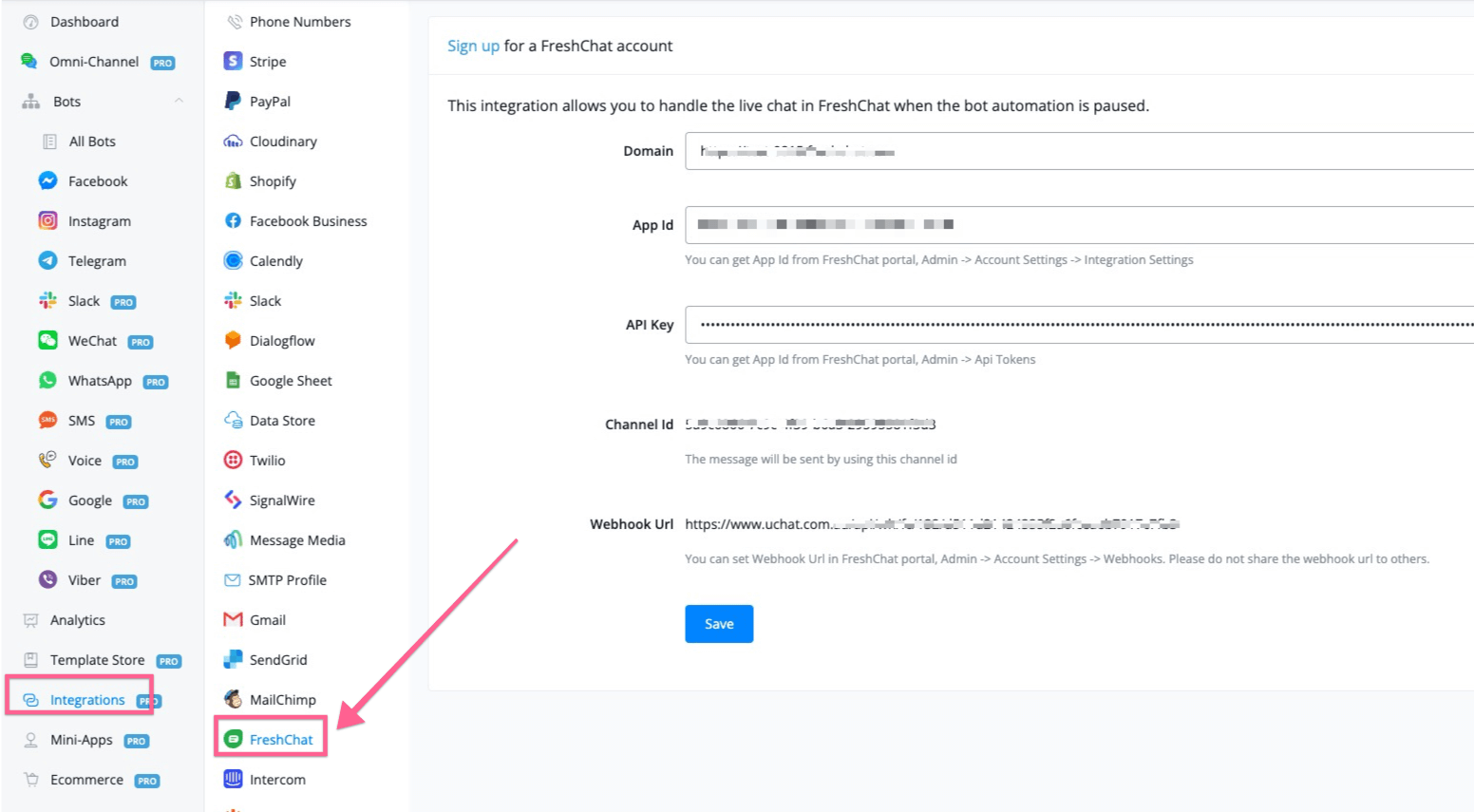
Now, you need to login your Freshchat account, we will need to get your domain, App Id & API key into the settings.
Domain: you should be able to grab from the url of your dashboard. As per the screenshot below.
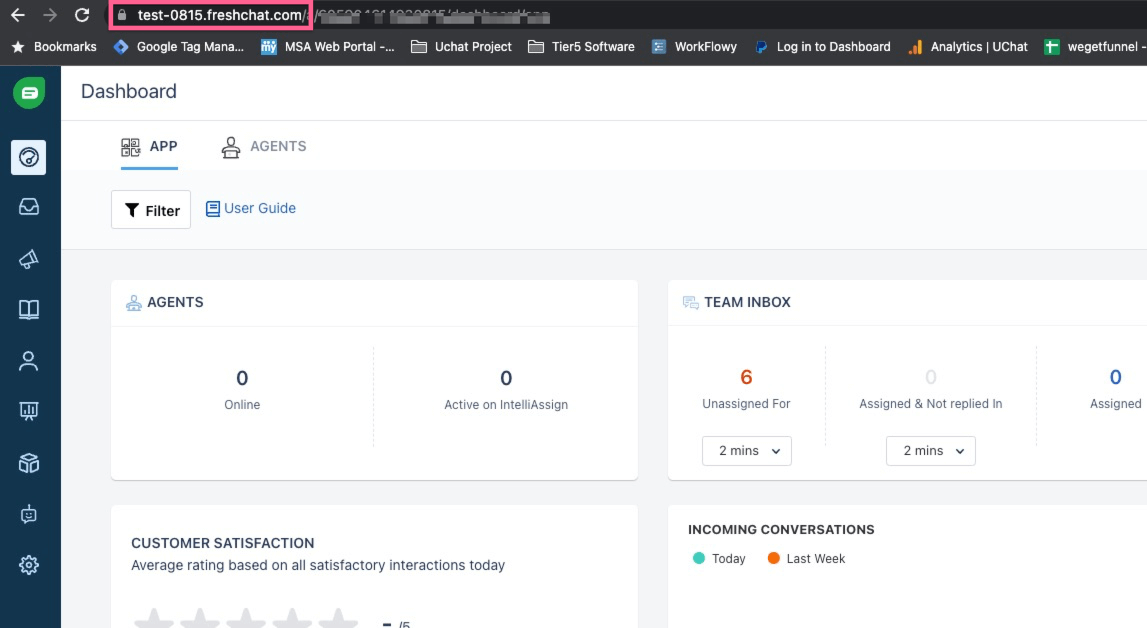
Then, you should add https:// at the front of the domain, and then paste your full domain at the domain field.
You should be able to find your App ID at Settings -> Account Settings, and then Integration settings.
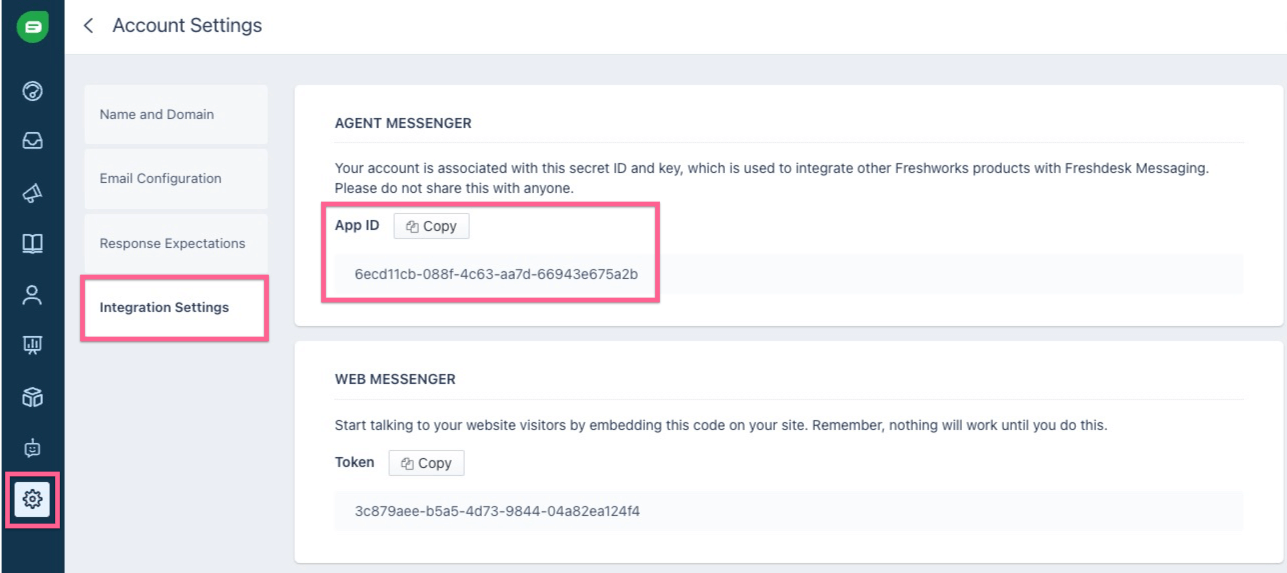
And the last thing you need is the API key, you can find in the API tokens, as per screenshot below:
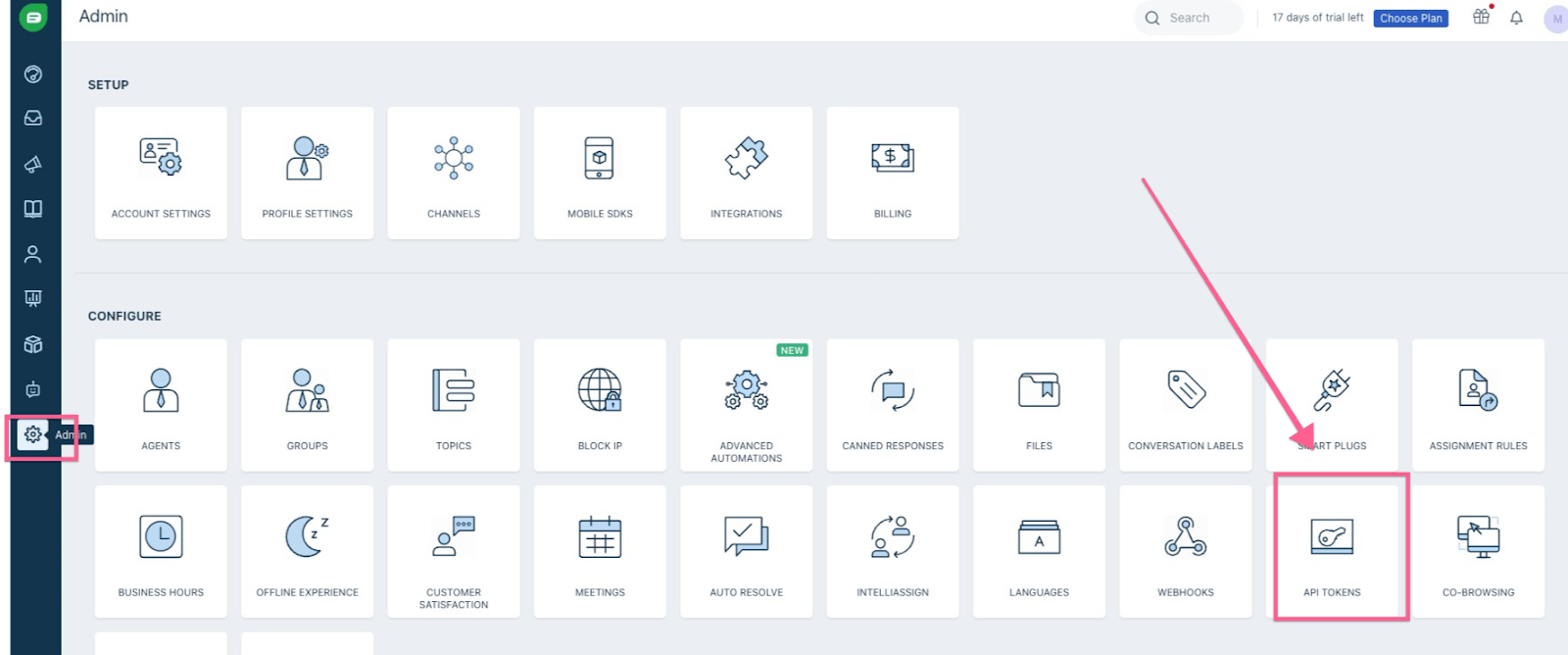
And then after you click in the API tokens, you can copy your API keys and paste them into UChat integration.
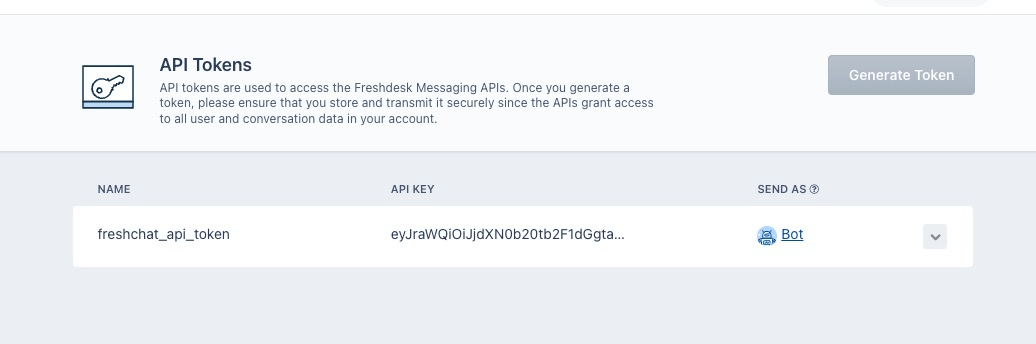
After you paste all the 3 values, and then click save. UChat should verify your connection. If it’s valid, you should be able to see the verified as per screenshot below, and also you need to copy the webhook url generated from UChat, and paste the webhook to your Freshchat account.
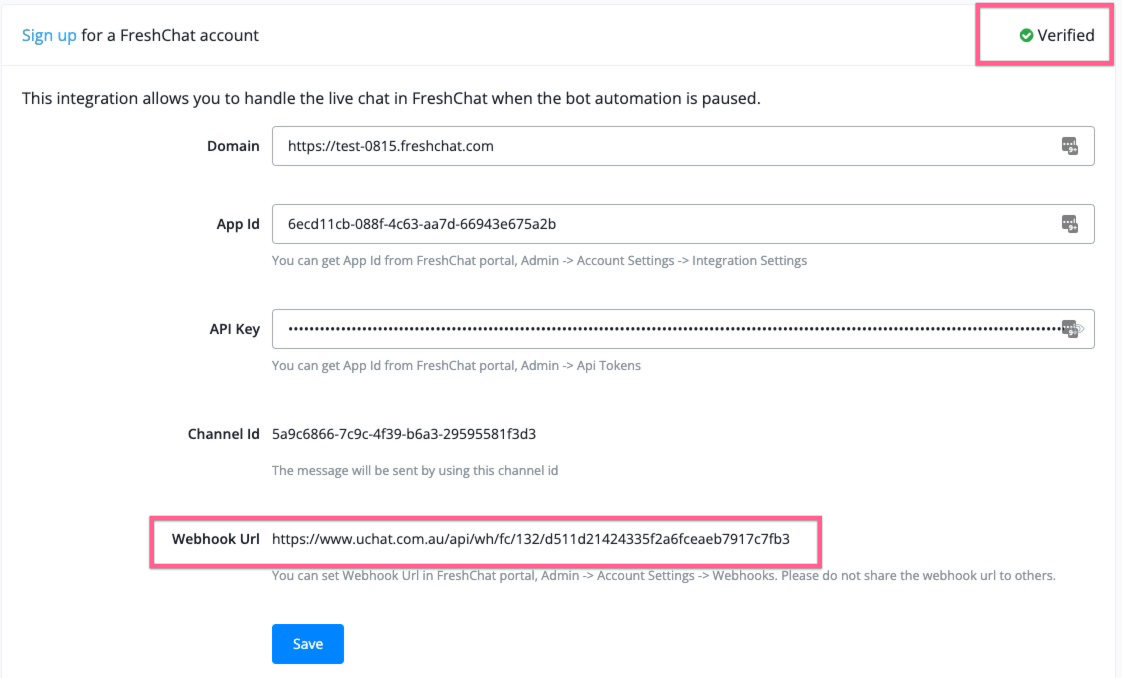
In your Freshchat account, you need to go to admin, and then go to webhook settings, and paste the webhook generate from UChat, and paste the url in the webhook settings.
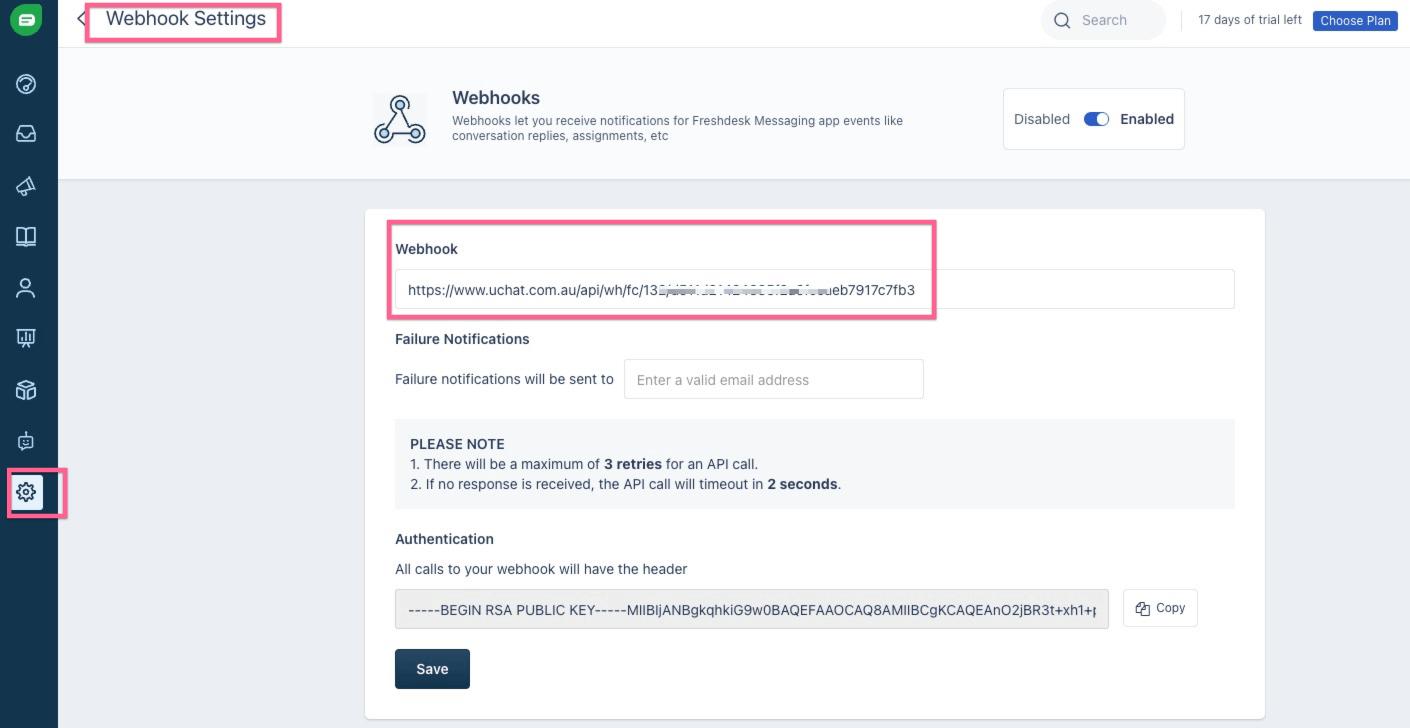
And up until now, you have done all the settings in Freshchat. And now there is one last thing you need to do.
Currently only omni channel support live chat integration settings.
You need to go to your omni channel settings, and select Freshchat from the live chat integration dropdown.
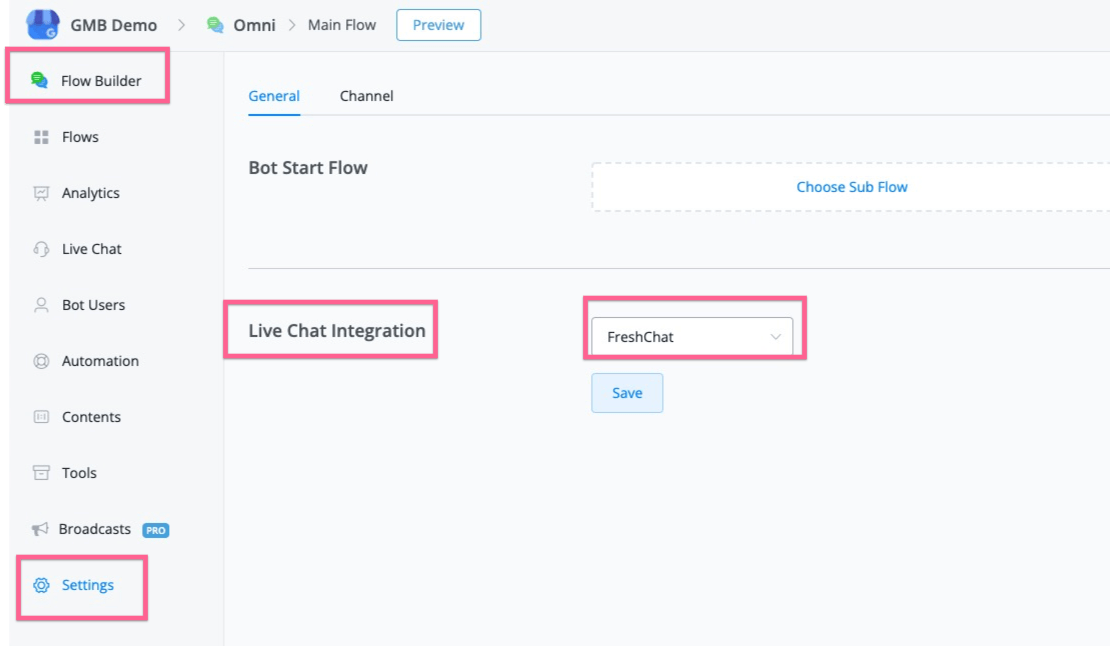
And now all your set up is ready.
# How to trigger live chat to Freshchat
Once you have set up everything, and now you can build the chatbot to automate your business, also you can integrate with Dialogflow to reconganize the user’s intent and redirect them to your chatbot automation as well.
This should dramatically reduce your live agent support workload. But still if the user want to reach out to support anywhere in the flow.
You can use the action of “Talk to human/Pause Automation” in the basic action, and also you will have the option to set the default timer to pause the automation.
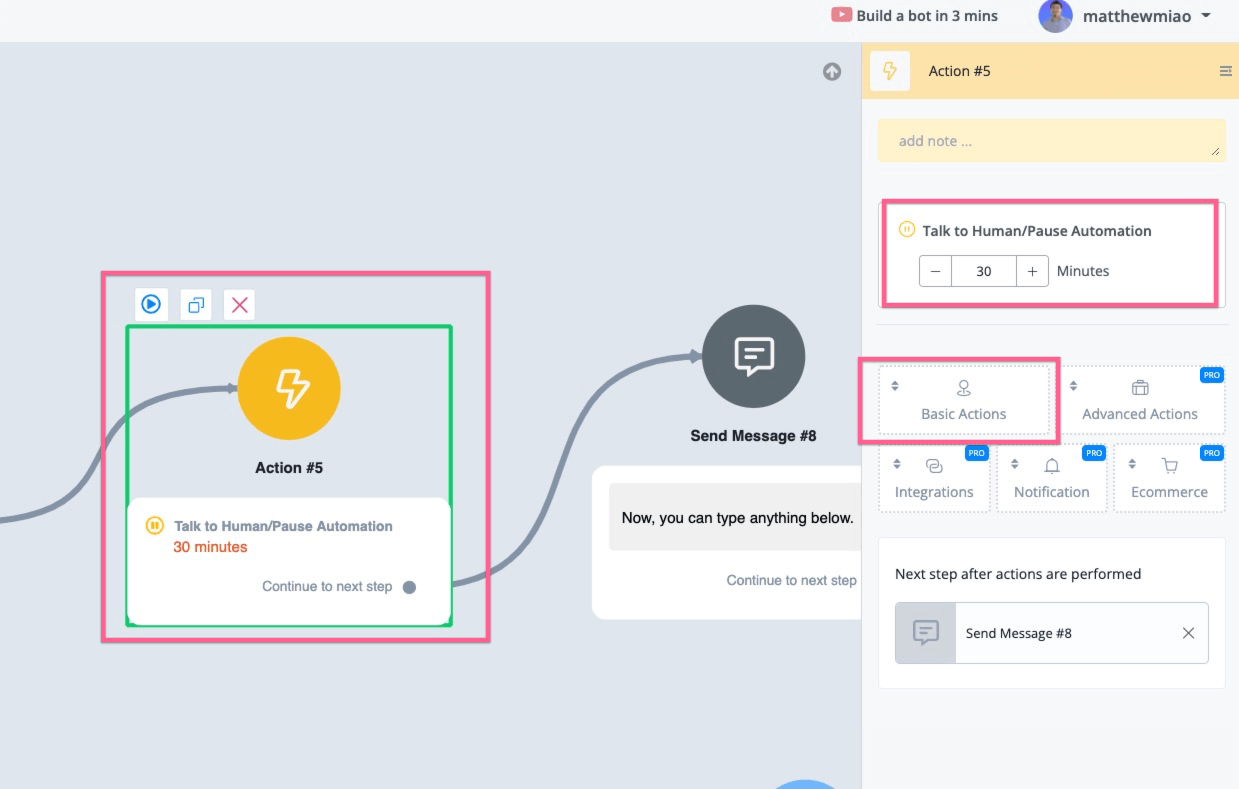
All the messages send from the user will be forward to Freshchat dashboard. You should be able to see the user from the inbox.
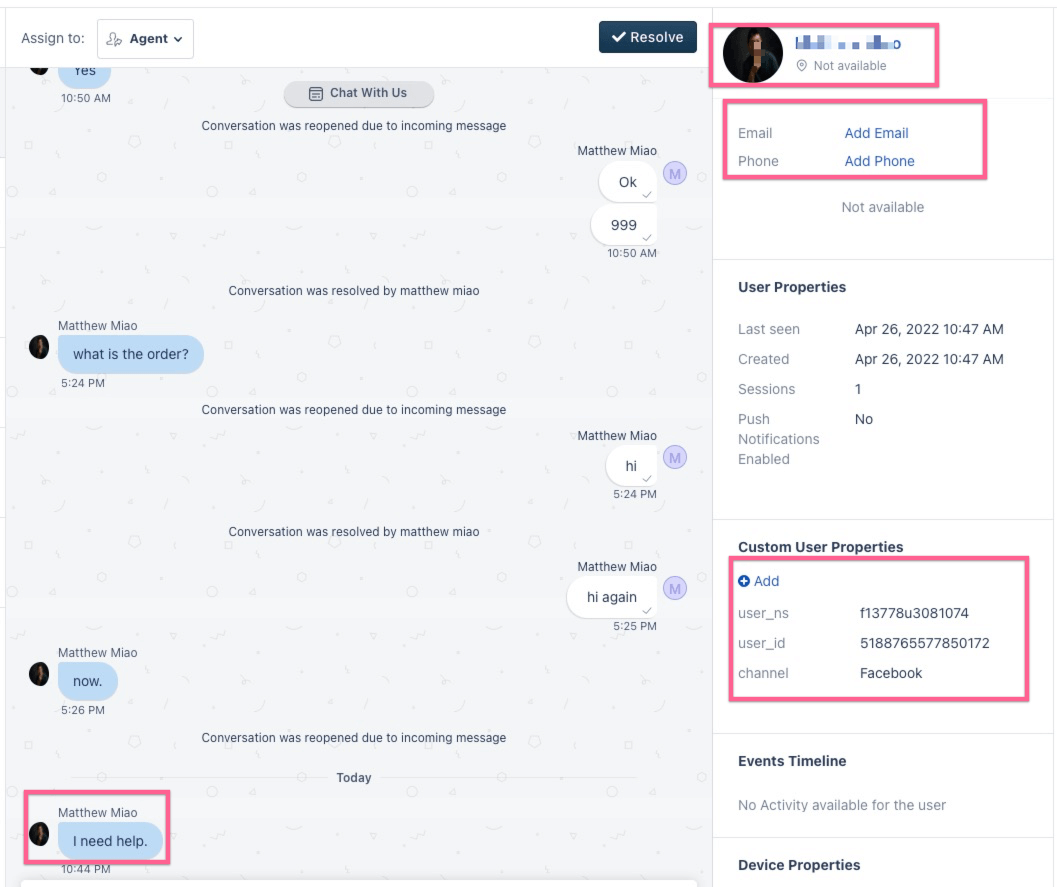
Please note that UChat will push the user’s social profile image & name, phone number, email to Freshchat.
Also the user_ns, user_id and channel will be also added to the custom user properties.
And then you can send text, image or files to the user.
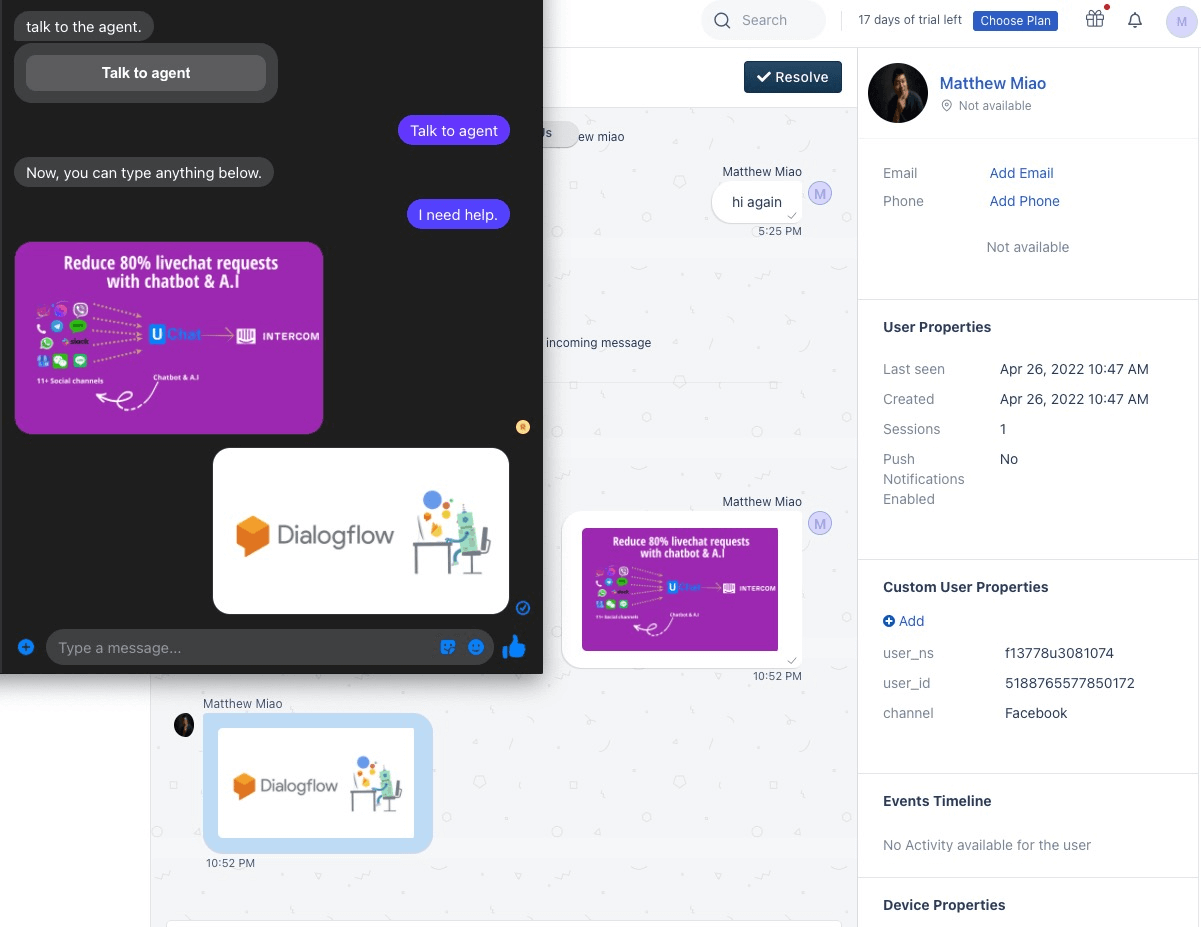
And also UChat support you to add note to the user, and the note will sync to UChat user.
Below is screenshot of sending private note from Freshchat.
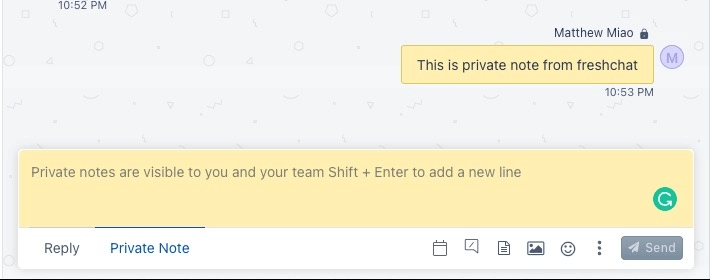
In UChat, you can find the note have been added to the user.
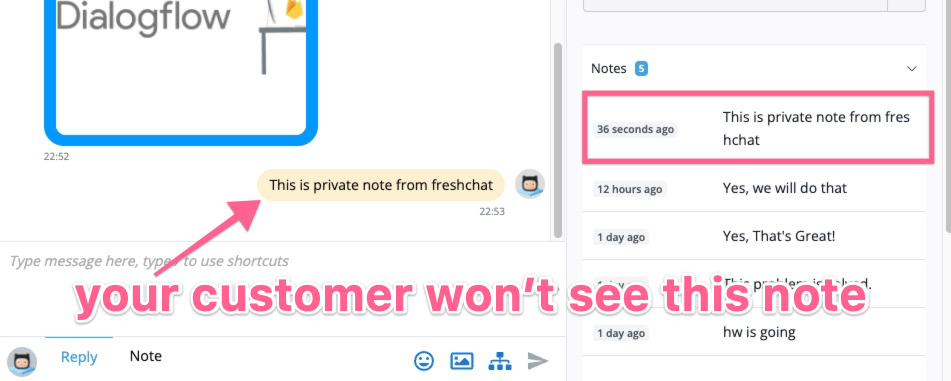
If live agent click the resolve button in Freshchat, then the live chat sesion with the UChat chatbot user will be ended.
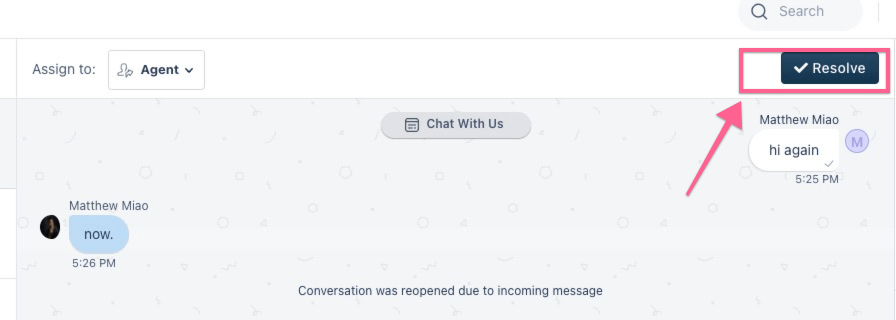
After the Freshchat agent resolve the conversation, any message sent from UChat will trigger the chatbot again.
However, the user can trigger live chat again if this is needed.
One thing to note is that, If the Freshchat live chat agent decided to send follow up message from the Resolved folder, depending on if there is 24 hour window restriction, if there isn’t, the message will delivered to the user, and reactivate the live chat session.
If the user is out of 24 hour window for particular channel(WhatsApp, Messenger, Instagram), then we will return the message “ The user is out of contact window, please contact through email or sms”.
And last thing to note is that every time the Freshchat live agent send message to the UChat user, the time will reset to default 30 mins, so that the conversation can continue without accidentally push the user back to chatbot.
← Intercom
