# MailChimp
# Setup
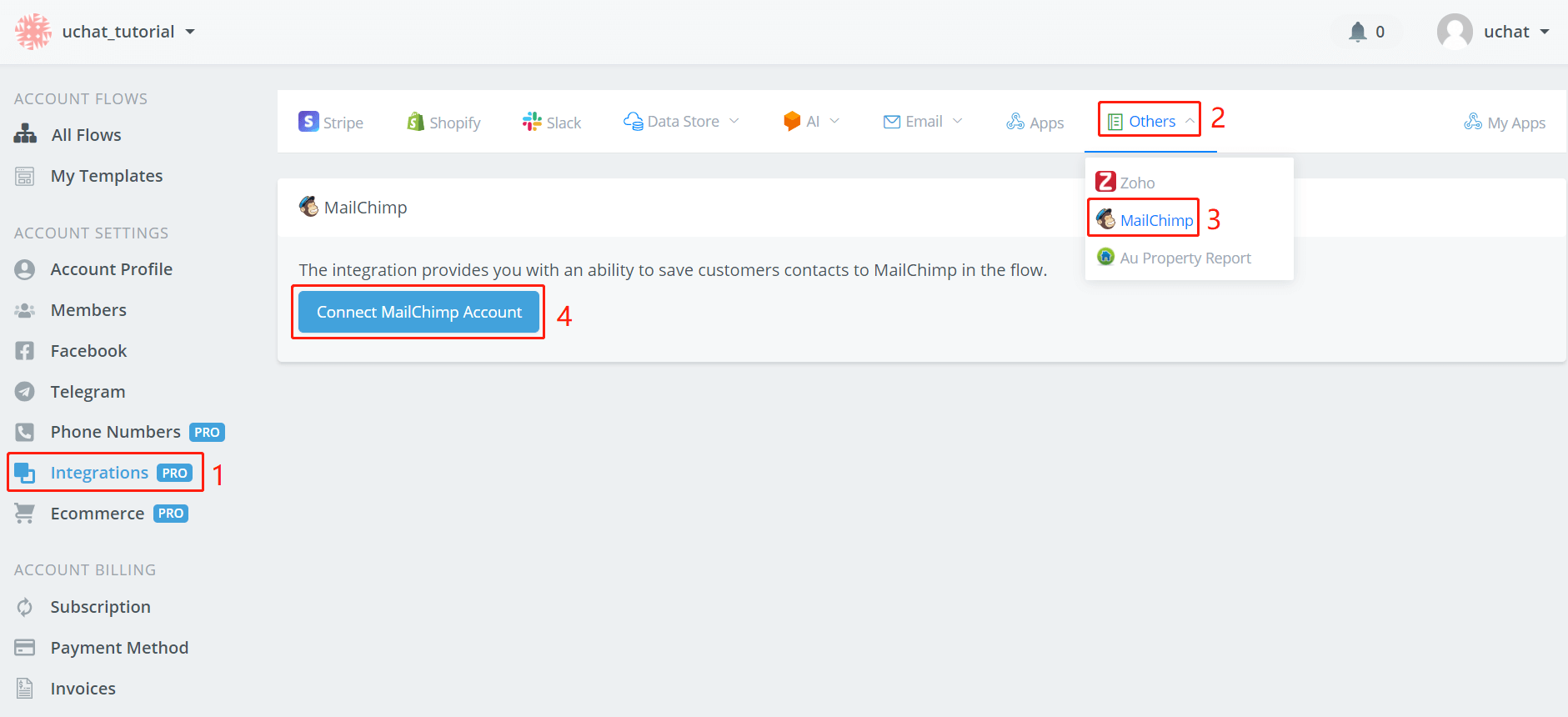
Follow step 1 to 4 in the above picture, open MailChimp's website.
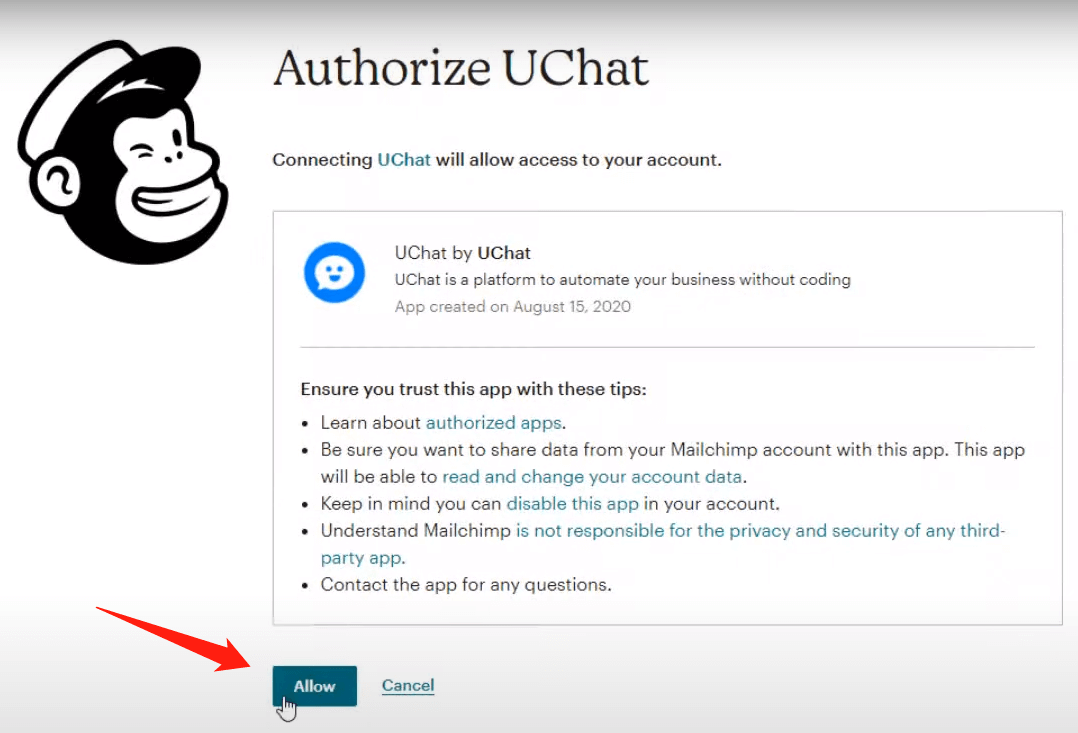
Log in yourself and authorize UChat.
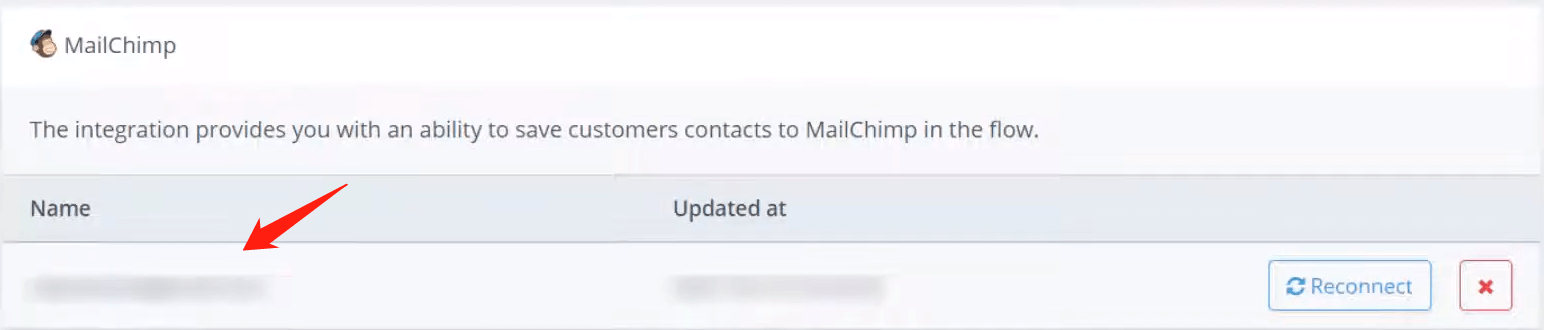
The page will then bring you back to UChat. You can see your account name now.
# Use MailChimp in Action Step
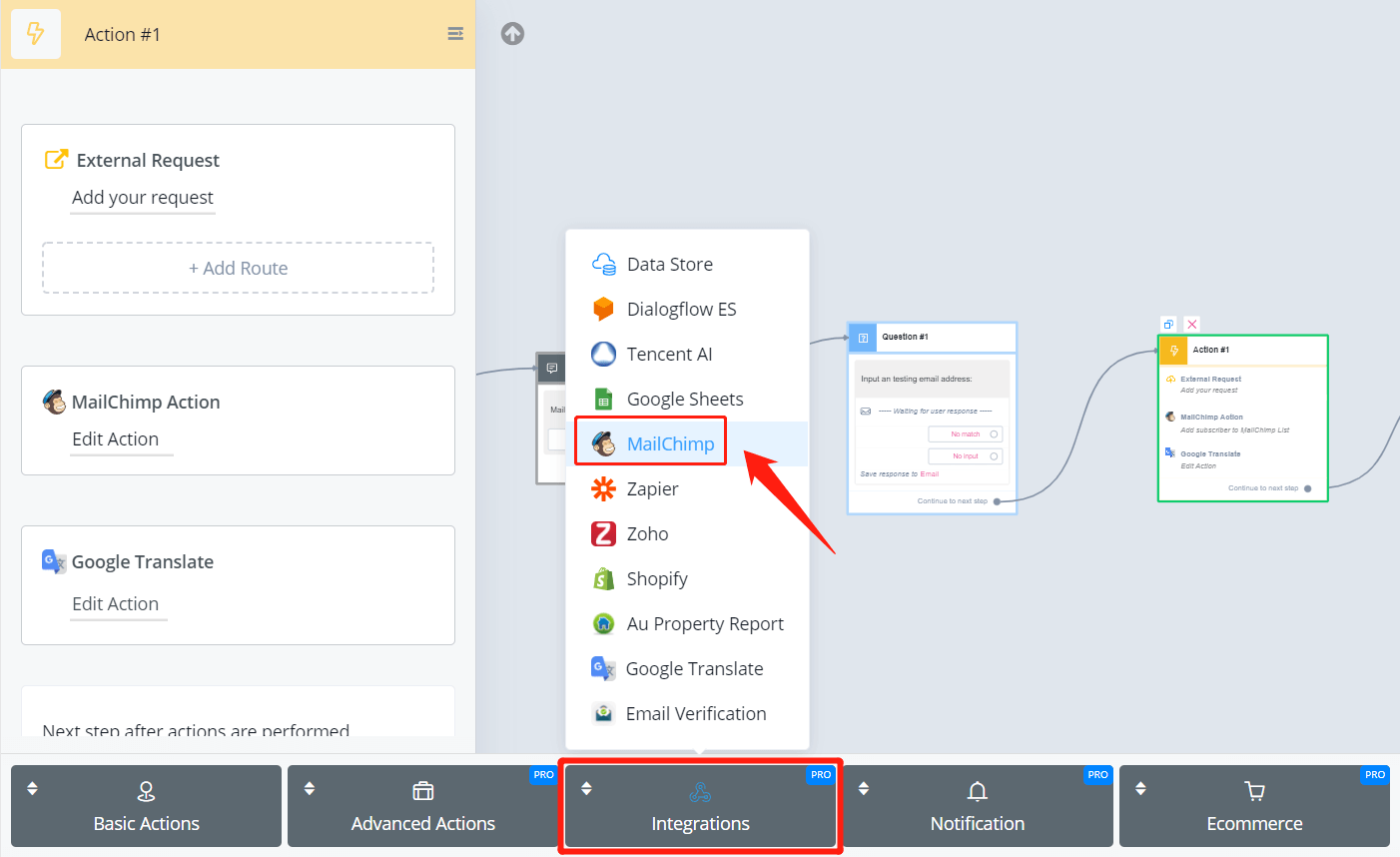
In your Action step, find "MailChimp" in the "Integrations" list.
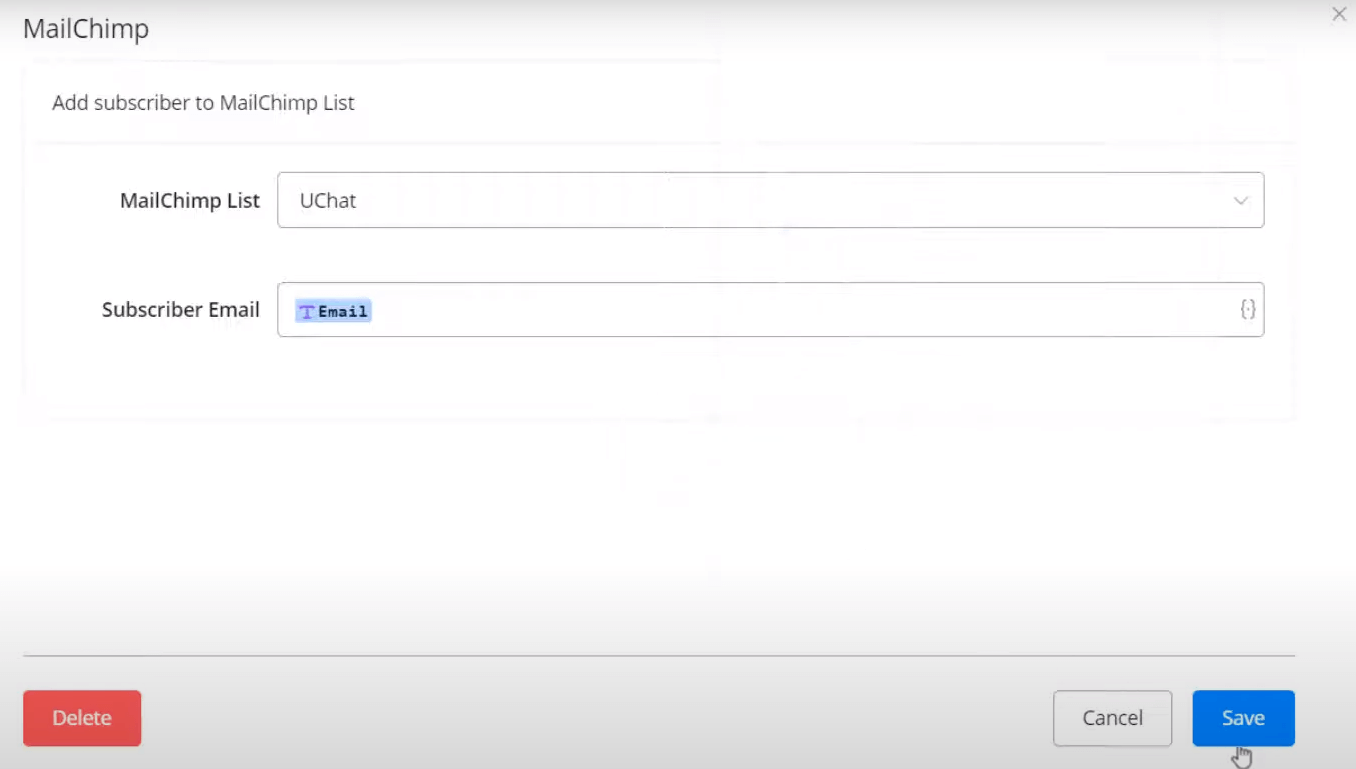
Simply put this Action after a Question step. Pick a MailChimp list and put users' email address. That's all about it!
Let's see what happen in MailChimp:
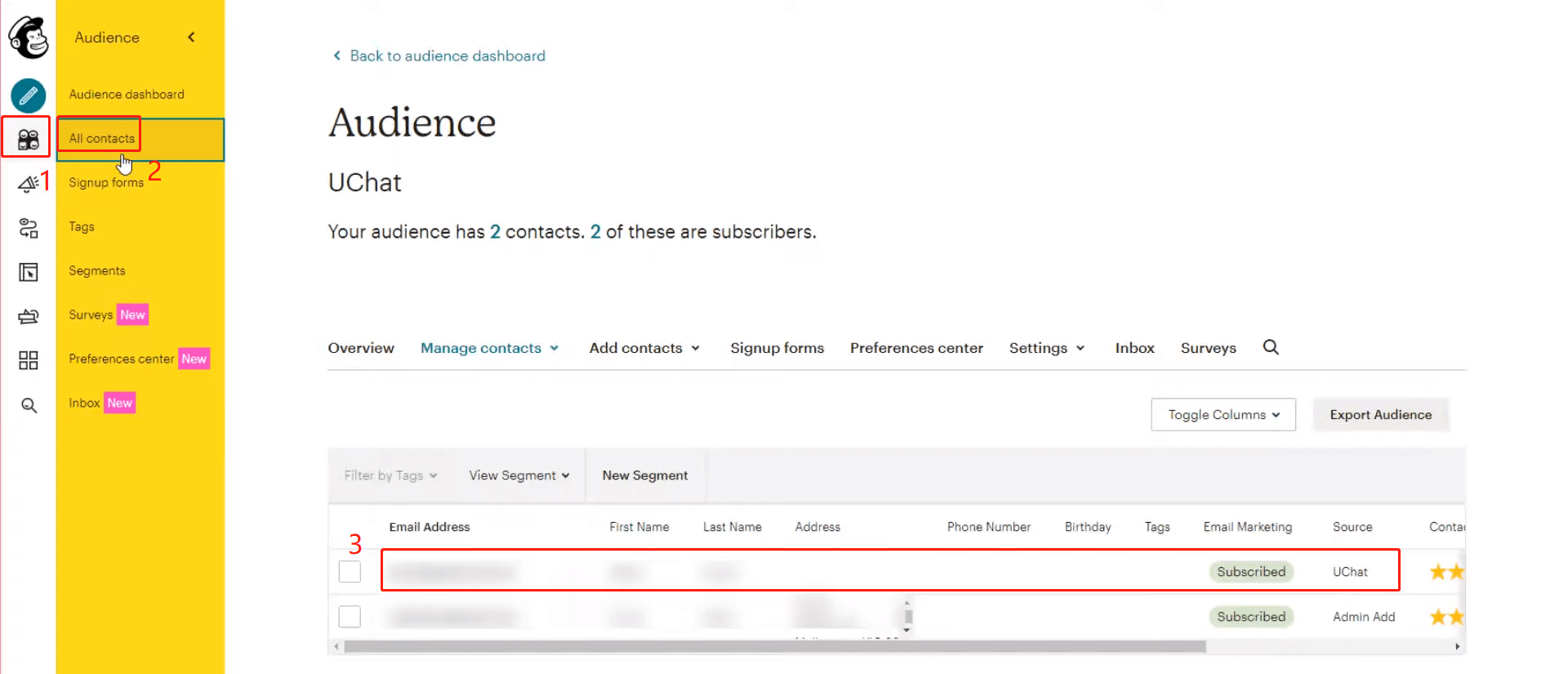
In your MailChimp dashboard, click area 1 and 2 from the left sidebar. Then you will see the audience added from the source UChat.
Note that
only a valid email address can be added to your MailChimp. If nothing happens after the Action step, the email address from the user might be incorrect.
TIP
So you might want to add one more action to check whether the input email from the user is correct or not. There are various third-party APIs for verifying email, like mailboxlayer (opens new window). You can call these APIs from External Request or an easier way Mini-App.
More details click -> Mailchimp (opens new window)
