# Slack Agent
UChat agent bot will allow you to handle the live chat support across all the 12+ channels UChat supports.
You can receive the push notification in the Slack app
You can reply & send audio, text, picture, and files to the user directly on Slack
You can include your team member in the group chat.
You can easily resume automation or check contact details.
After the automation is paused, you can easily chat with the customers across all the 12+ social channels, you can send images, files, and subflow directly in Slack, and also you can resume automation and check the lead's details and contact information.
# Connect Slack to your workspace
You need to log in to your UChat dashboard and then go to integration, then find the Slack agent, and click “Connect Slack account”
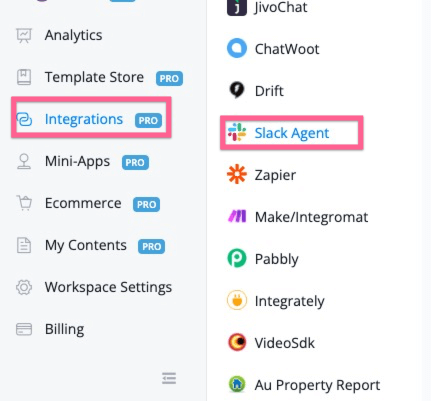
After you clicked the “Connect Slack account”, you will be redirected to the authorization window like below:
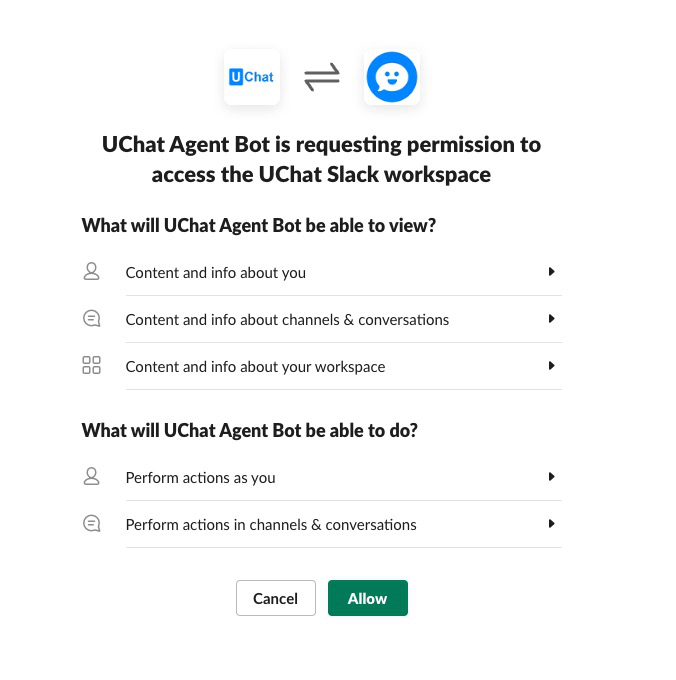
And you need to click “allow”, and then you should be redirected back to UChat, with your Slack workspace connected.
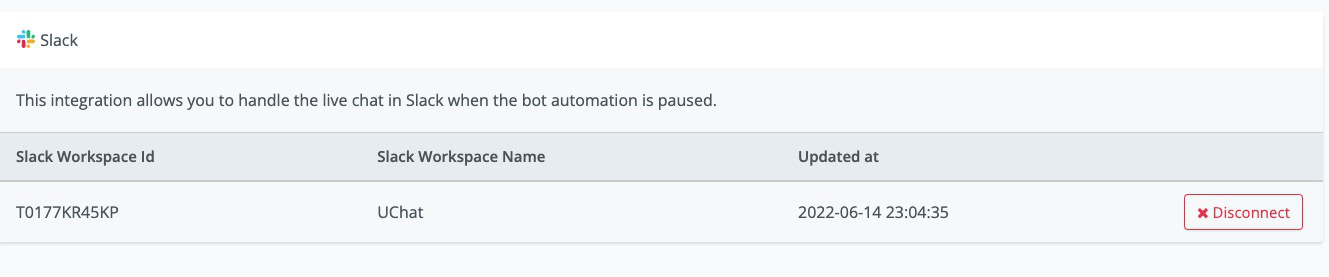
# How to use Activate Slack as a live chat
In order to use Slack to handle the live chat, you need to go to the channels then go to the settings, and then go to “Live Chat”,
You need to select “Slack” as the live chat integration as per the screenshot below:
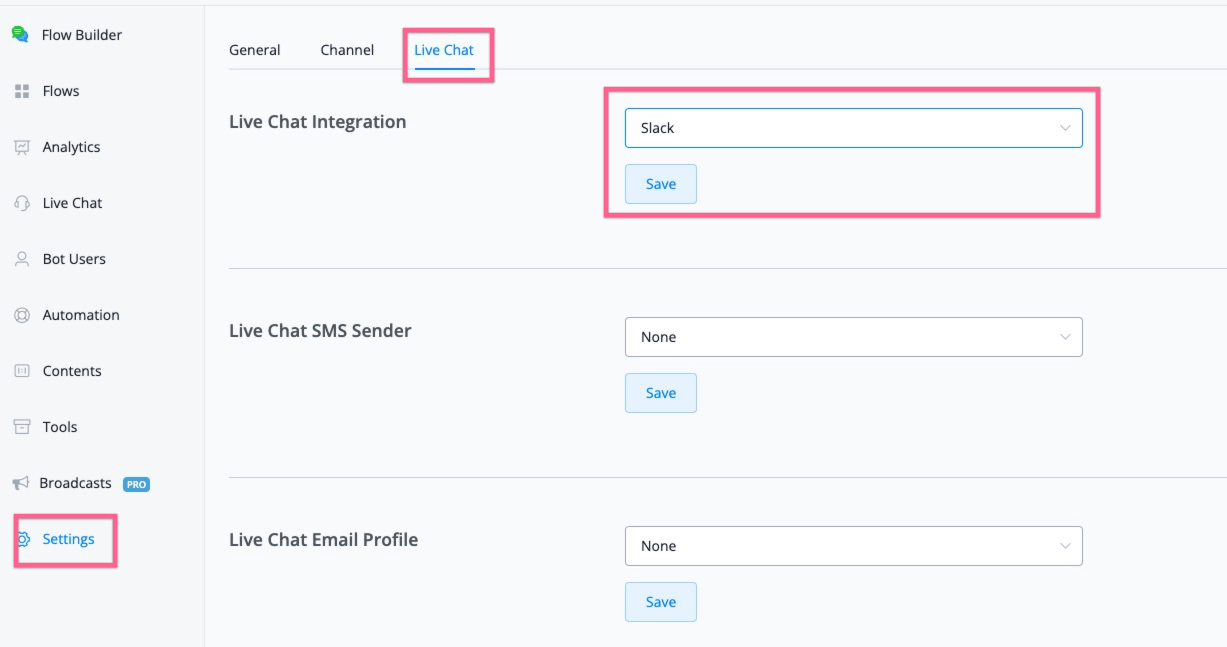
# How to use Slack as a live chat
In any of the channels, if you use the “Pause automation/Talk to human”, any message after that will forward to Slack.
Check the sample flow you can build and test with.
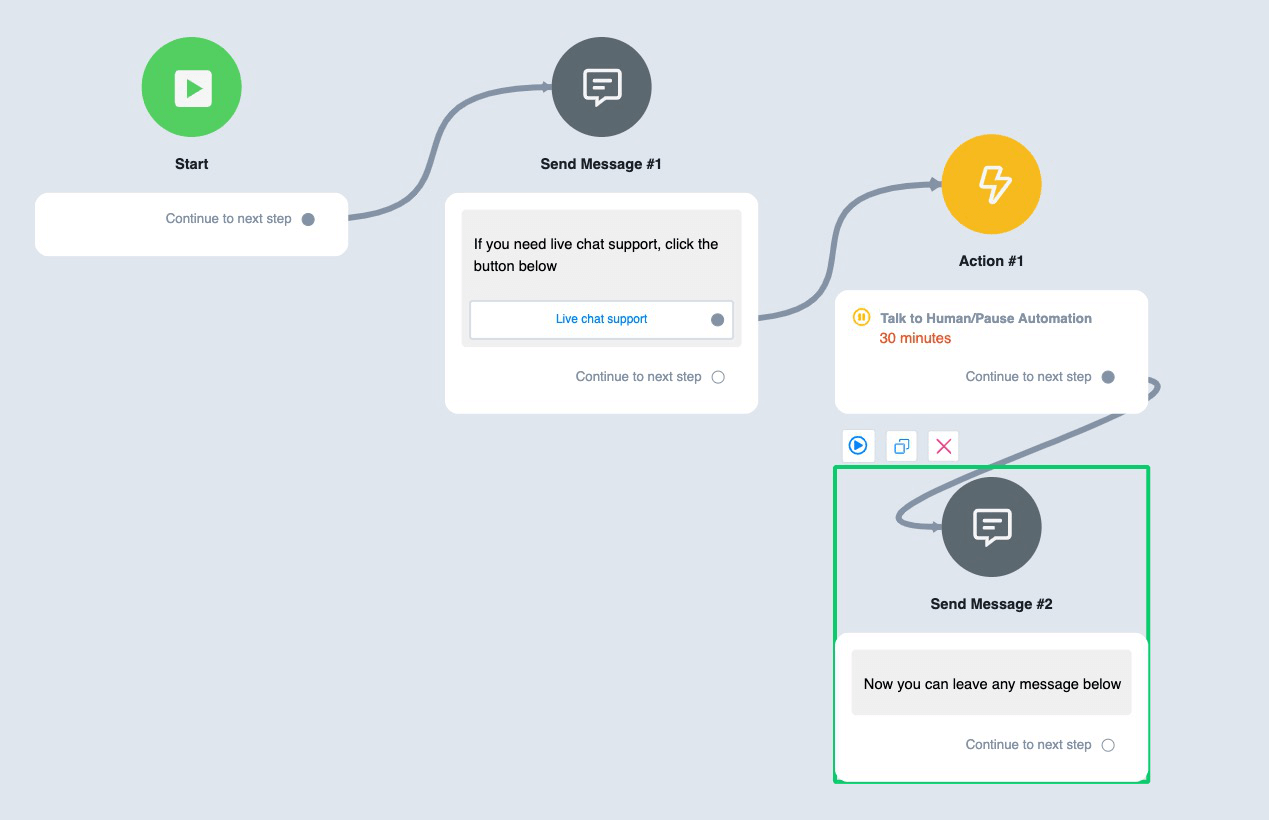
You will receive the live chat in the new channel created as per the screenshot below:
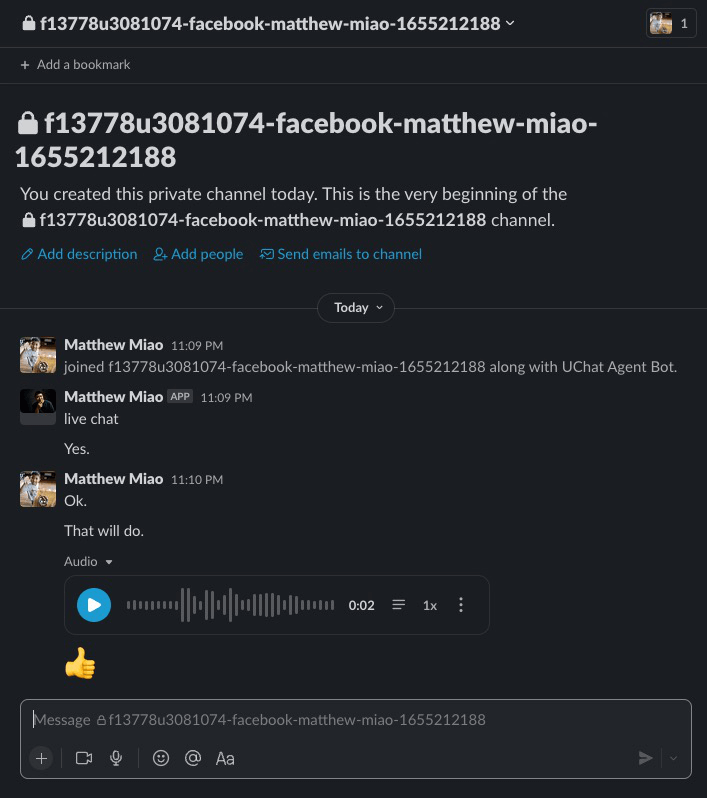
So you can reply with audio, image, files, and emoji to the customers.
You can also invite your team members into the channel.
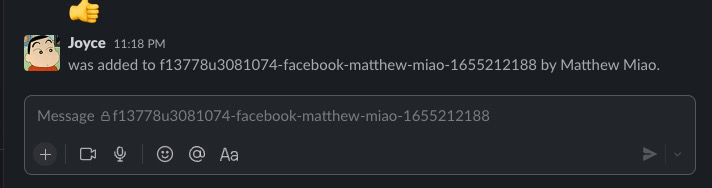
And in the group chat, you can discuss with your team member, and you can use @teammember to discuss, and the discussion between the team members won’t be sent back to the user.
Like the message below, it won't be sent to the customers.
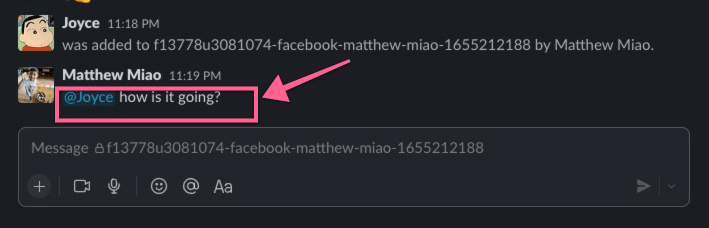
# Using Slash Commands
If you type /bot in the chat, it will trigger the slash commands to help you with more actions. Currently, we support the below 4 actions:
Resume_bot: if you use this action, the user will back to the automation
Pause_bot: if you use this action, the user will pause the automation
Bot_send_subflow: You can send a subflow to the user, and after the user received the flow, the user will back to automation
Bot_user_info: this will get the bot user information for your reference.
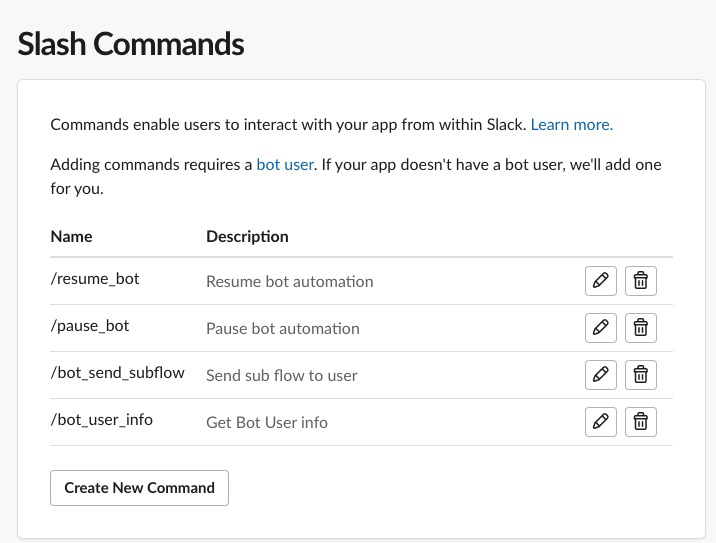
# Add UChat Agent bot to your Slack
You can click the button below to add the UChat Agent bot to your Slack account
# Reach out to support
If you ever have issues with our app, you can reach support at [email protected]. We will help you solve the issue you are having.
# Privacy Policy
← Slack Dialogflow →

