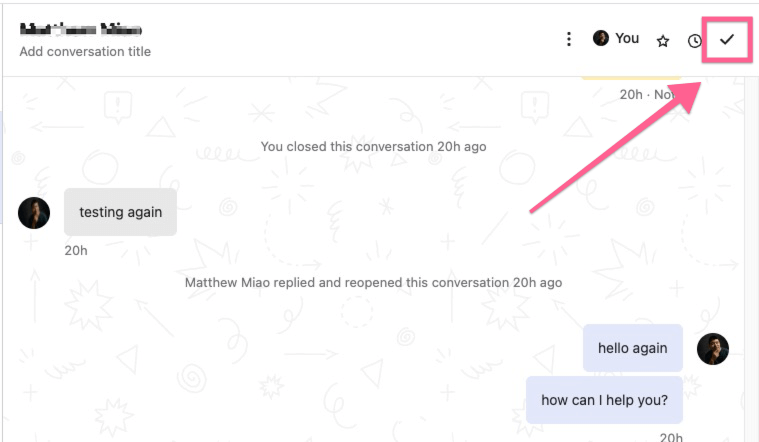# Intercom
Intercom is a popular live chat platform, UChat integration with Intercom will help reduce 80% of the support through chatbot automation & A.I.
# Key Benefits
Solve the customer's support issues in the chatbot automation and Google Artificial intelligence before they hit your support team.
# No Coding Knowledge Required
You don’t need to be a developer or learn coding to use UChat. With our drag & drop flow builder, you can easily build out your automation logic.
# 11+ channels supported & increasing
Currently, UChat connects your intercom with your customers from Instagram, Messenger, WhatsApp, Google Business Messenger, Telegram, Viber, Line, SMS, Voice, Slack, Wechat, and more channels are added to the platform. Reach your customer through automation & live chat wherever they are.
# Omnichannel flow builder
With our omnichannel flow builder, you can build your automation logic once, and apply it to all the social channels we support(Instagram, Messenger, WhatsApp, Google Business Messenger, Telegram, WeChat, Line, Viber)
# Artificial Intelligence
Recognize customer intent using Google Dialogflow, and redirect them to your chatbot automation. Only transfer the unrecognized intent to your live chat support. It will save you huge time on your live chat support.
# Integration with 3rd party
UChat has built-in integration with Stripe, Paypal, Cloudinary, Shopify, Woocommerce, Calendly, Slack, Google Sheet, Twilio, SingalWire, message Media, Gmail, Sendgrid, Mailchimp, ActiveCampaign, Zapier, Integromat & Pabbly Connect. You can easily sync the leads & sales into your own CRM or Project management tools.
# Connect to Intercom
# Step 1: Connect with your Intercom account
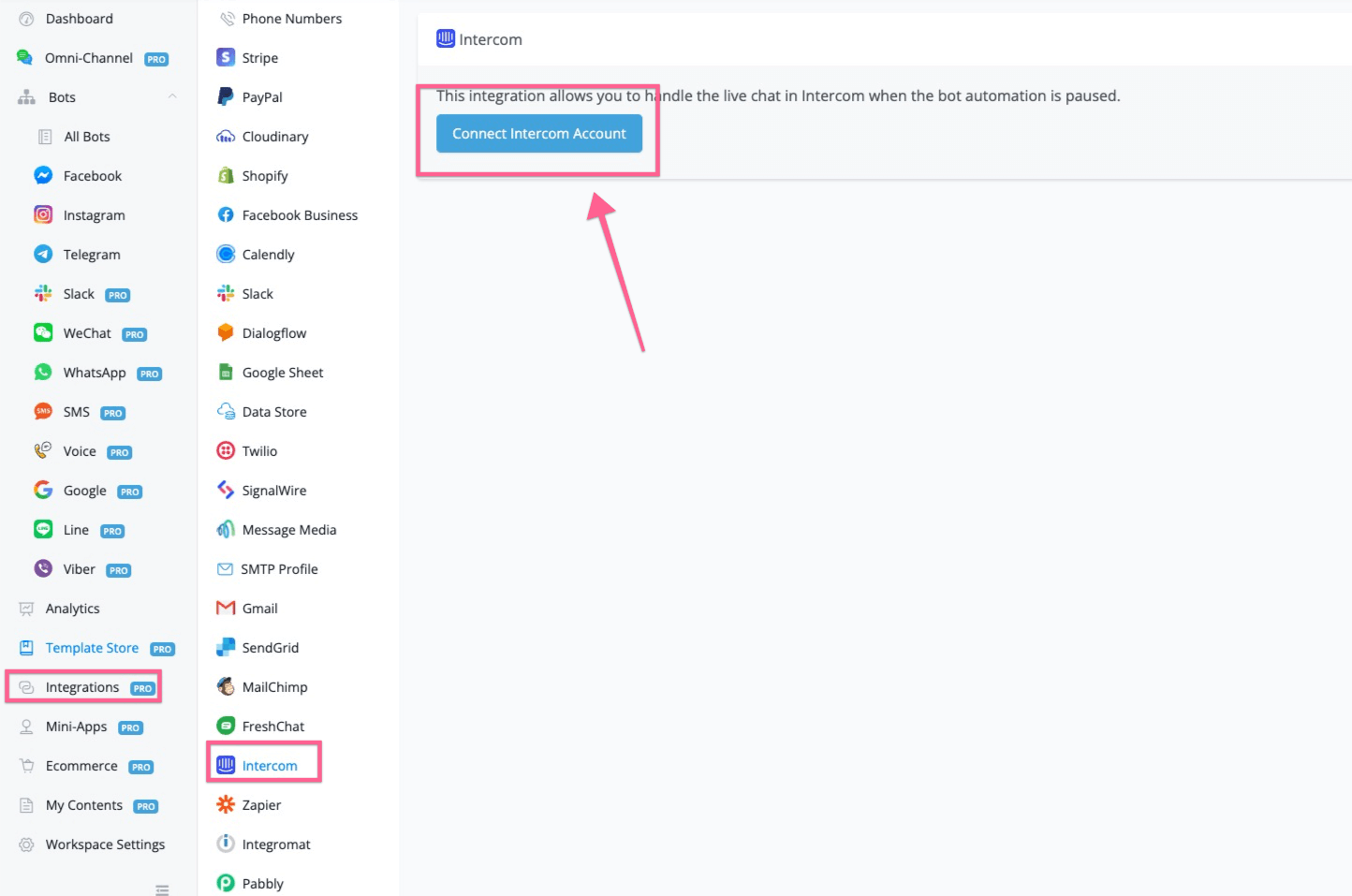
In this step, you will need to connect with your intercom account inside of UChat. After you log in UChat, you need to go to integration, and then go to Intercom, click the connect intercom account button.
# Step 2: Authorize intercom account
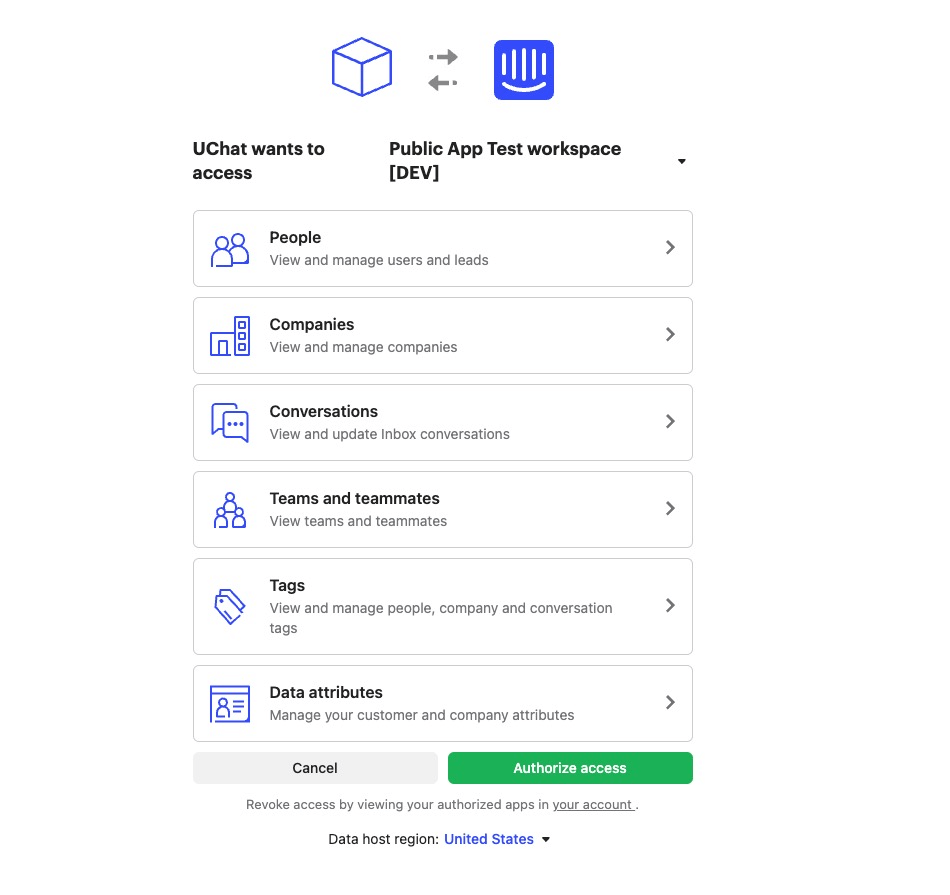
After you click connect intercom button, it will redirect you to log in to your intercom account and then you will see the screenshot above, click “Authorize access” and then you just added this app to your workspace.
After authorization, it will show up as below.
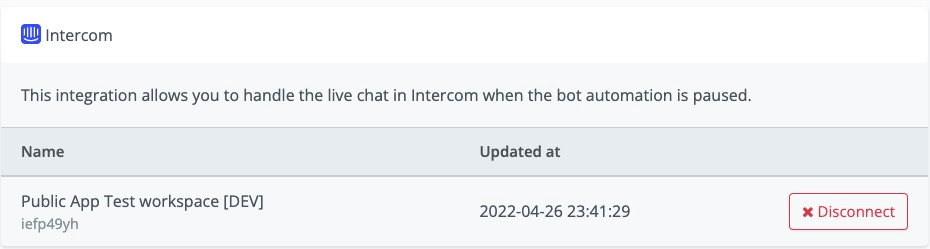
You can disconnect the app, by clicking the button to disconnect Intercom with this workspace.
# Step 3: Switch livechat to intercom
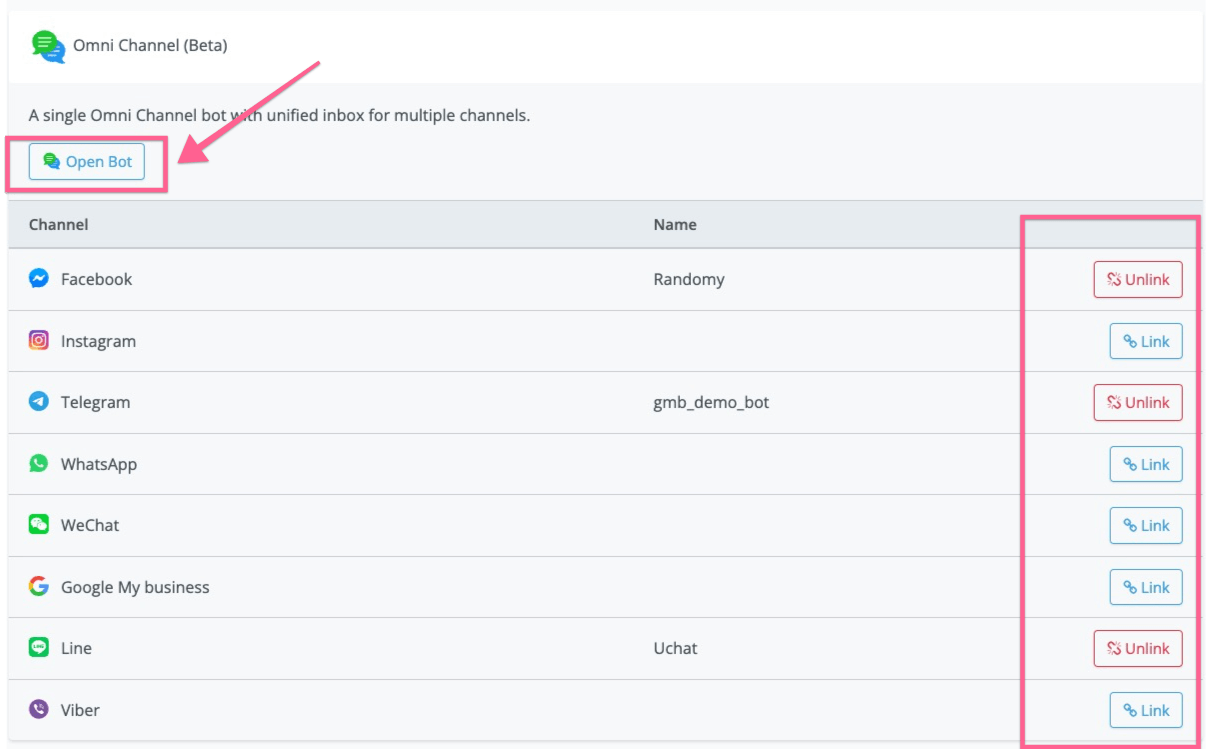
After you integrate with the intercom, you now need to create an omnichannel chatbot inside of UChat. You might need to link the channels we currently support(Facebook messenger, Instagram, WhatsApp, Google Business Messenger, WeChat, Line, Viber, Telegram).
After you linked the channel, you can open the bot, then go to the settings of the omnichannel, and select intercom from the live chat integration.
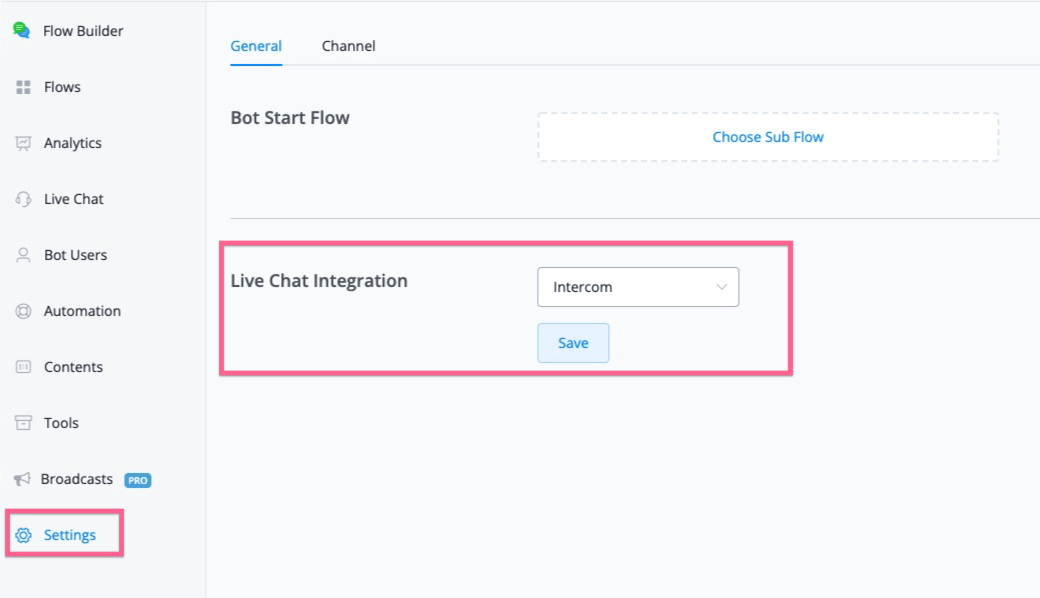
# Use Intercom
# Step 1: Trigger “Talk to Human/Pause automation” anywhere in the flow
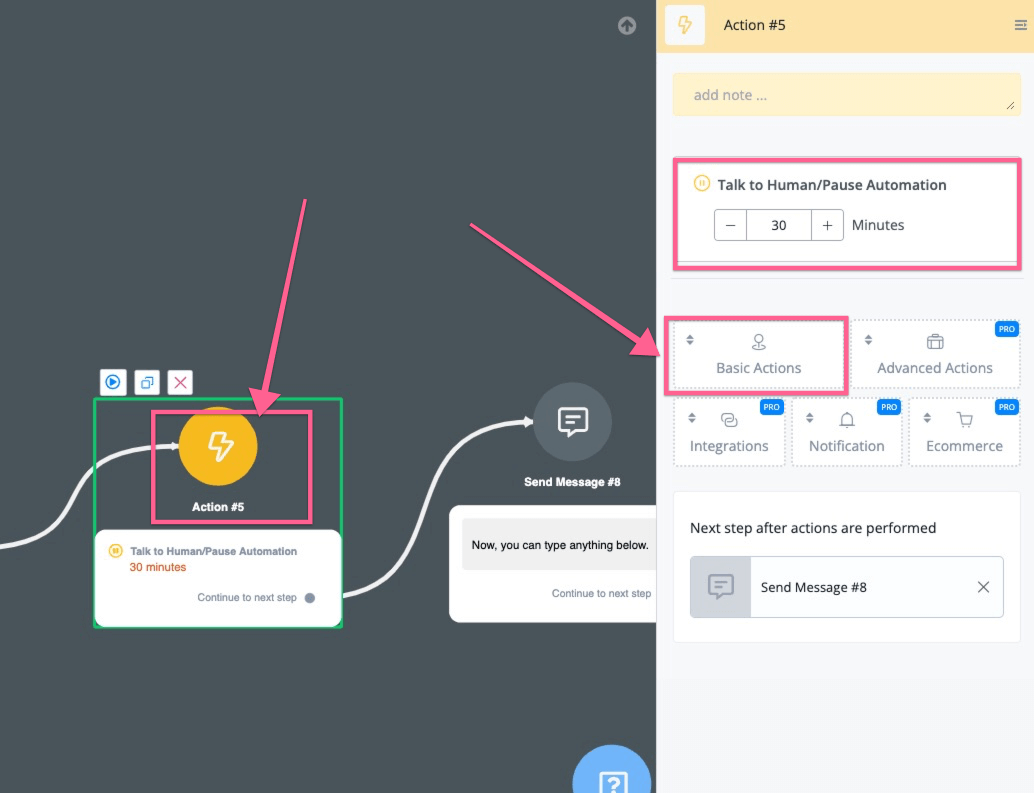
The benefits of using UChat with intercom is that, your business can automate at least 80% with chatbot & A.I. You can easily build your chatbot with our visual flow builder, and if at any point, your customer needs any help.
You can connect with an Action, and then go to Basic Actions, then you can find “Talk to human/Pause automation”, and then your customer from 11+ social channels can talk directly to your intercom live chat support.
After your customer initiates a conversation, you will see the new contacts created from social channels along with their questions.
UChat will pull the user’s profile, email & phone to create the contact if there is any.
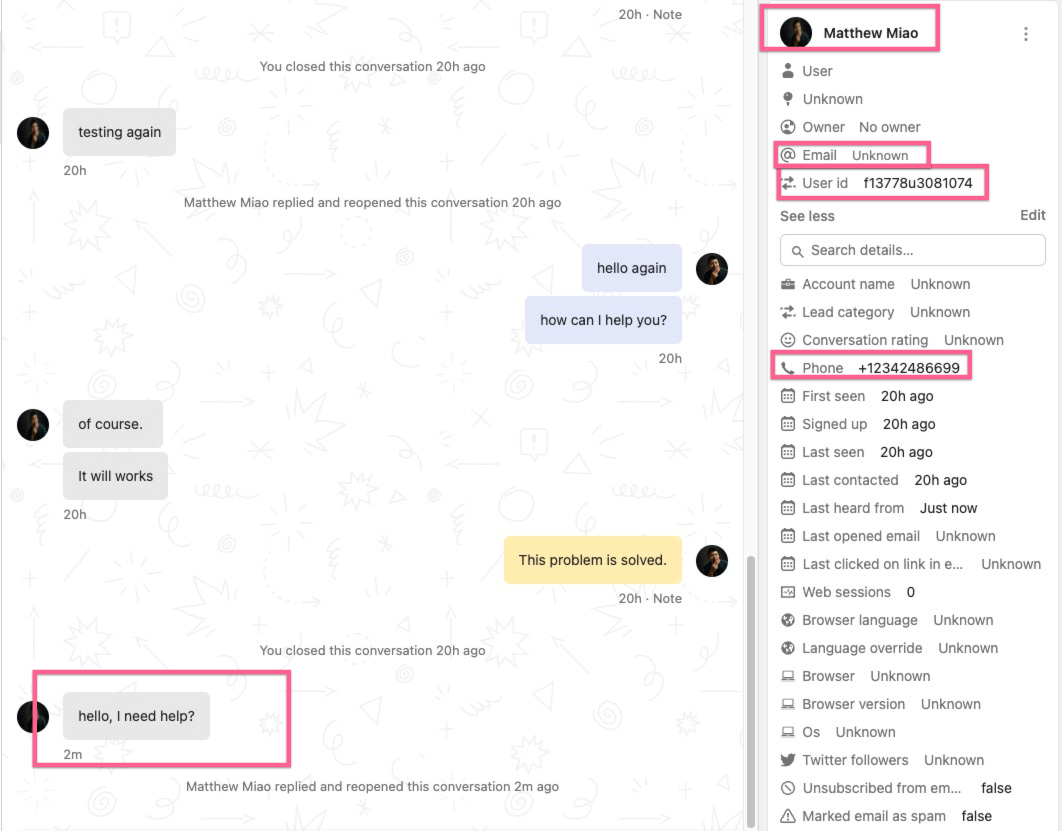
And now your intercom agent can talk directly back to the customer from 11+ social channels.
By default, the live chat is set at 30 mins, after the time passed, if there is no active conversation, the user will be sent back to chatbot automation.
# Step 2: Sending files & Images
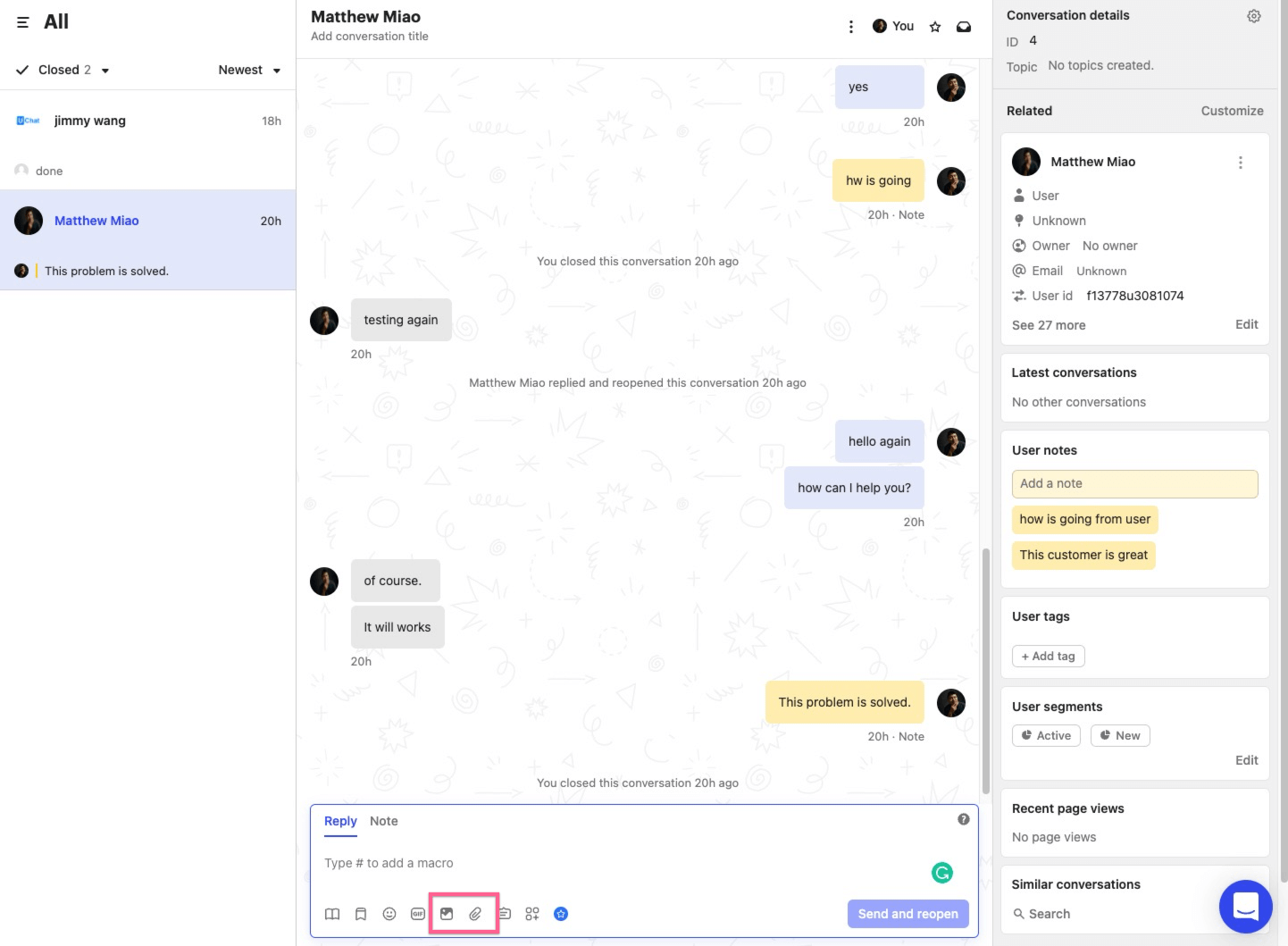
After your customer active live chat from our flow, your customers can send text, images & files to your agent.
Meanwhile, your intercom agent can also send images & files back to the user.
If the intercom agent adds any notes to the customer/conversation, the note content will also sync to UChat’s subscribers
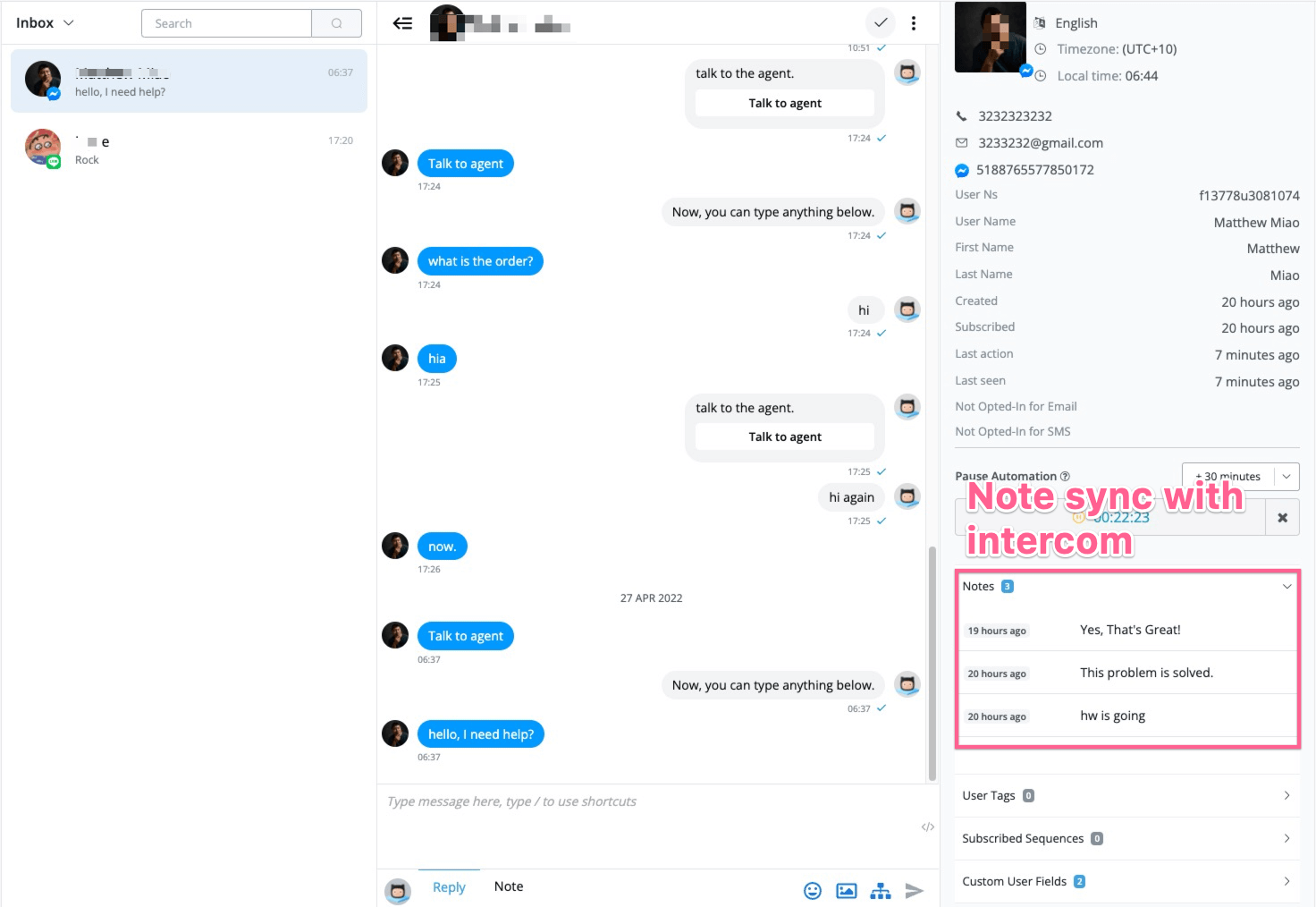
Please note that you can also see all the live chat history inside of UChat’s live chat.
# Step 3: Ending conversation
If your intercom live chat support helps the user solve the issue, and when they close the conversation, the user will be pushed back to the chatbot automation.
If intercom live chat decides to follow up on the issue, for certain channels(Messenger, WhatsApp, Instagram) if it’s within 24 hours window, we will deliver the message. If it’s out of the 24-hour window, we will reply that the user is out of the contact window.
If the user is within the contact window, any messages from the intercom agent will reset the 30 human support window & activate live chat with the user.