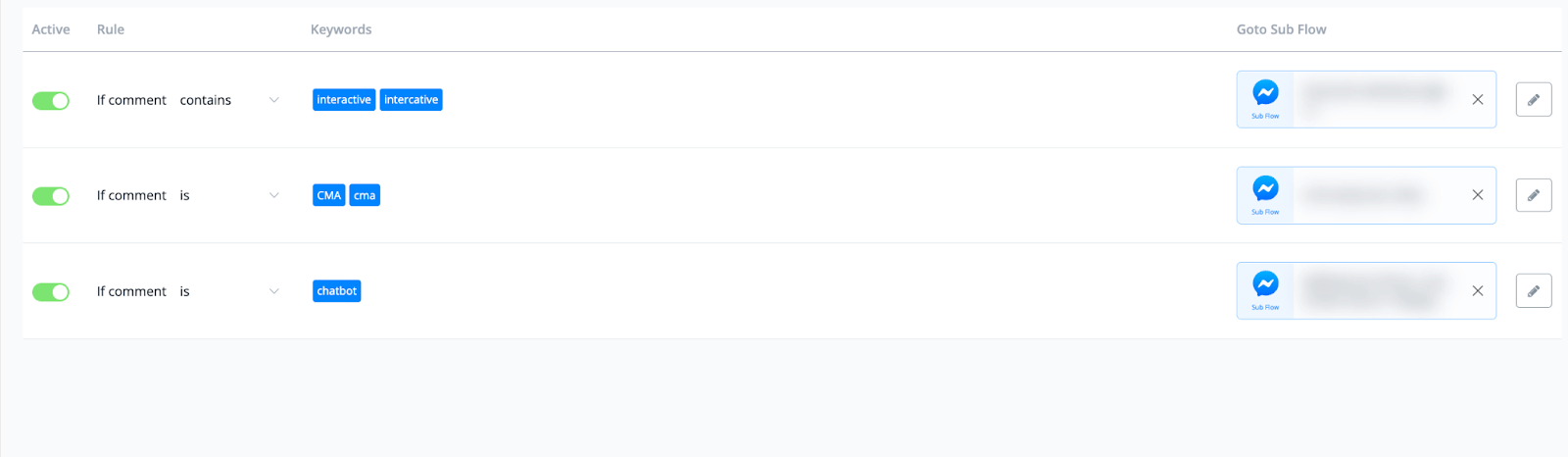# Comment Keywords
A very important and great feature inside of UChat is the ability to let the chatbot comment, like and send a person a pm when that person responds to on a post on your Facebook and or Instagram page.
You can find this if you go to the left-hand menu and press Automation then select the Comment Keyword tab.
From here you will have a blue button in the top right corner name + New Comment Keyword.
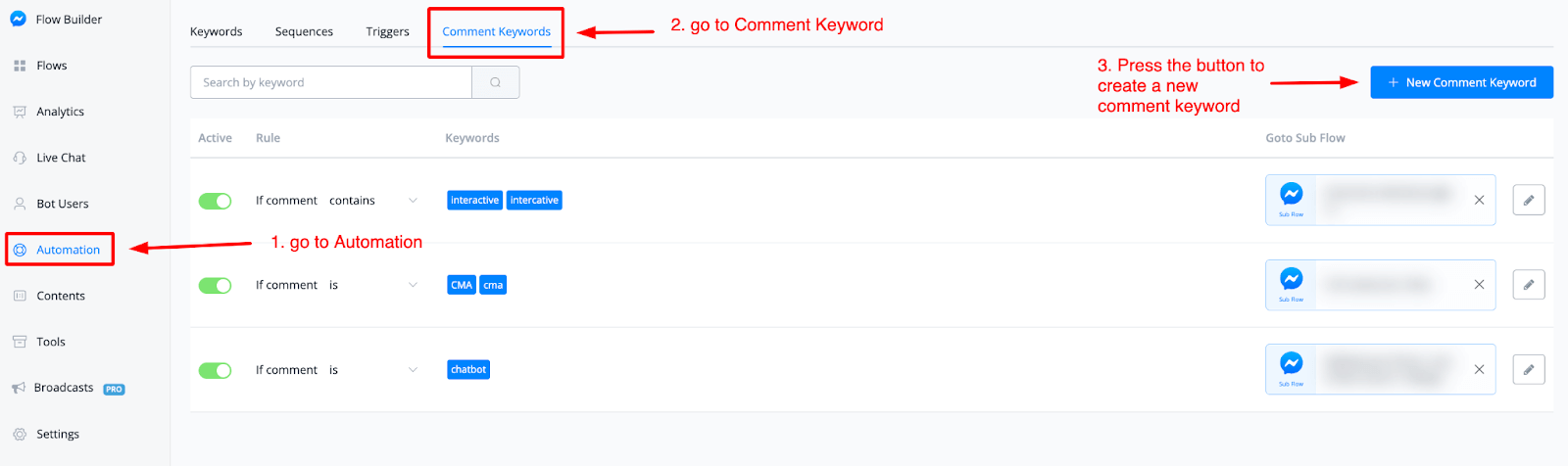
# How to create a Comment Keyword
Once you have pressed the blue button + New Comment Keyword then a pop-up window will open up. From here you will be able to set up your comment keyword trigger.
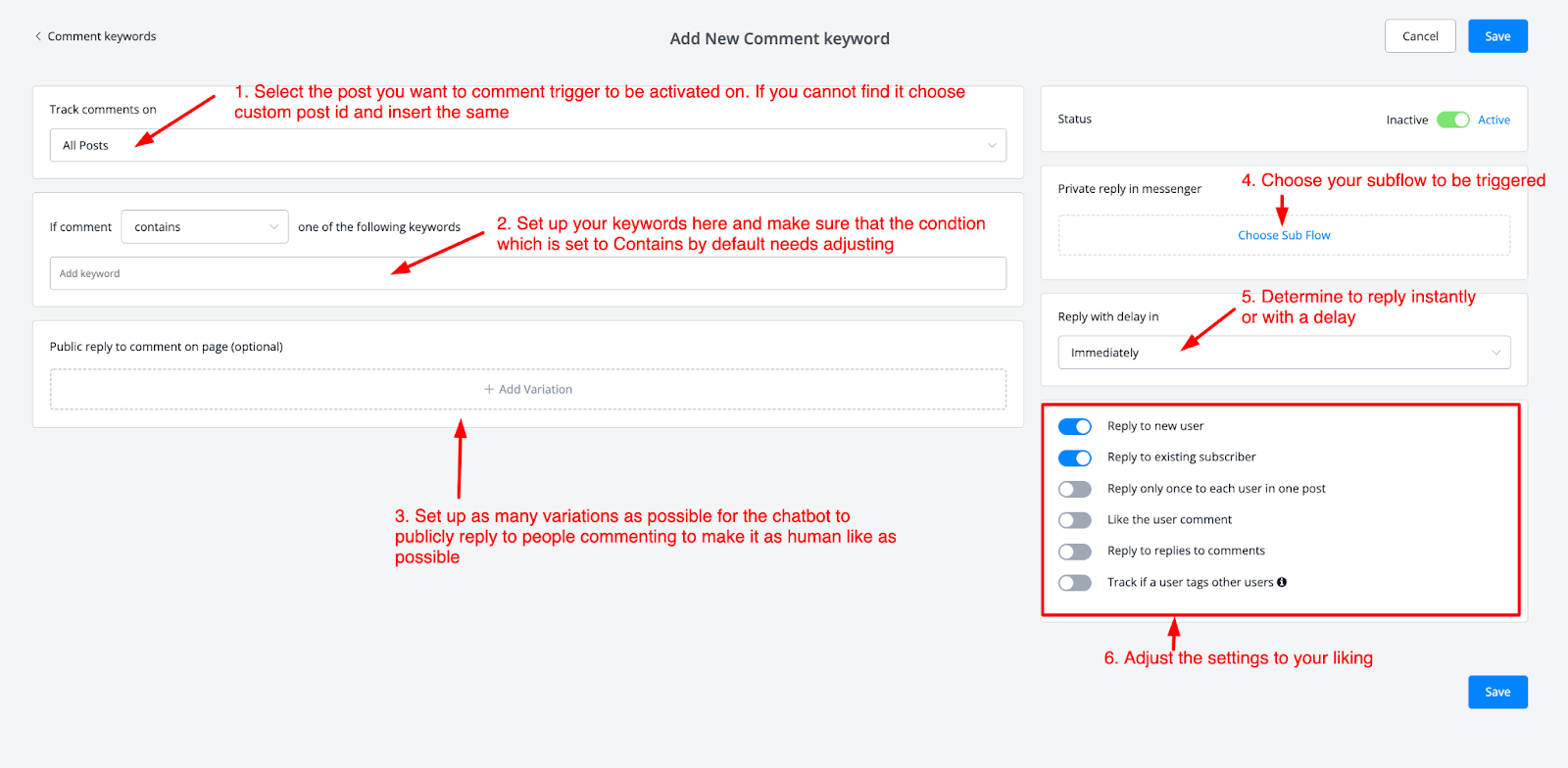
If we follow along with the image above we have 6 steps to take.
During step 1 you will be able to select any of your Facebook or Instagram page posts depending on which channel you are in.
With step 2 you are able to type in your keywords and determine the condition on when it needs to be triggered. By default, it is on contains, but you have the following options to choose from:
“If comment: Is Contains Starts with Is anything One of the following keywords”
Do note that if you select Is anything the ability to type in your keywords will be disabled.
On step 3 you will be able to create variations with which the chatbot will be able to reply to users who comment on your Page posts.
Advised is to at least add 5 variations to avoid the algorithm marking the replies as spam.
With step 4 you will be able to add the flow that will be triggered when the chatbot will send the pm to the commenter.
NOTE: make sure that your initial message contains only 1 text message with a button. As this counts as a user opt-in the user first needs to interact with this message before becoming a subscriber to your chatbot.
Inside of step 5 you are able to set up a delay for when the chatbot should reply and send a pm to the user.
This will make it more human-like experience-wise. But it is totally optional.
In the final step, you will be able to match any of the settings to your liking.
Once done press the blue button on the top right or bottom name Save and your comment keyword will now be shown in the main overview