# White Label Settings
UChat offers a white-label option, so that you can connect with your custom domain, and sell chatbot to your customer under your own brand and domain.
In these settings, you will be able to
- setup your custom domain
- customize the links on your workspace
- hide the UChat branded docs & video
- send up your email provider to send a welcome email
- receive slack notification of important events in your custom domain.
We will go through all these features one by one.
# Revenue sharing
White-label customers can earn 20% revenue sharing for all paid workspace under their domain directly to their Stripe account. You can find your revenue sharing from the screenshot below in your white label settings.
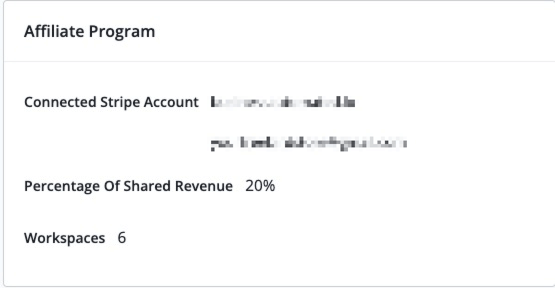
In order to set this up, you need to connect your stripe account in your main workspace integration settings.
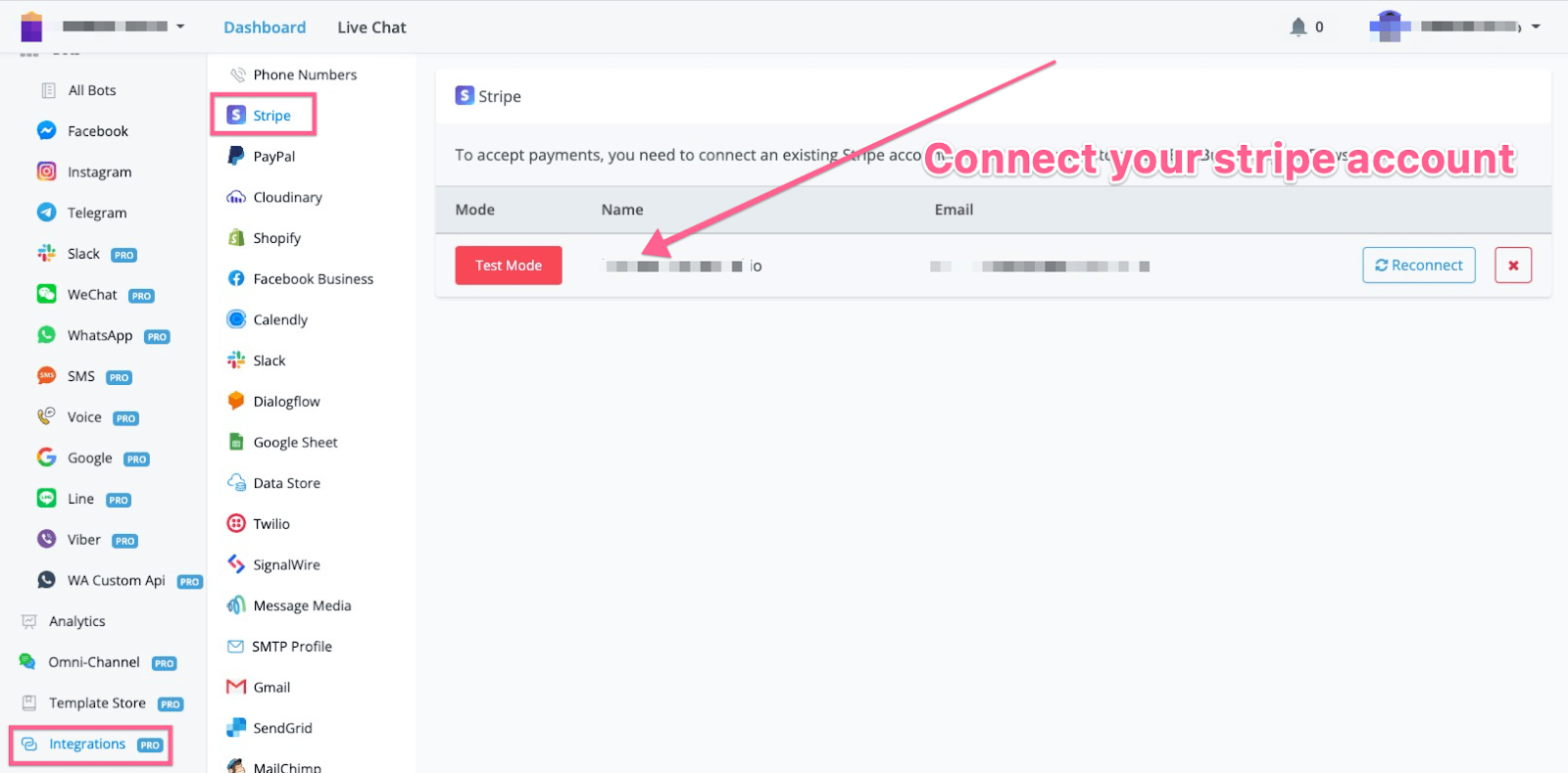
After you set up your Stripe account, every paid workspace under your domain, the 20% revenue will go to your stripe account every month.
# Set up your custom domain
By default, UChat supports you to use a free Cloudflare account to set up your custom domain, because Cloudflare offers free SSL you can use right away.
After you migrate your domain to Cloudflare, you need to go to the DNS settings, and add the A record as per the screenshot below
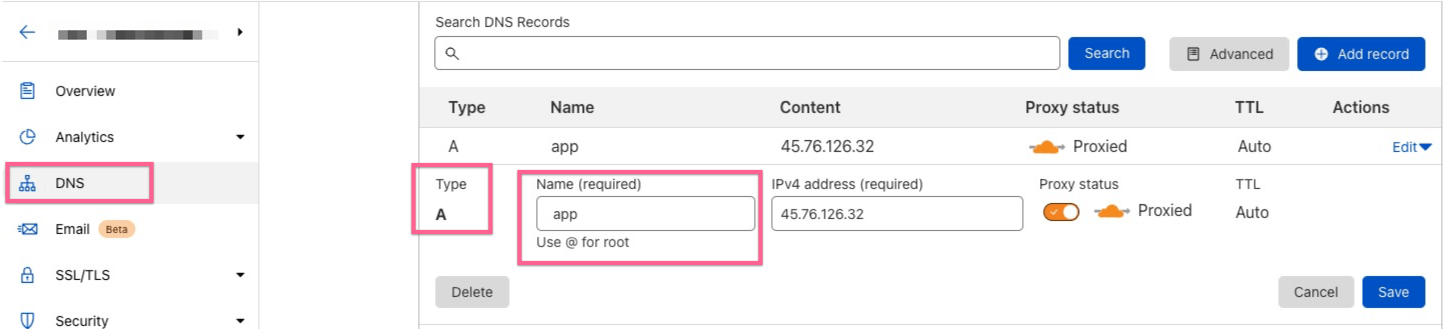
You need to add an A record. And also make sure you provide the name correctly.
For example, if your domain is abc.com, and you want your custom domain to point at chatbot.abc.com
Then you only need to type chatbot in the Name field.
Make sure you point this A record to the IP address 45.76,126,32, and also turn on the proxy settings.
Next, you need to go to the SSL/TLS settings, and you need to put your SSL encryption mode to Flexible.
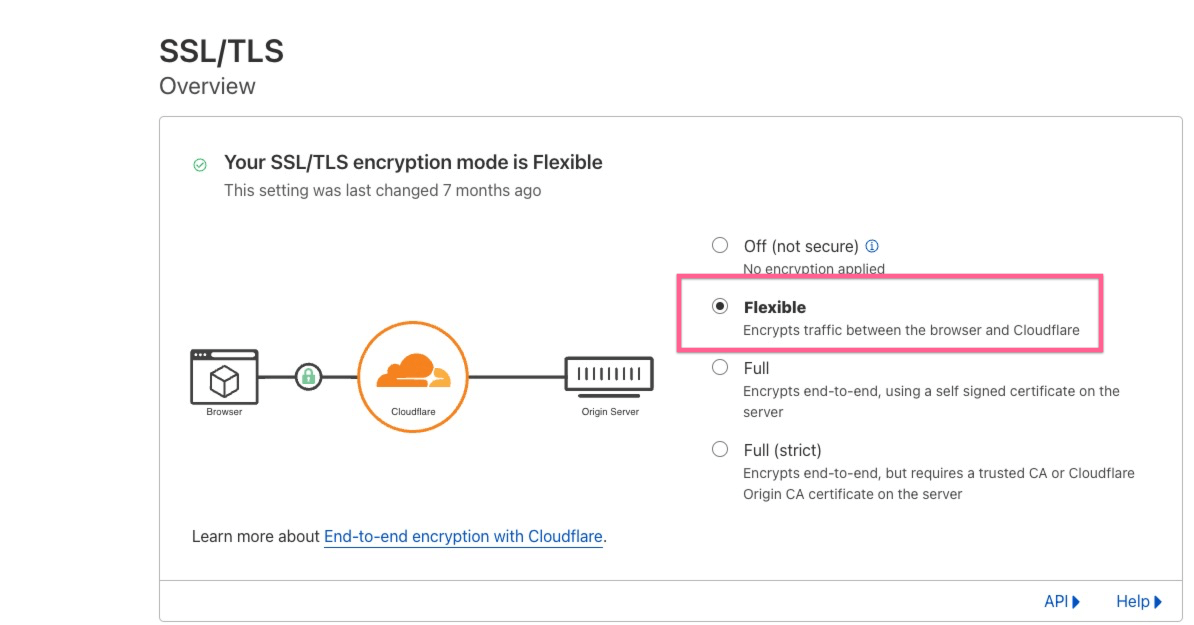
After all the settings, you need to wait for a few hours, when the DNS populate, then you should be accessible to your custom domain with a free SSL certificate.
You can also watch this youtube video (opens new window) to set up your custom domain.
# Hide UChat brand
There is a setting you can easily hide the UChat brand in the dashboard, you can turn it off by setting up hide.
After you turn it off, you need to wait for 10 mins, and you will need to check this ONLY in your custom domain.
You or your customer won’t be able to see the UChat Youtube video in the dashboard & at the tooltip of your flow builder.
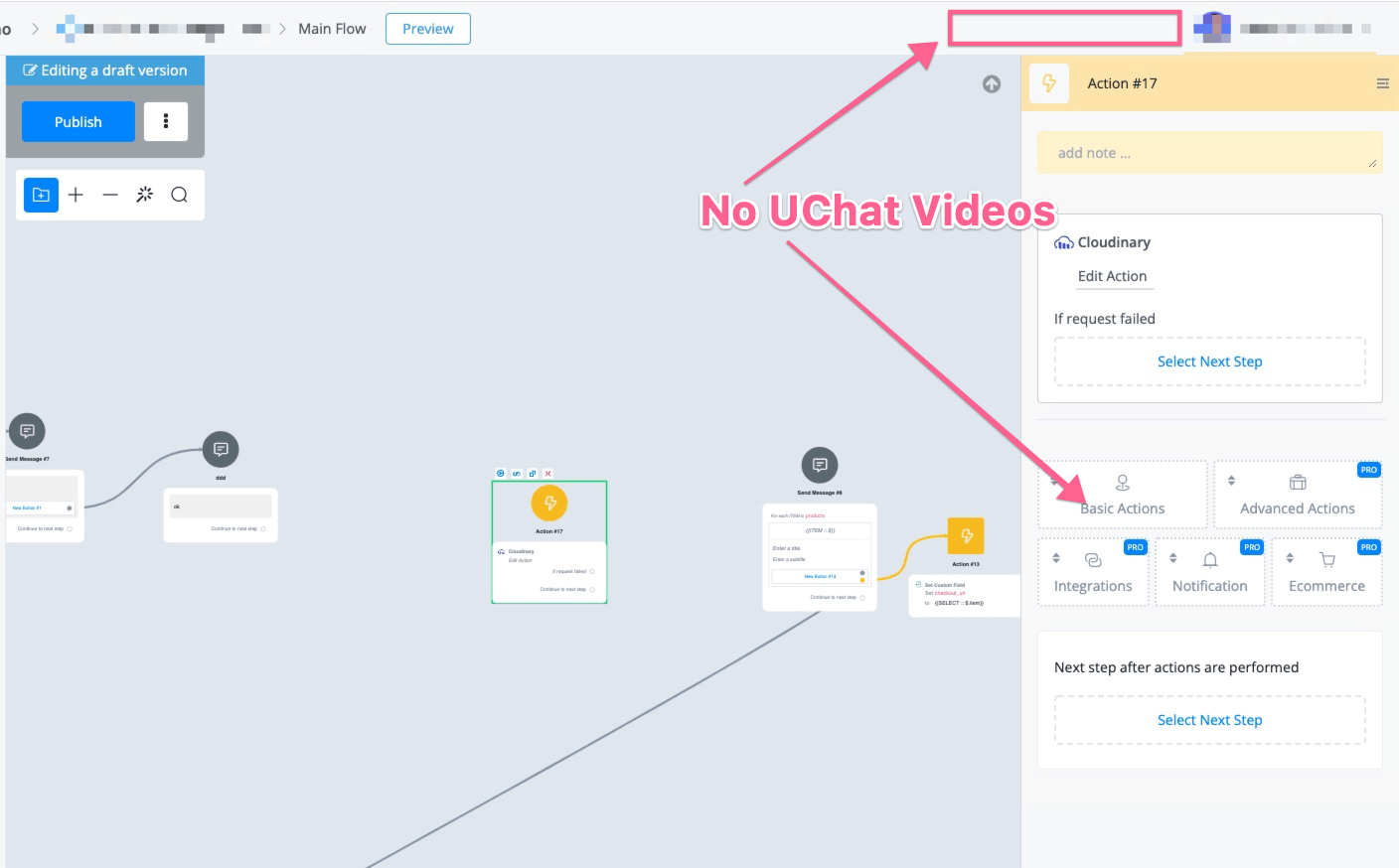
# Customize logos
You can set up your own logo, favicon, title & description here, and it will change for all workspaces in your custom domain.
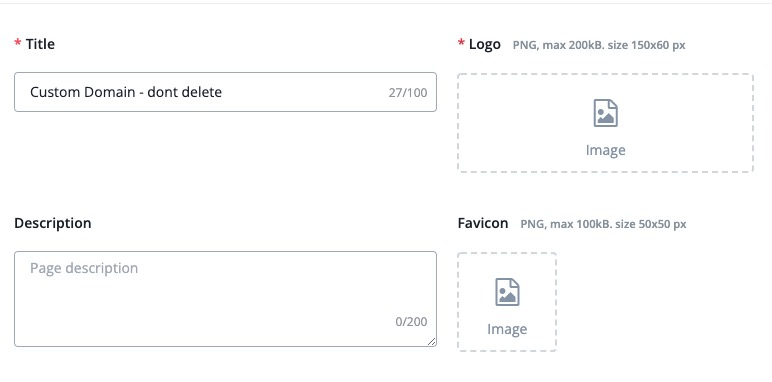
# Customize links
In your own dashboard, you will have the option to customize these into your own links.
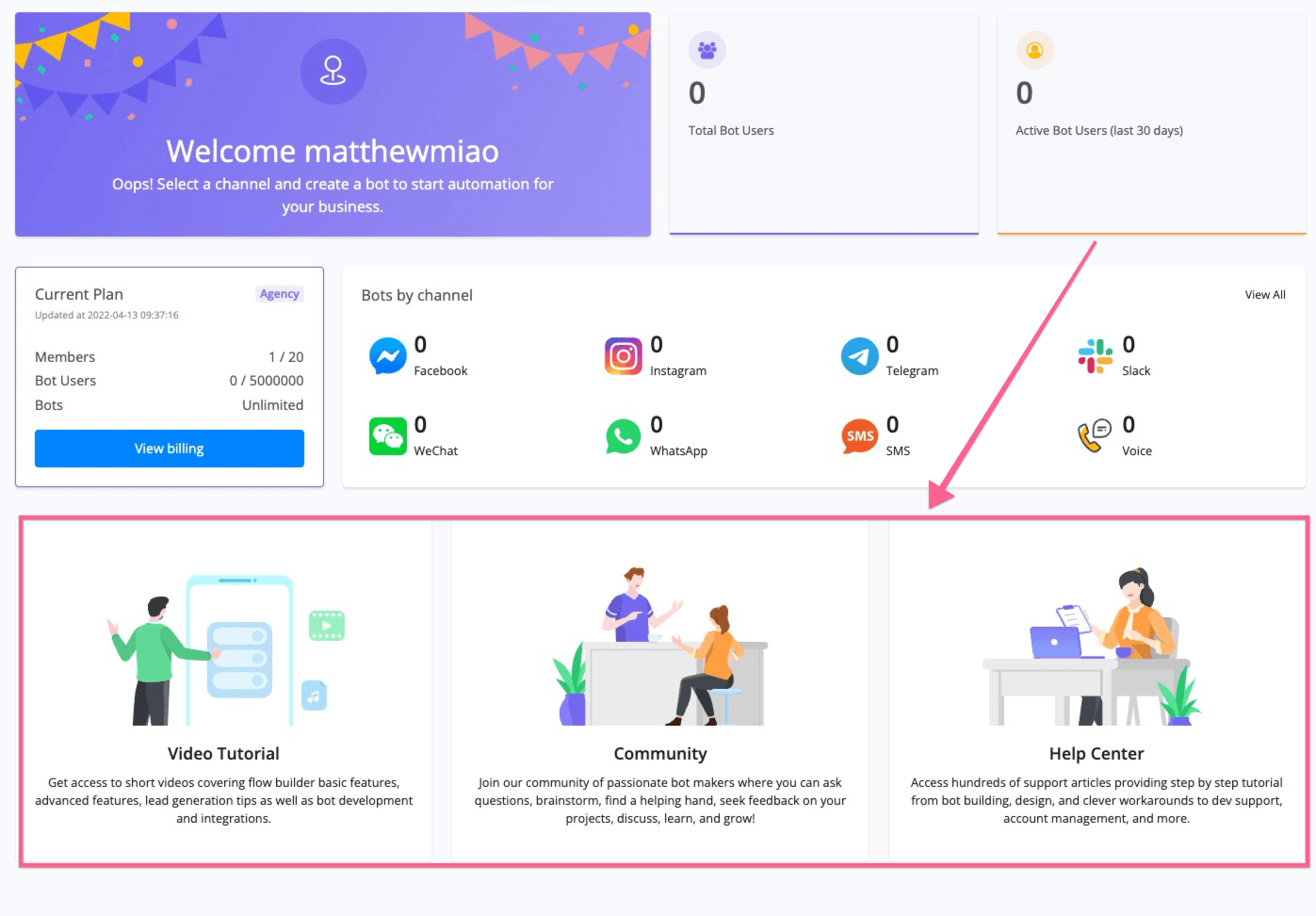
Just go to the below settings, and replace it with your own link. After that, the dashboard will redirect to your link.
And the top right dropdown will change to your own link.
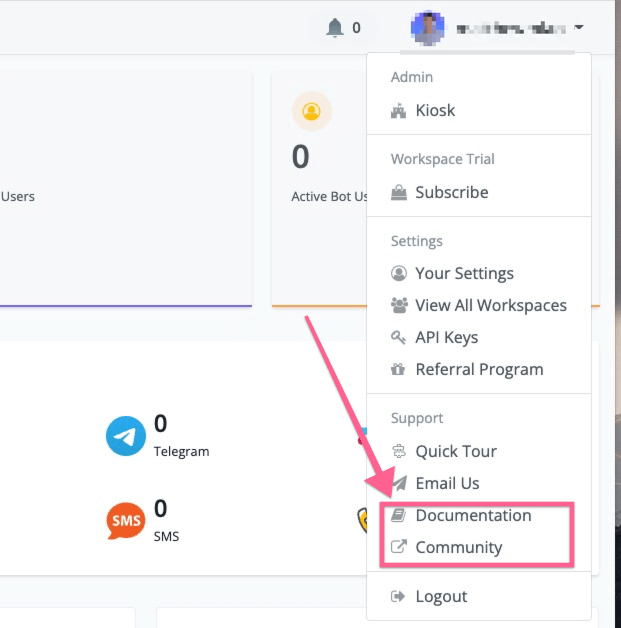
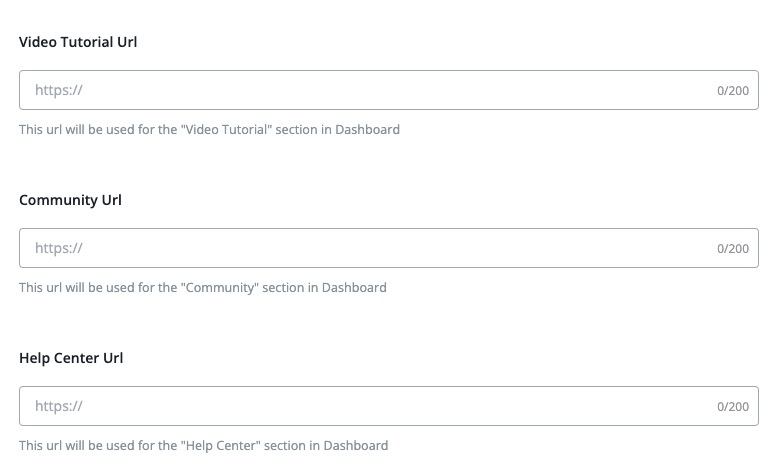
One thing you need to know is if you leave these links empty, it will use the default UChat link.
# Set up your own support
You can offer email support to your customer by providing your email address in the below settings.

After you set up your own email, anyone in your custom domain clicks the email us from the top right dropdown as per below:
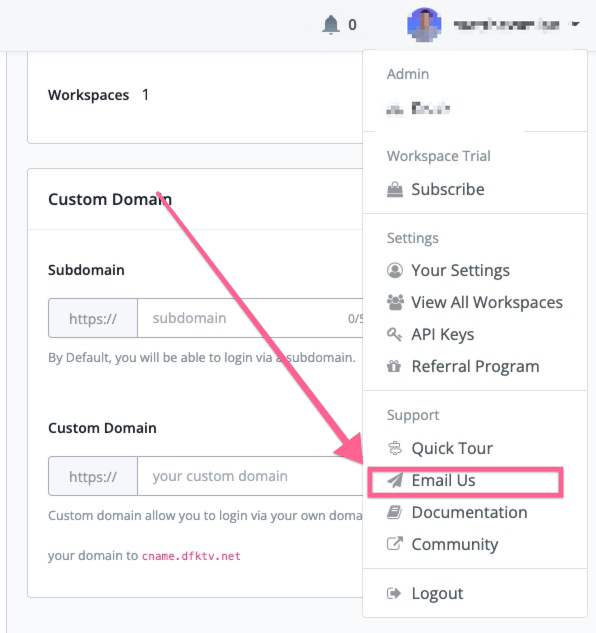
Their email will go straight to your email.
# Send from your own email address
In your main workspace, once you set up your email integration in any of the options we offer, SMTP profile, Gmail or Sendgrid, you can find the email integration in the Integrations
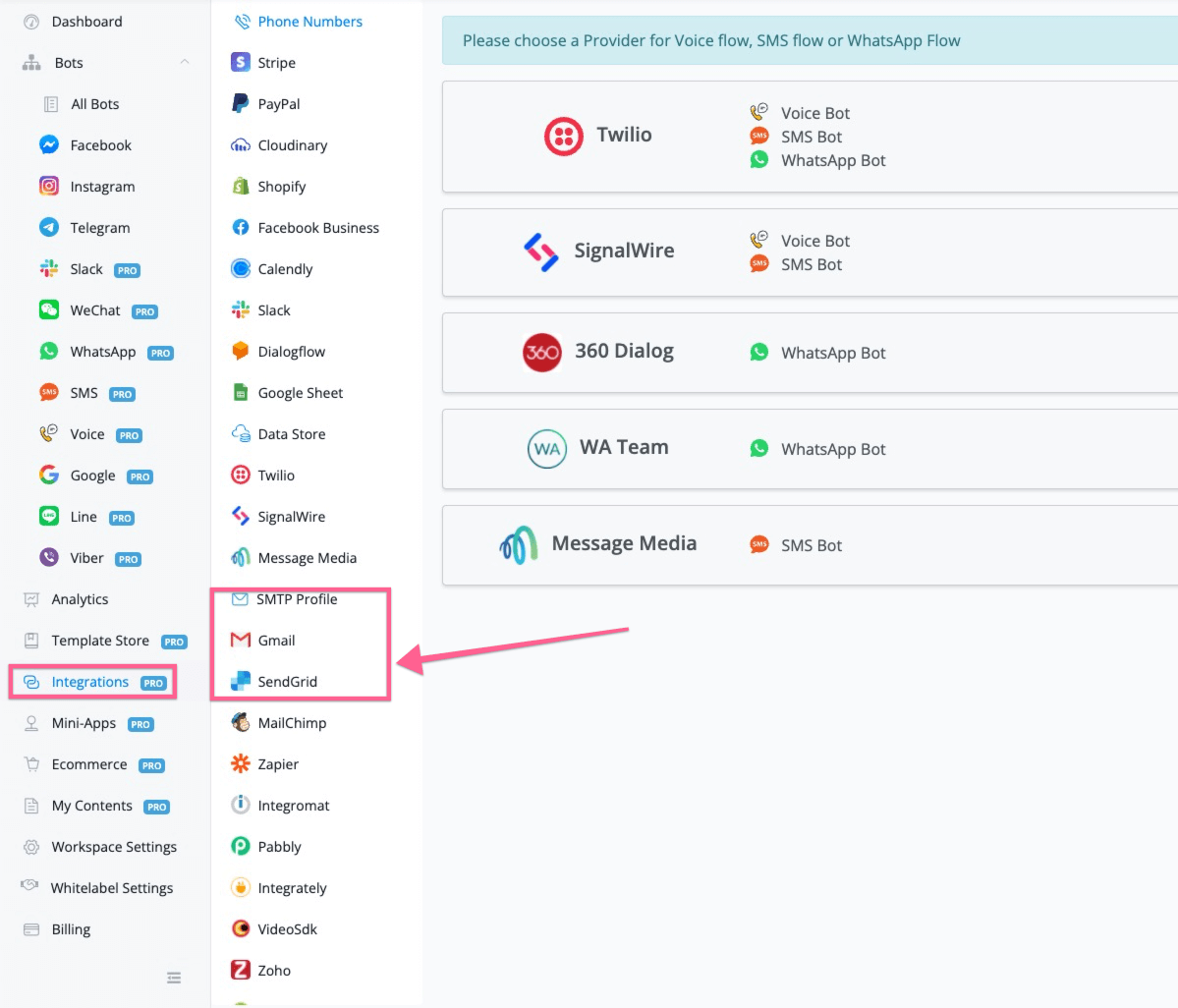
After you set up your email integration, you can select this email integration from the dropdown list below:
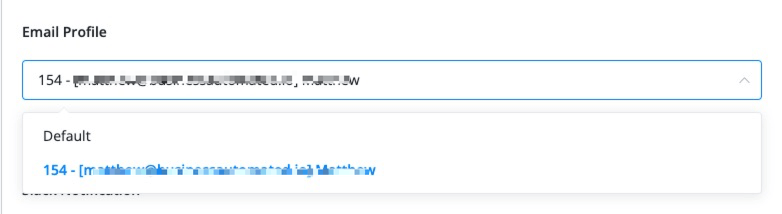
After you select your own email, the below 3 types of email will send from your own email domain:
- New user registration
- Forgot password
- Invite a new team member
# Receive slack notifications
You can set up slack to receive notification about Workspace created, Workspace deleted, Plan subscribed, Plan unsubscribed.
First, you need to go to integrations, and then go to Slack, and add new incoming webhook.
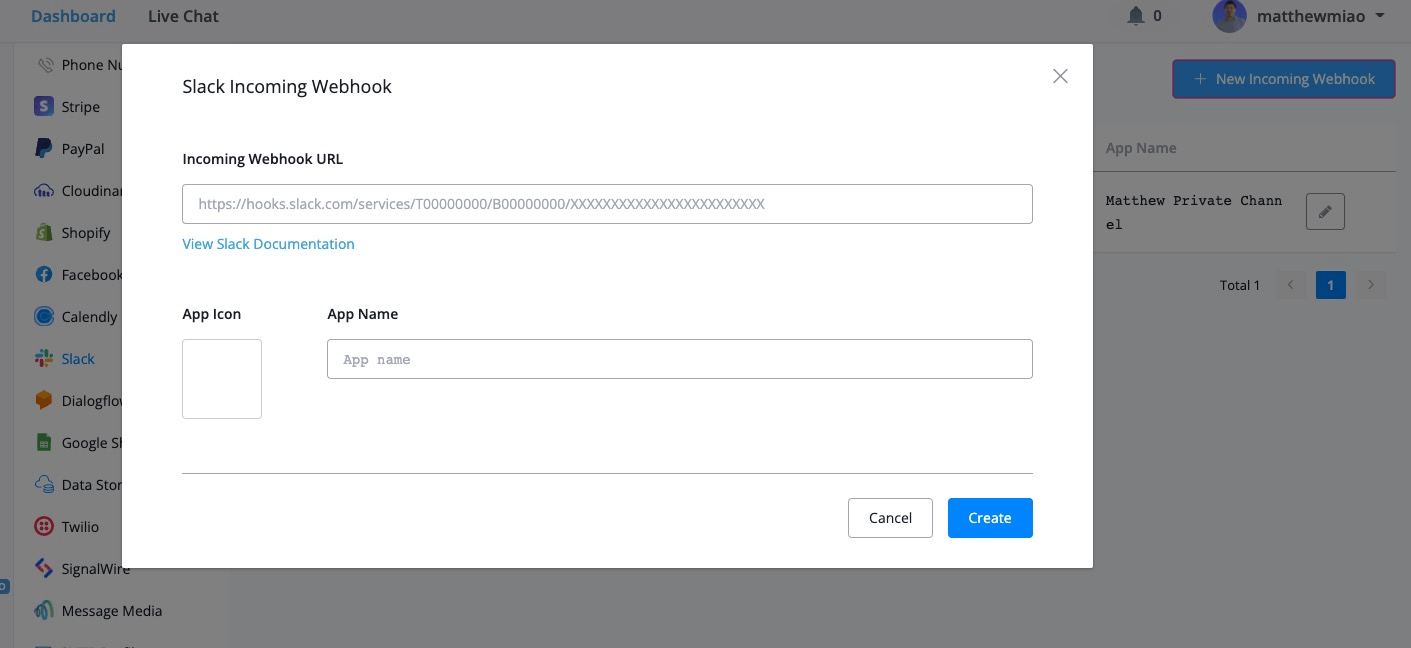
After you set up your slack integration, you can select your slack integration, and then you will be able to receive these events notifications.
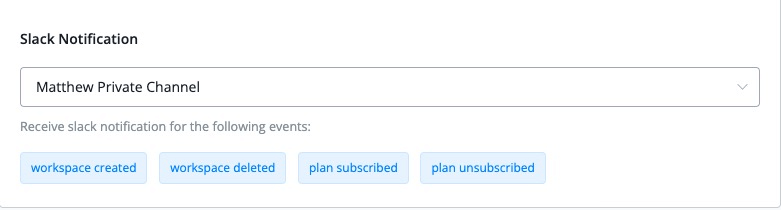
# Set up your own Terms of conditions
In your custom domain registration, you can change the Terms of service in the screenshot below to your own links.
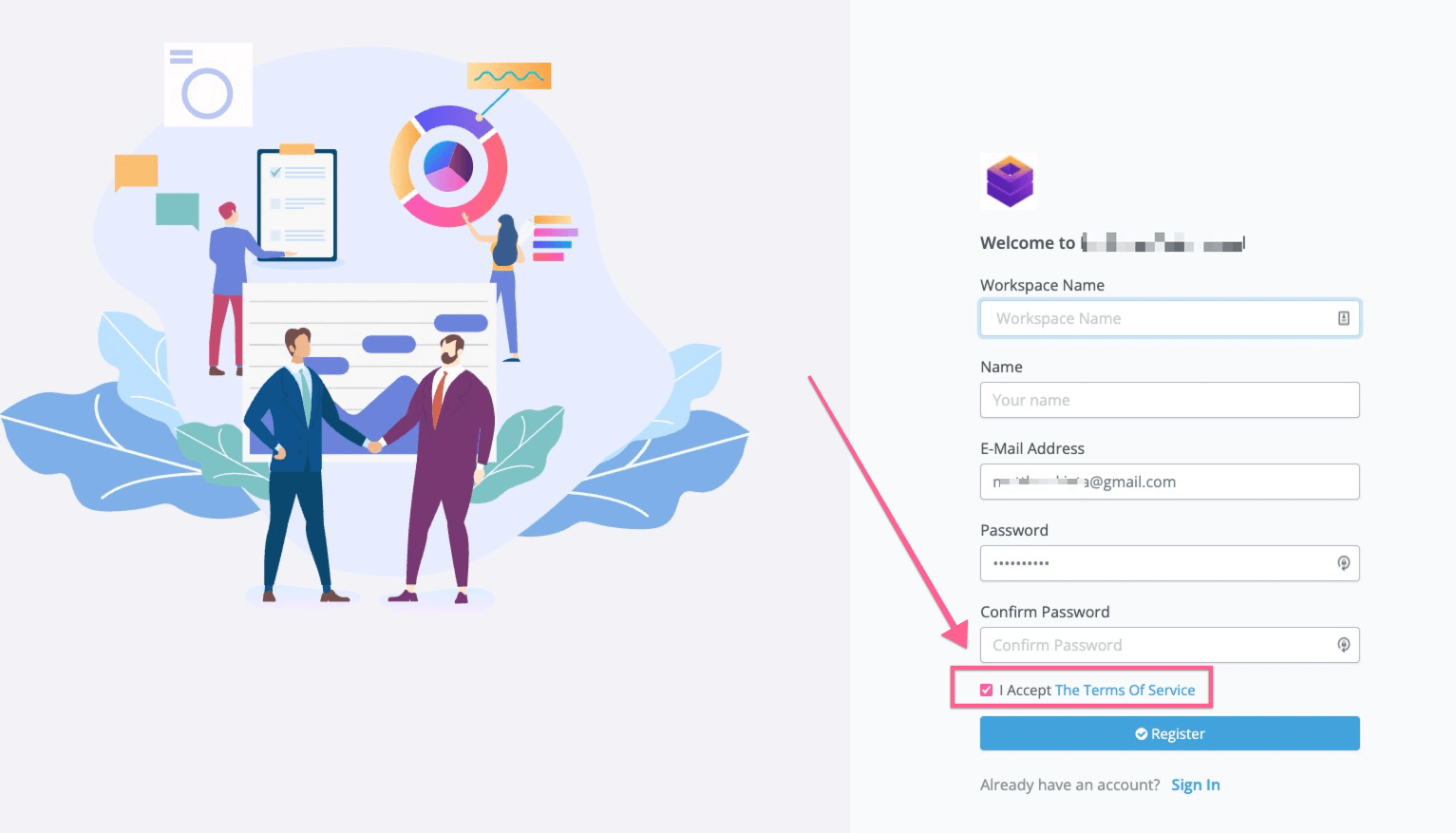
All you need to do is to set up your own URL In the below white label settings.
# Workspaces
You will have another separate tab, where you can check all the workspace registered under your custom domain.
You can filter them by Free workspace, or Paid workspace.
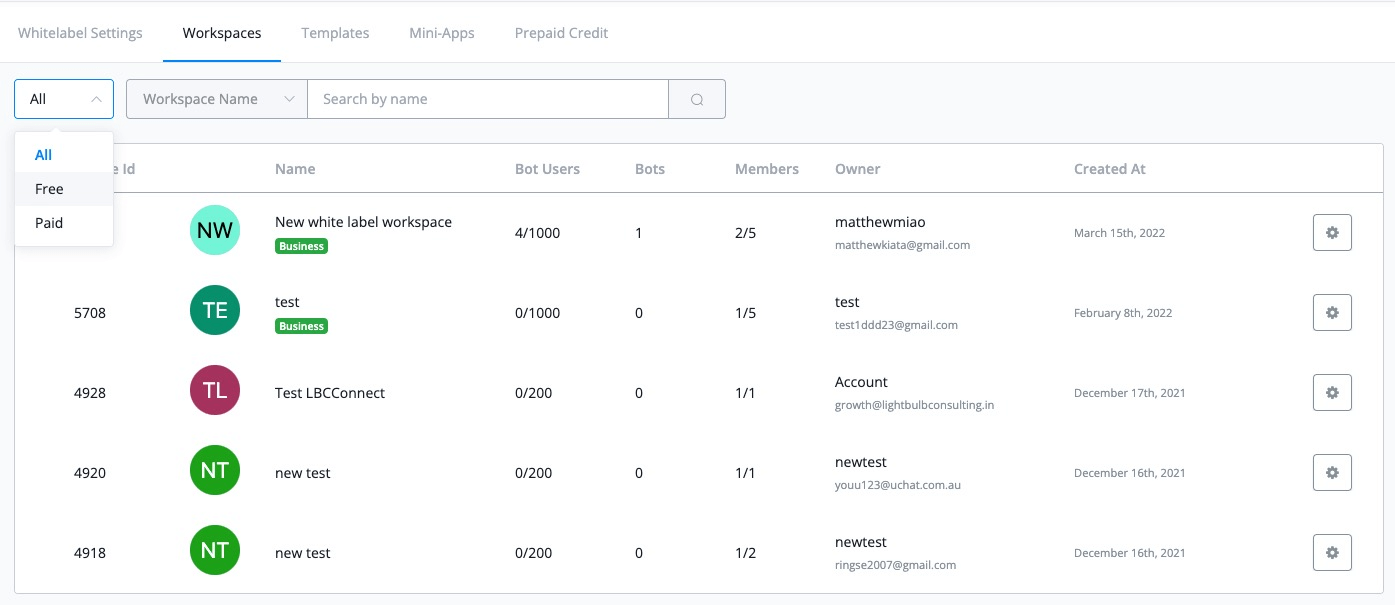
For every paid workspace, you will earn 20% revenue from their billing, and this 20% revenue will go straight to your stripe account (which you set up in the integration in your main workspace)
