# How to set your own pricing?
# Basic cost price
We offer our partners to set up their own plans or pricing.
Because sometimes, they want to have different plans that offer more bots or more bot users, and partners can customize their pricing/plans based on our cost pricing to partners.
Business plan: $10 per workspace: which includes 1bot(you can use this in Omnichannel), 1000 bot users & 5 members
We also offer flexible add-ons to our partners:
- $5 per month for every extra bot, you can put this bot in any channel, and 1 omnichannel not available for every workspace
- $5 per month for every extra member.
- $5 per month for every 1000 bot users
- $30 per month for every 10,000 bot users
# How to calculate the cost of your own pricing/plan?
UChat offers 3 variables you can change for your new plans.
- Number of bots
- Number of bot users per month
- Number of members
For example, if you want to offer another separate plan to your customer, the new plan looks like this:
Business plus plan: 5 bots, 5 members, 11000 bot users.
So how you calculate the cost of this plan is:
1, Start with a business plan which is $10 per month, which includes 1 bot, 5 members & 1000 bot users already.
You have offered 5 bots, so you will need 4 extra bots, which cost $20 per month.
Also you offered a total of 11000 bot users, and the cost for extra 10000 bot users is $30 per month.
So the cost of this pricing plan is $10+$20+$30= $60 per month.
Whatever the pricing you sell to your customers on top of $60 per month will be your profit.
# How to enable or disable certain feature for different plans?
As partner, you might want to disable or enable certain feature for different pricing plans, for example, your business plan to your customer don’t access to omni channel. And you can disable omni channel in youur business plan, and only offer this at high pricing plans.
Please note that this setting is at the pricing plan level, not at individual workspace level.
Features you can enable & disable including:
- Channels: All the channels UChat offers, omni channel, Facebook, Instagram, Telegram, WhatsApp Cloud, Slack, WeChat, WhatsApp, SMS, Voice, Google, Line, Viber
- Analytics
- Integrations
- Template store
- Mini-Apps
- **Ecommerce
- Integrations: Phone numbers, Stripe, Paypal, Cloudinary, Shopify, Facebook Business, Calendly, Slack Webhook, Dialogflow, Google sheet, Data Store, Twilio, SignalWire, Message Media, SMTP Profile, Gmail, Sendgrid, Mailchimp, Freshchat(Live agent), Front(Live agent), JivoChat(Live agent), Intercom(Live agent), Drift(Live agent), Slack Agent(Live agent), Zapier, Make, Pabbly Connect, Integrately, VideoSDK
You can find more information from the screenshot below:
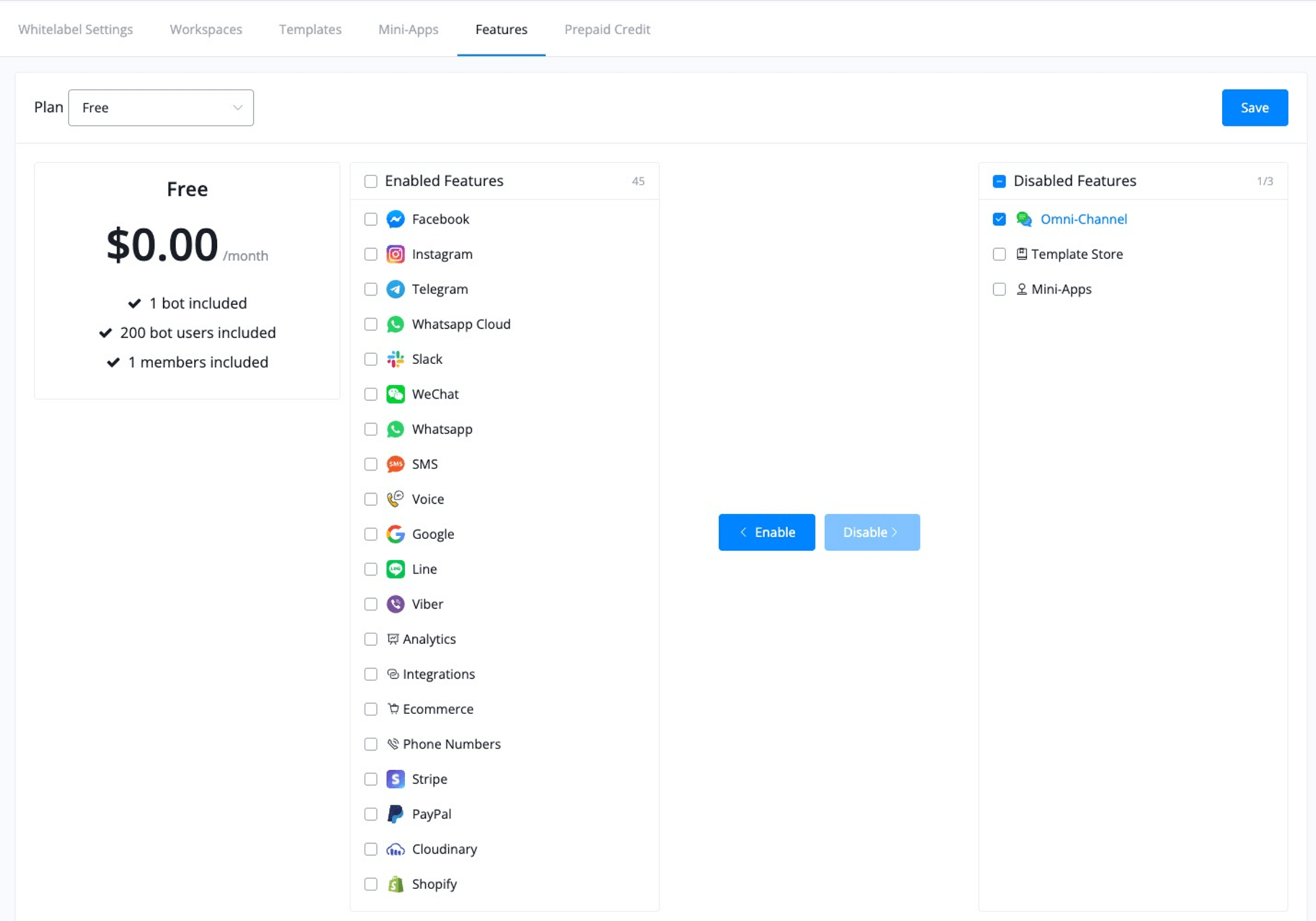
# How to set up your own pricing plan?
Once you finalized your new pricing plan, reach out to support UChat team members, they will help you set up at the backend.
Usually, it will take 2 working days to set it all up.
After that, you will be able to find your own pricing plan at your white label settings, and go to workspaces, click the “upgrade” buttons on the list, and you will be able to see your own plan & pricing.
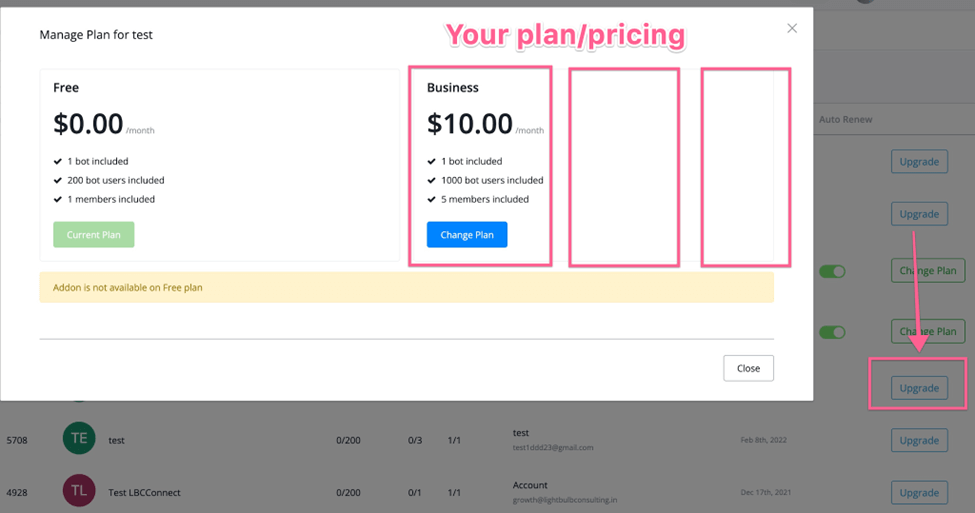
Please note, that this is the cost pricing from UChat to our partners, your customers won’t see this pricing & plan.
Your customers will redirect to your own billing page, and they will see your own checkout page & your selling price.
This is only for the partner to manually upgrade.
We offer Only one time to set up your own pricing, reach out to support or your sales contact about the details of your plan, and we will add it within 2 working days.
# Customize billing & Sell at your own pricing
# Set up your own checkout page
You will find the billing URL setting in your white label settings, only available to monthly partner subscription plans now.
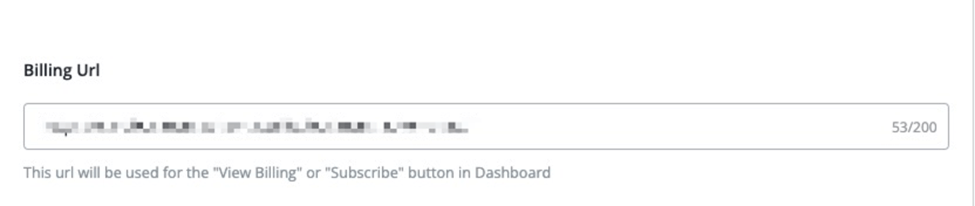
You can put your own checkout page URL or even chatbot ref URL to take the payment directly from your customer.
UChat offers 2 training course to show you how to set up & automation your own pricing checkout with Thrivecart & chatbot.
You can find the demo videos below:
Demo: Custom pricing checkout automation with chatbot:
Free course: You can enroll the free training course here (opens new window).
Demo: Custom pricing checkout automation with Thrivecart:
Free course: Your can enroll the free training course here (opens new window).
More details & training in the following section.
# When will your customer redirect to your checkout page?
If your customer signed up directly under your custom domain from the signup page, usually the url will look like this: https://yourcustomdomain.com/register
Or your customer creates a new workspace under their existing account.
Every new workspace under your own custom domain will get 14 days free trial, and here is what they are going to see during the 14 days free trial:
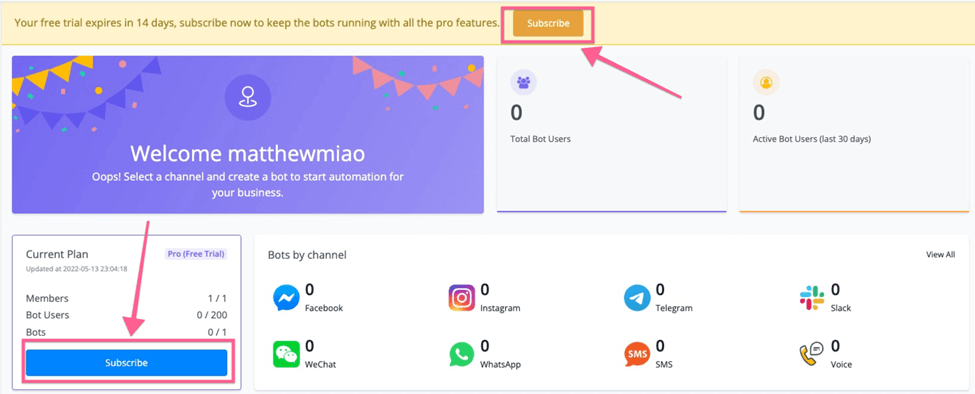
So whenever they click “Subscribe” in the current plan section or at the top banner section, they will all redirect to the billing page you have set up in the white label settings.
If your customer decided to upgrade out of the 14 days free trial, they will see the dashboard below:
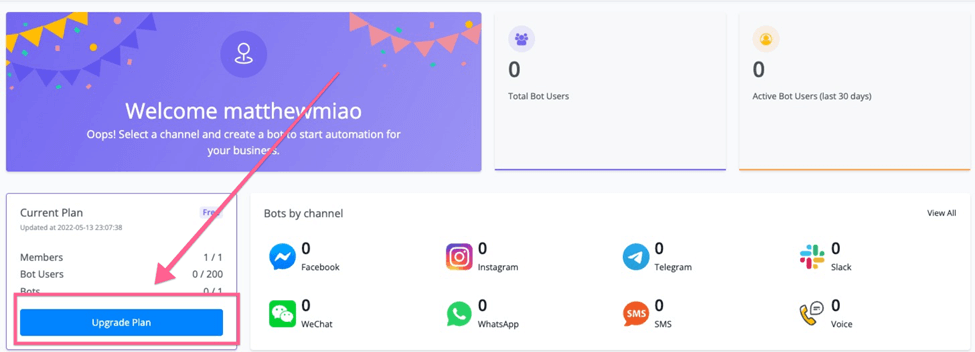
Because they are out of a 14 days free trial window, So their plan will be automatically downgraded to free plan, if they clicked “Upgrade plan” anytime, they will redirect to your own checkout page.
After the customer purchases from you directly, you have the options to upgrade their workspace manually or automatically through our partner API.
