# White Label Settings
UChat offers white-label options so that you can connect with your custom domain, and sell chatbot to your customer under your own brand and domain.
With these settings, you will be able to set up your custom domain, and customize the links on your workspace, hide the UChat branded docs & video, send up your email provider to send a welcome email, and receive slack notification of important events in your custom domain.
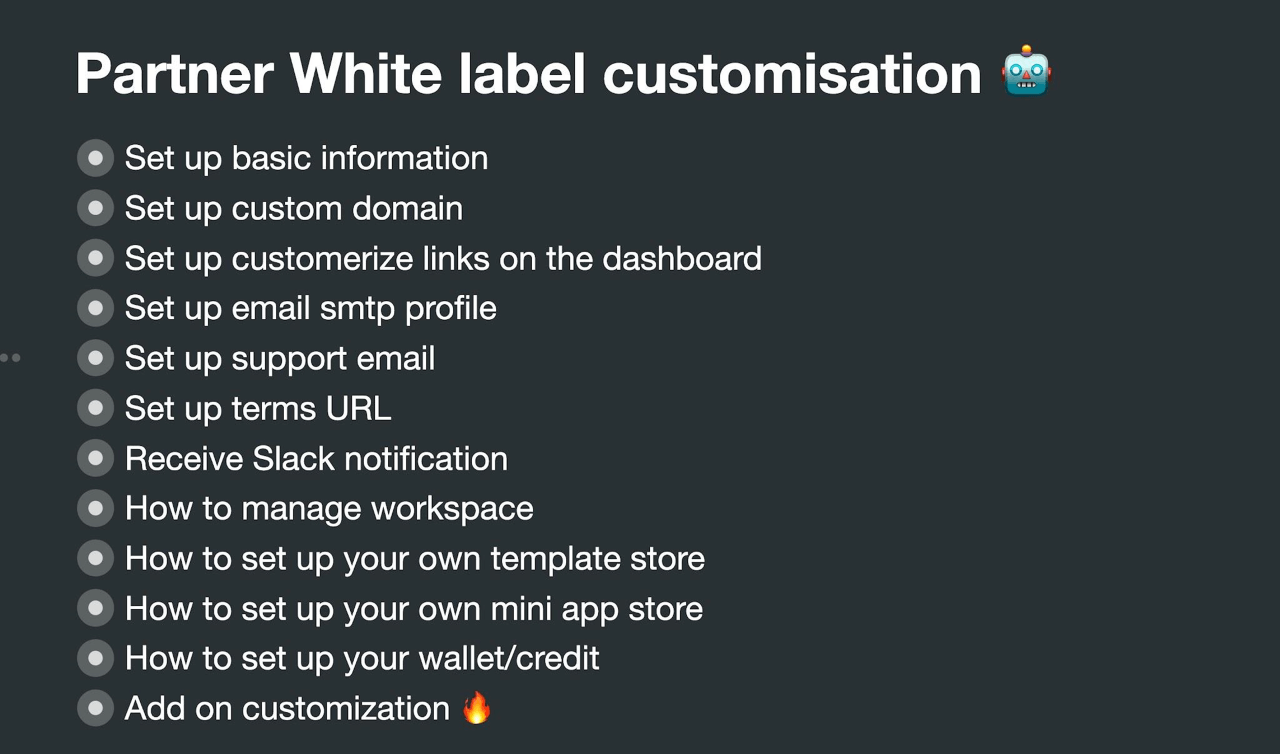
We will go through all these features one by one.
Check the below video for a quick overview:
Also you can check our free playlist on Youtube (opens new window).
# Basic Information
Let’s start setting up your partner plan by filling out the title, logo, description & Favicon.
You can set up your own logo, favicon, title & description here, and it will change for all workspaces under your custom domain.
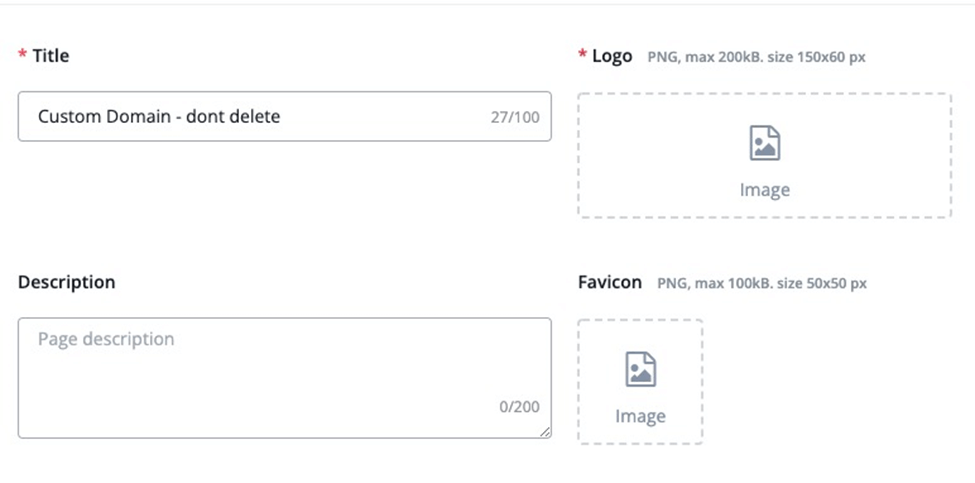
You can find more details in the video below:
# Custom Domain
By default, UChat supports you to use a free Cloudflare account to set up your custom domain because Cloudflare offers free SSL you can use right away.
If you don’t want to use cloudflare to manage your custom domain, you need to reach out to support. We can help you set up ssl to your custom domain, but there will be extra charges to set this up.
If you plan to use Cloudflare to manage your domain, here is a tutorial for you to migrate your domain to their platform (opens new window).
After you migrate your domain to cloudflare, you need to go to the DNS settings, and add the A record as per the screenshot below

You need to add an A record. And also make sure you provide the name correctly.
For example, if your domain is abc.com, and you want your custom domain to point at chatbot.abc.com
Then you only need to type chatbot in the Name field.
Make sure you point this A record to the ip address 45.76,126,32, and also turn on the proxy settings.
Next, you need to go to the SSL/TLS settings, and you need to put your SSL encryption mode to Flexible
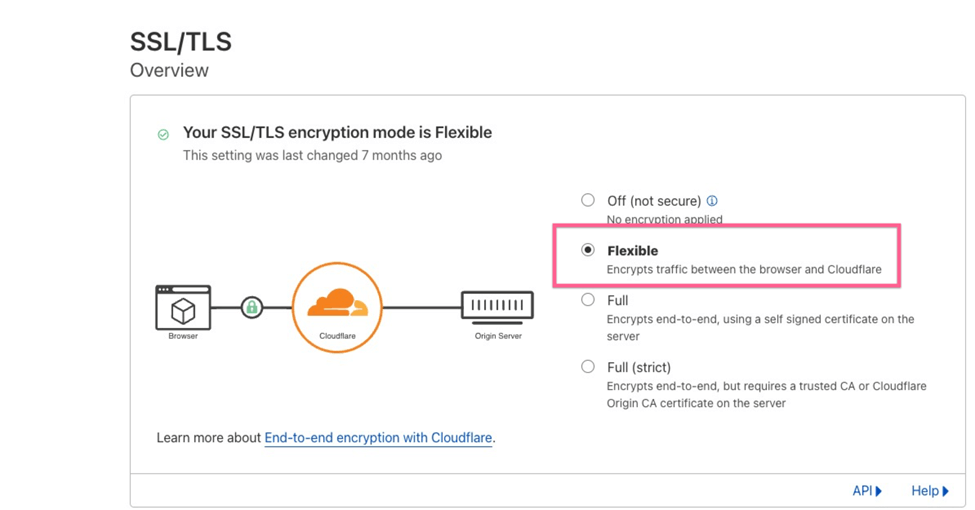
After all the settings, you need to wait for a few hours for the DNS to populate, and then you should be accessible to your custom domain with a free SSL certificate.
While you are waiting for the DNS to populate, you can check the status through this website (opens new window).
Make sure you type your full custom domain name, and then select A type, as per the screenshot below:
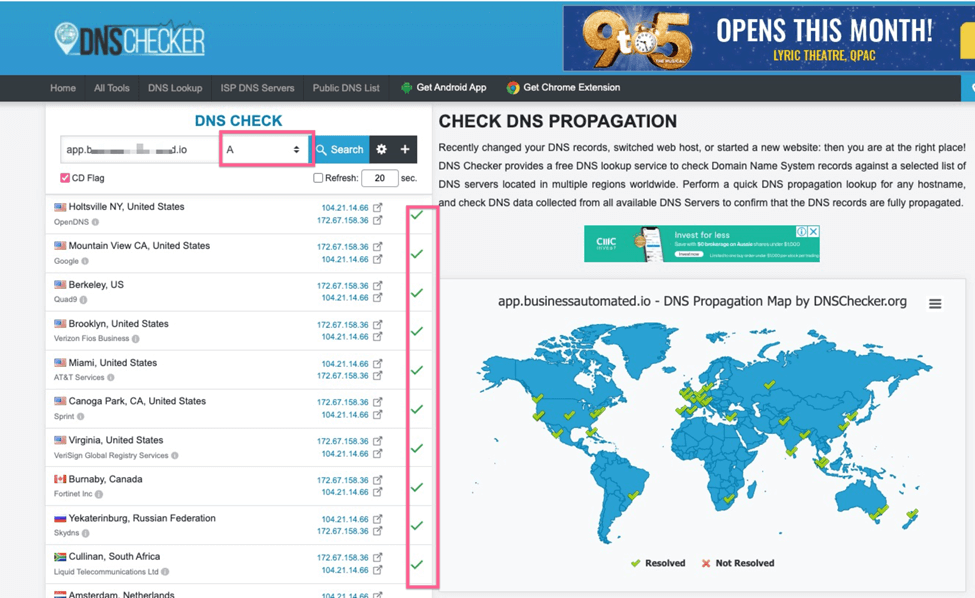
Wait until you see all the green checks, and then your DNS has populated. Now if you visit your custom domain, you should be able to access your custom domain with ssl enabled.
You can also watch this youtube video to set up your custom domain.
# Hide UChat Brand
There is a setting where you can easily hide UChat brand in the dashboard, you can turn it off by setting up hide.
After you turn it off, you need to wait for 10 mins, and you will need to check this ONLY in your custom domain.
You or your customer won’t be able to see the UChat Youtube video in the dashboard & at the tooltip of your flow builder.
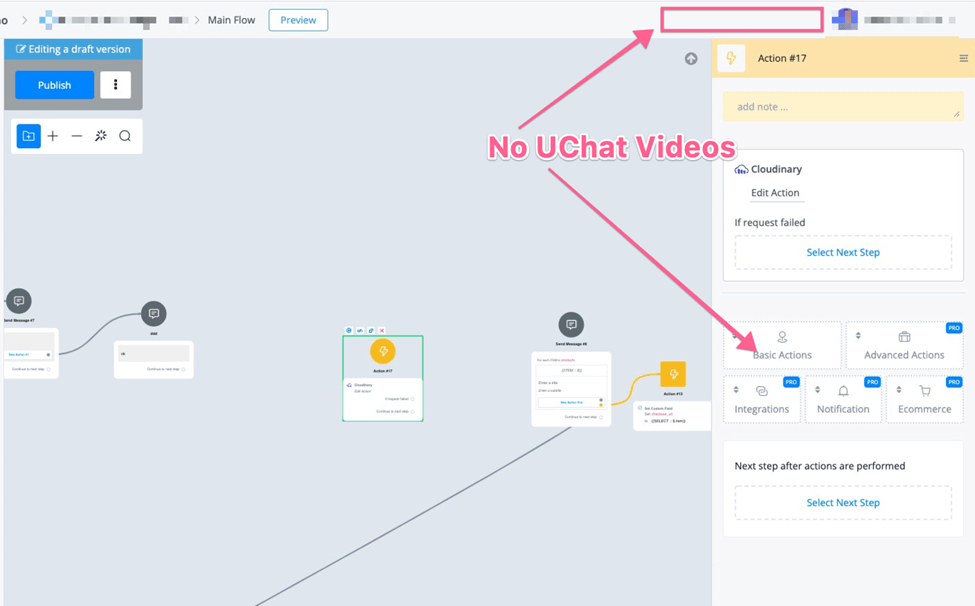
And also, all the demo videos for the pro feature will also be removed.
If you still see the UChat brand anywhere, you can reach out to support, we will fix it.
# Dashboard Links
In your own dashboard, you will have the option to customize these into your own links.
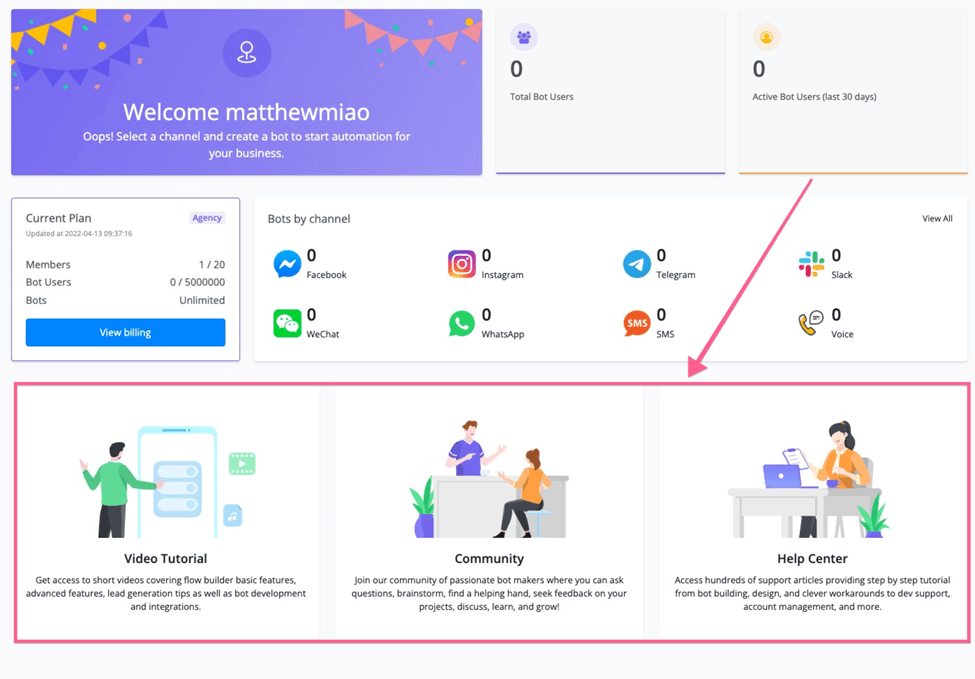
Just go to the below settings, and replace it with your own link. After that, the dashboard will redirect to your link.
And also the top right dropdown will also change to your own link.
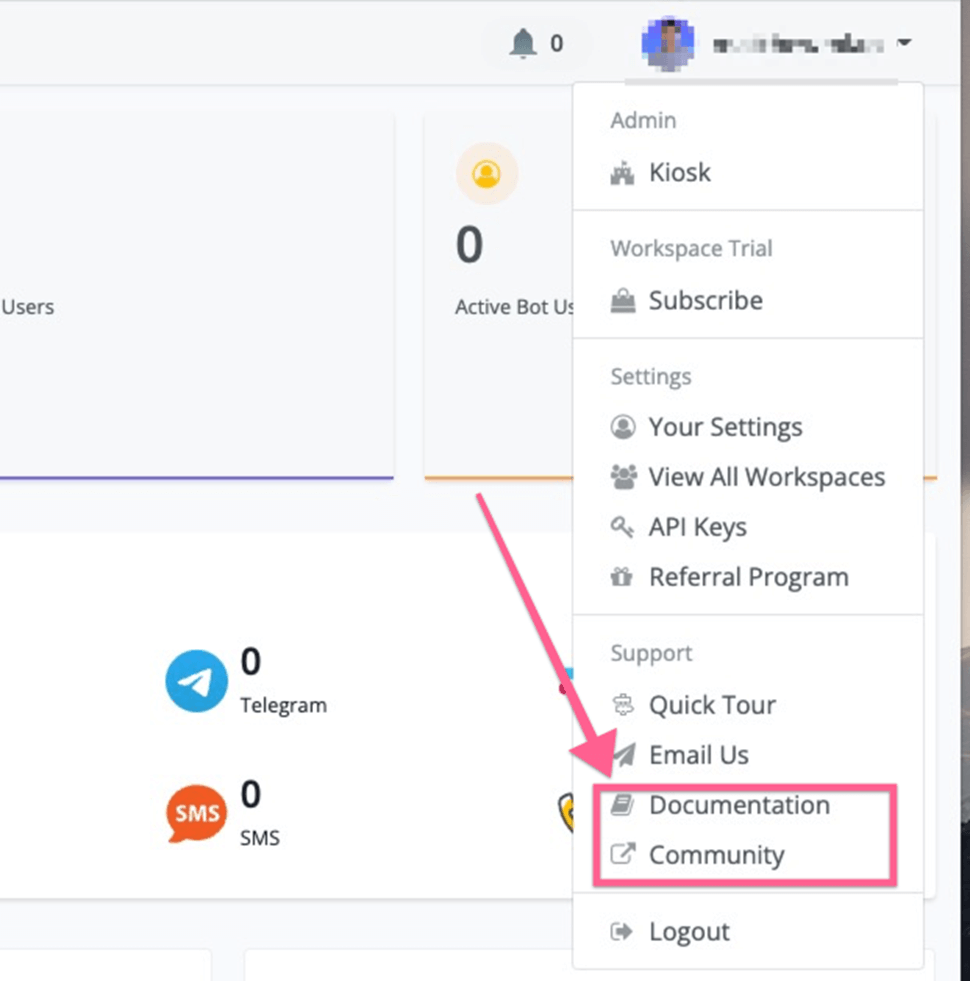
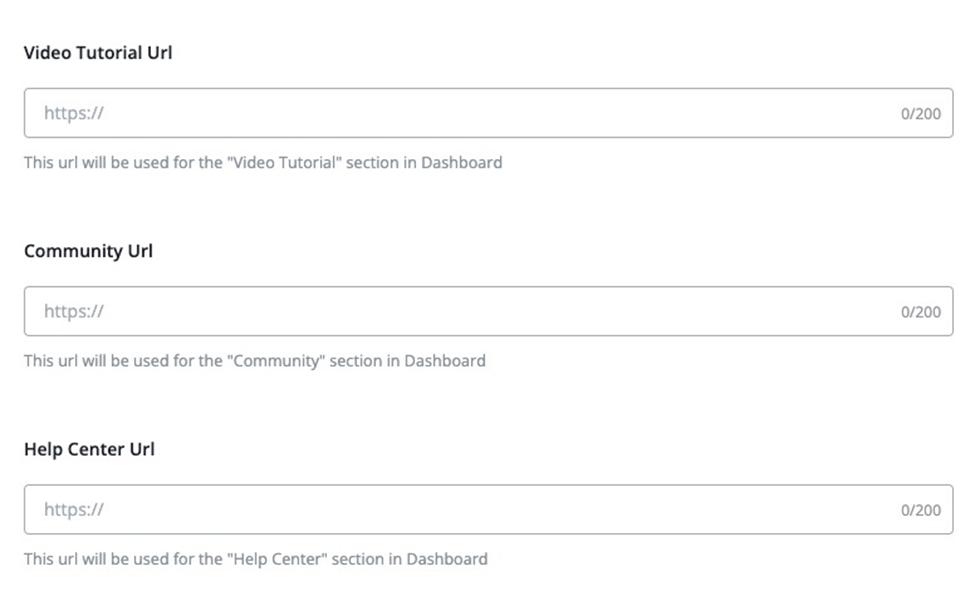
One thing you need to know, if you leave these links empty, it will use the default UChat link.
Check the below video for more detail:
# Email Sender
In your main workspace, once you set up your email integration in SMTP profile, Gmail or Sendgrid are not supported. You can find the email integration in the Integrations in your main workspace
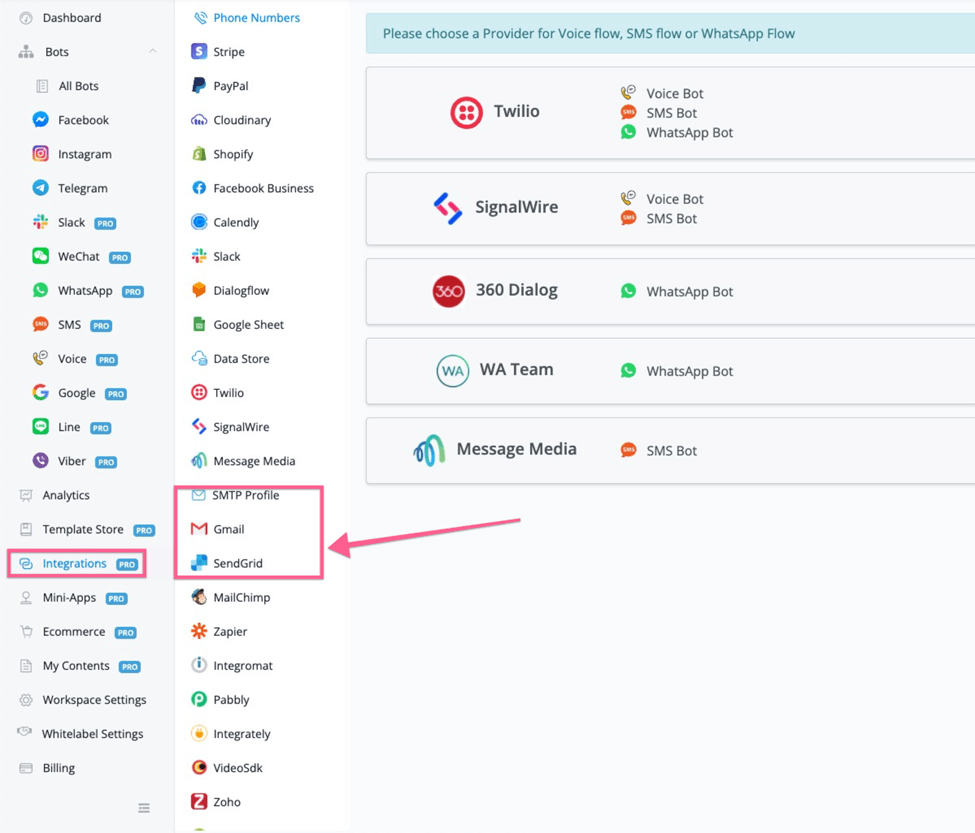
After you set up your email integration, you can select this email integration from the dropdown list below:
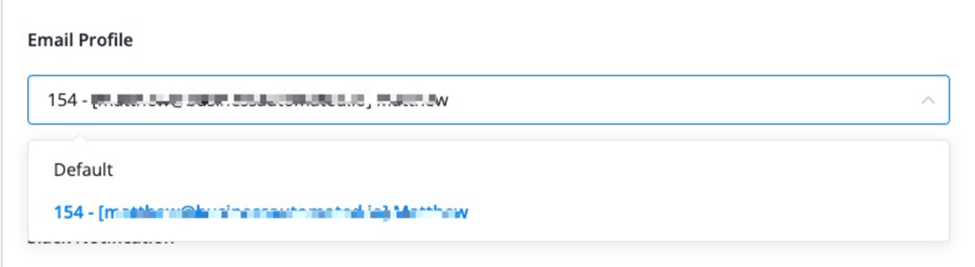
After you select your own email, then the below 3 types of email will send from your own email domain:
- New user registration
- Forgot password
- Invite a new team member
You can test these using the free temporary email to test the new user registration, and also the forgot password function.
Here is the link (opens new window).
Check the video below for more information:
# Support
You can offer email support to your customer by providing your email address in the below settings.

After you set up your own email, anyone in your custom domain that clicks “the email us” from the top right dropdown as per below:
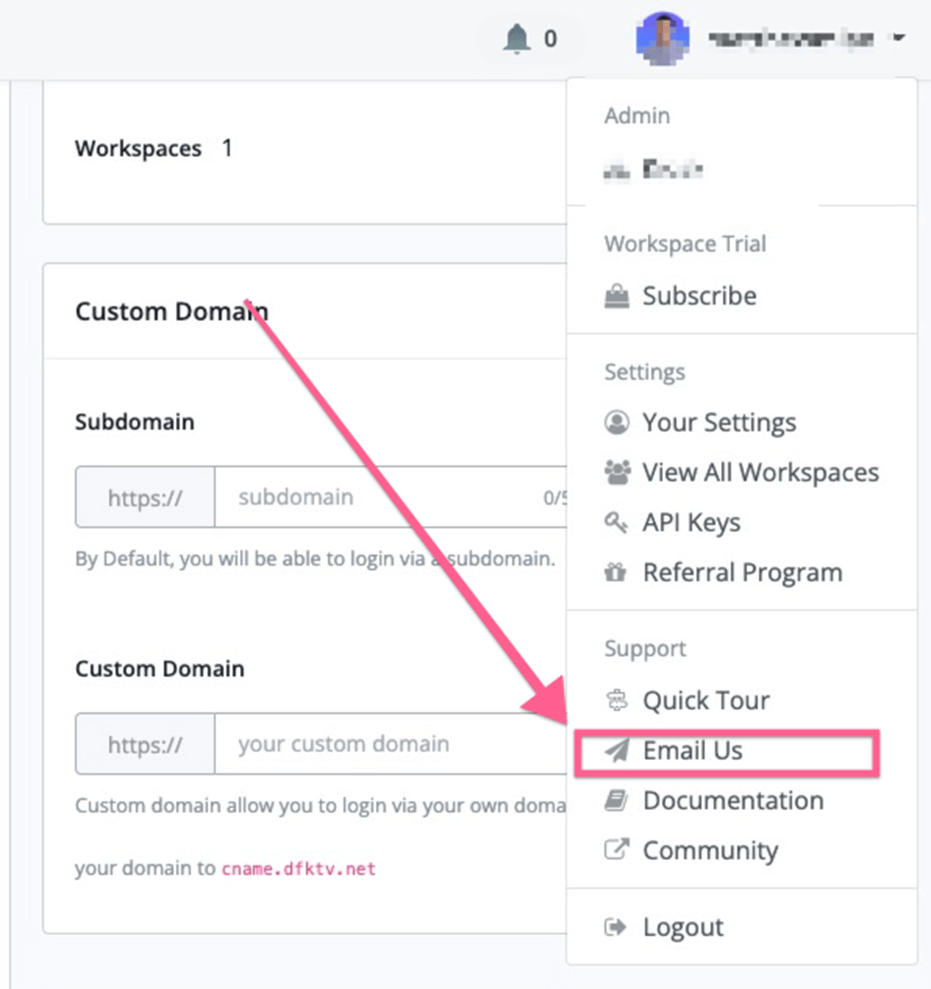
Their email will go straight to your email. Then you can help your client to manage the ticket they submit.
If it's a platform related bug issue, you can reach out to the contact manager from the UChat team.
Check the video below for more details:
# Terms of Conditions
In your custom domain registration, the url will looks like: https://yourcustomdomain.com/register
you can change the Terms of service in the screenshot below to your own links.
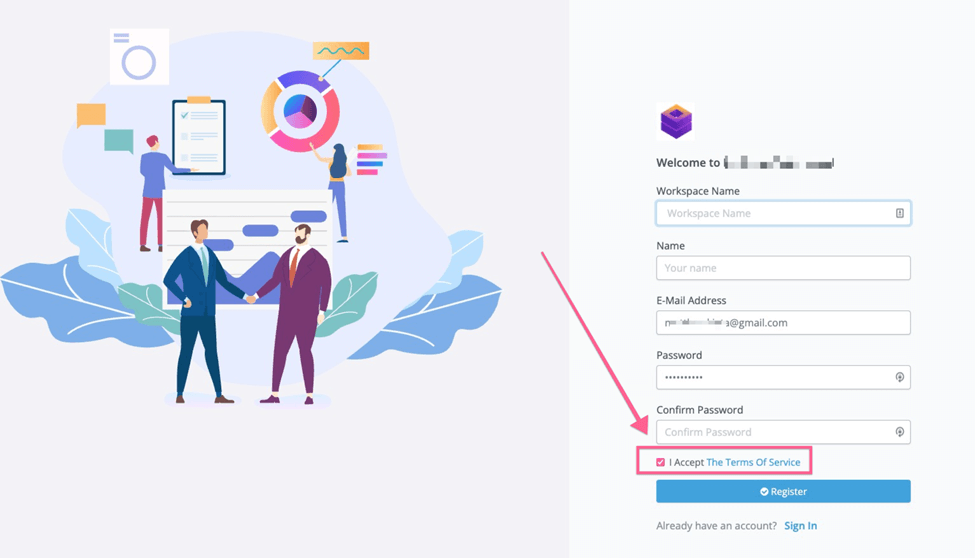
You need to set up your own URL In the below white label settings.
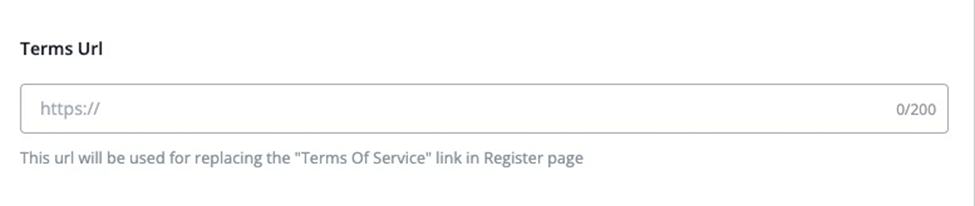
After you set this up, the terms of service will redirect to your website.
Check the video below for more details:
# Slack Notifications
In order to receive slack notifications, you need to first create incoming webhooks for Slack. Here are the detailed tutorials (opens new window) on how to do that.
You can set up slack to receive notifications about Workspace created, Workspace deleted, Plan subscribed, or Plan unsubscribed.
First, you need to go to integrations, and then go to Slack, and add a new incoming webhook.
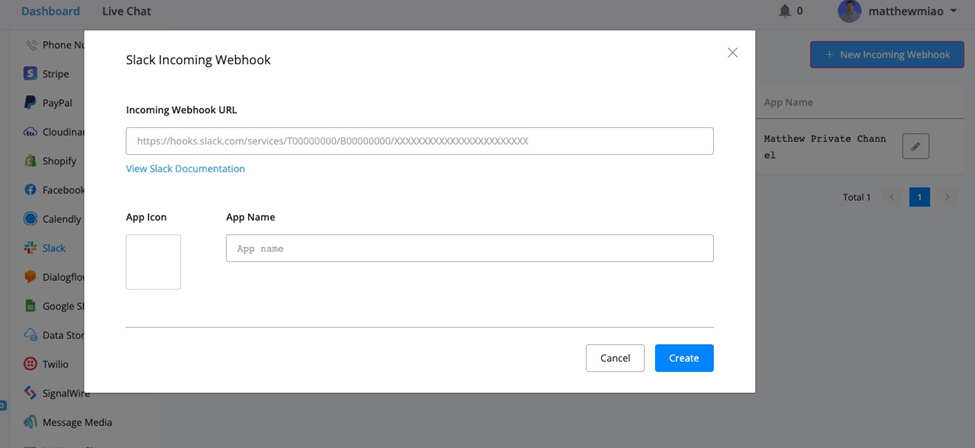
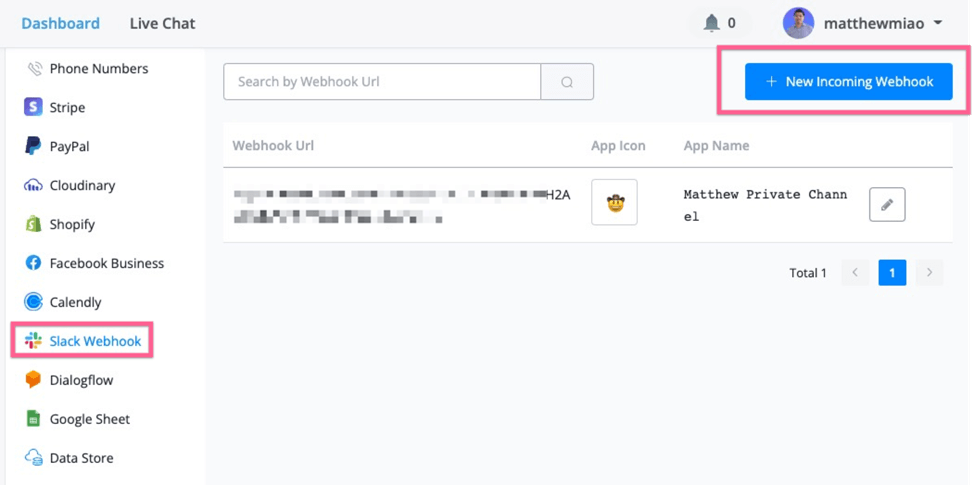
After you set up your slack integration, you can select your slack integration, and then you will be able to receive these event notifications.
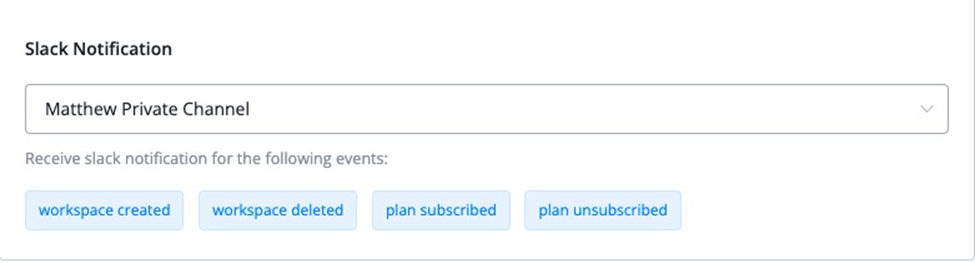
Please note that the plan subscribed & plan unsubscribed is only for our agency plan. Partners will have their webhook URL to receive more events.
More details & trainings can be found here (opens new window).
Check the video below for more details:
